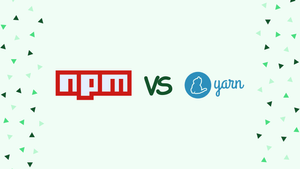When working on a Node.js project, package management is a crucial part of the development process. Both Yarn and npm are popular choices among developers for managing dependencies, but what sets them apart?
In this article, we'll explore the differences between Yarn vs NPM and PNPM in greater detail, including their features, pros, and cons, to help you decide which one to choose for your next project.
What is a package manager?
A package manager is a software tool that automates the process of installing, updating, configuring, and removing software packages on a computer system. It simplifies the installation and management of software by providing a centralized repository of packages that can be easily installed or updated.
Package managers typically handle the resolution of dependencies, which are other software packages required by the package being installed. This ensures that the dependencies are installed and configured correctly, reducing the risk of conflicts and errors.
Package managers also make it easier to manage different versions of software packages, allowing developers to quickly switch between different versions of a package as needed. This is particularly useful for maintaining compatibility between different packages and libraries within a software project.
What is NPM?
NPM is a package manager for the JavaScript programming language. It is included with Node.js, a JavaScript runtime that allows developers to run JavaScript code outside of a web browser. NPM is used to manage packages, which are pre-built libraries of JavaScript code that can be easily installed and used in a project.
For example, if a developer is building a web application using Node.js, they may want to use a library like Express to handle routing and middleware. Instead of writing this code themselves, the developer can use NPM to install the Express package with a single command: npm install express. NPM will then download the Express package and install it in the project, making the library's functions and methods available for use in the application.
NPM also allows developers to easily update packages to the latest versions, as well as remove packages that are no longer needed. This can help to keep a project organized and ensure that dependencies are kept up to date.
In addition to managing packages, NPM also provides a centralized repository of packages that can be searched and browsed. This makes it easy for developers to find new packages that can be used in their projects. NPM has become a vital tool in the JavaScript development ecosystem, helping developers to build better and more complex applications with ease.
NPM Registry
The NPM registry is a central repository of packages for the NPM package manager. It is a public, searchable database of JavaScript packages that can be easily installed and used in projects.
When developers use the npm install command to install a package, NPM looks for the package in the registry by default. The registry contains both public and private packages, with public packages being available to anyone and private packages requiring authentication and permission to access.
npmjs.com
NPMjs.com is the official website of the NPM registry, which is a central repository of packages for the NPM package manager. The website provides a user-friendly interface for developers to search for, browse, and download packages for use in their projects.
On the NPMjs.com website, developers can search for packages by name, keyword, or tag, and can filter their search results by popularity, relevance, or quality. Each package has a dedicated page that includes information about the package's version, dependencies, and documentation, as well as user reviews and statistics on the package's usage and popularity.
NPM command-line tool
The NPM command-line tool is a tool that developers use to interact with the NPM registry and manage packages in their projects. It is a command-line interface that allows developers to perform a wide range of tasks related to package management, including installing and updating packages, configuring package dependencies, and publishing packages to the NPM registry.
To use the NPM command-line tool, developers can simply open a terminal or command prompt and type in various commands, such as npm install to install a package, npm update to update a package, or npm publish to publish a package to the registry.
The NPM command-line tool also provides features for managing the project's dependencies, including updating packages to their latest versions, checking for and resolving conflicts between different versions of packages, and configuring the project's package.json file.
What is Yarn?
Yarn is a package manager for the JavaScript programming language, similar to NPM. It was developed by Facebook and aims to improve on NPM's performance and reliability. Like NPM, Yarn is used to manage packages, which are pre-built libraries of JavaScript code that can be easily installed and used in a project.
For example, a developer building a web application using React may want to use the React library. Instead of using NPM, the developer can use Yarn to install React with a single command: yarn add react. Yarn will then download the React package and install it in the project, making the library's functions and methods available for use in the application.
Yarn also includes features like a lockfile that guarantees consistent package installations across different environments, a caching system that improves installation speed, and parallel downloads to further increase performance. These features make Yarn a popular choice for developers who need a package manager that is both reliable and fast.
Yarn 2: The Latest Version of Yarn
Yarn 2 is the latest version of the Yarn package manager. It is a major update to the previous version of Yarn, and includes a number of significant changes and improvements.
One of the key features of Yarn 2 is its new Plug'n'Play architecture, which provides a more efficient and streamlined approach to package management. With Plug'n'Play, Yarn 2 is able to install packages and manage dependencies more quickly and with less disk space usage than the previous version.
Yarn 2 also includes a number of new features for managing dependencies, including the ability to generate a lockfile that includes both direct and indirect dependencies, and to automatically detect and fix issues with dependency resolutions.
Additionally, Yarn 2 includes a new set of commands and tools for managing workspaces and monorepos, making it easier for developers to manage large projects with multiple packages and interdependent code.
Overall, Yarn 2 represents a significant upgrade to the Yarn package manager, providing faster, more efficient, and more flexible package management for JavaScript developers.
What is PNPM?
- pnpm is a package manager for Node.js projects, similar to Yarn and NPM.
- Like Yarn and NPM, pnpm is used to manage dependencies and packages in a project.
- One of the key differences between pnpm and the other two package managers is that pnpm uses a shared cache to store packages, meaning that packages are only downloaded and installed once on a user's system, regardless of how many projects use them.
- This approach makes pnpm more efficient in terms of disk space usage, as well as faster when installing and updating packages.
- Additionally, pnpm supports a number of other features, such as workspaces, peer dependencies, and package hoisting, which can help make managing large projects easier and more streamlined.
- Overall, pnpm is a popular alternative to NPM and Yarn for many developers, particularly those who work on large or complex projects with many dependencies.
Similarities between Yarn and NPM
Yarn and NPM are similar in many ways, as they are both package managers for the JavaScript programming language. They are designed to help developers manage dependencies and install packages for use in their projects.
Some key similarities between Yarn and NPM include:
- They support the installation of packages from a central repository or from a local directory.
- Both can handle dependencies and resolve conflicts between different package versions.
- They allow developers to easily update and remove packages as needed.
- Both provide a way to search for packages and browse a central repository of packages.
- They can be used to manage scripts and execute commands.
Differences between Yarn and NPM
- Yarn uses a "lockfile" to ensure that all users of a project are using the exact same dependencies, whereas NPM generates a "package-lock.json" file that is only used by the current user.
- Yarn's "install" command is faster and more efficient than NPM's, thanks to its use of parallel and cached installations.
- Yarn's "workspaces" feature makes it easier to manage monorepos and multiple packages within a single project, whereas NPM requires a separate tool like Lerna for this functionality.
- Yarn's CLI interface is generally considered to be more user-friendly and intuitive than NPM's, with more helpful error messages and better documentation.
- Yarn is generally considered to be more secure than NPM, thanks to its use of checksums to verify the integrity of downloaded packages. NPM has had some high-profile security vulnerabilities in the past.
- Yarn follows a deterministic installation process that installs packages in a specific order, meaning that the same package versions are installed every time the project is installed. On the other hand, npm relies on a shrinkwrap file which means that installing the same package in different environments or at different times could result in slightly different versions being installed.
Yarn vs NPM: How to Choose
So, which package manager should you choose? The answer depends on your specific needs and preferences. Here are some factors to consider when choosing between Yarn and NPM:
Advantages of Yarn:
Speed: Yarn is generally faster than npm when it comes to installing packages and managing dependencies.
Determinism: Yarn offers deterministic installs, meaning the same packages are installed in the same way across different machines, ensuring consistency.
Better caching: Yarn caches packages, so if you need to install the same package again, it will be faster.
Multiple registries: Yarn can install packages from multiple registries, including npm, Yarn's own registry, and others.
Offline mode: Yarn can work in offline mode, which is useful when working on a project without an internet connection.
Disadvantages of Yarn:
Larger installation size: Yarn has a larger installation size compared to npm.
Memory usage: Yarn can use more memory than npm when installing packages.
Fewer resources: Yarn has fewer resources and a smaller community compared to npm.
Confusing documentation: Yarn's documentation can be more confusing compared to npm's.
Compatibility issues: Yarn may not be compatible with some packages that require npm.
Advantages of NPM:
Easy to use: npm is easy to use and well-documented, making it a great choice for beginners.
Familiarity: npm is a widely-used tool and is already integrated with many other popular tools and platforms.
Large community: npm has a large community of users, which means there are many resources available for support and troubleshooting.
Greater compatibility: npm is more compatible with packages that require native modules and has fewer compatibility issues than Yarn.
Ecosystem: npm has a well-established ecosystem of packages and tools that are widely used and supported.
Disadvantages of NPM:
Slower installation: npm can be slower than Yarn when it comes to installing packages and managing dependencies.
Non-deterministic installs: npm installs can be non-deterministic, which means the same packages may be installed differently on different machines.
Limited caching: npm has limited caching, so if you need to install the same package again, it may take longer.
Vulnerability concerns: npm has had some security vulnerabilities in the past, which may be a concern for some users.
Fewer features: npm has fewer features compared to Yarn, such as multiple registries and offline mode.
When to use PNPM?
Large or complex projects with many dependencies - pnpm's shared cache approach can help save disk space and improve installation times for projects with a lot of dependencies.
Projects with a lot of duplicate packages - if you work on multiple projects that use the same packages, pnpm can help avoid downloading and installing the same packages multiple times.
Projects that use workspaces - pnpm includes built-in support for managing workspaces, which can be particularly useful for large projects with many packages.
Projects with peer dependencies - pnpm has better support for installing peer dependencies than NPM, making it a good choice for projects with many peer dependencies.
Projects where you want to experiment with a different package manager - pnpm is a popular alternative to NPM and Yarn, and trying it out on a small project can help you get a sense of whether it might be a good fit for your workflow.
Conclusion on Yarn vs NPM
In conclusion, both Yarn and NPM are excellent package managers, and the choice between them depends on your specific needs and preferences. Yarn is a great choice if you value faster installation times and a more secure package manager. NPM is a better choice if you need to work with a wide range of technologies and value community support.
Ultimately, the best way to determine which package manager is right for you is to try them both out and see which one fits better with your workflow and development needs. With both options being free and open-source, you can switch back and forth between them as needed. The important thing is that you find a package manager that makes it easy for you to manage dependencies in your project and helps you be more productive as a developer.