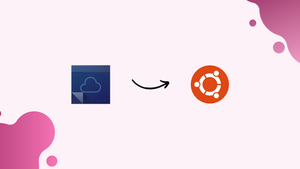Introduction
Before we begin talking about how to install QOwnNotes on Ubuntu 22.04, let's briefly understand – What is QOwnNotes?
QOwnNotes is a note-taking app that offers a simple and efficient way to capture your thoughts and organize your information. This cross-platform tool allows you to create and manage notes on Windows, macOS, and Linux systems. QOwnNotes provides Markdown support, making it easy to format your notes and add links and images.
With its advanced search capabilities, you can quickly find the information you need. The app also allows you to synchronize your notes using various cloud services, providing seamless access across multiple devices.
In this tutorial, you will install QOwnNotes on Ubuntu 22.04. We will also address a few FAQs on how to install QOwnNotes on Ubuntu 22.04.
Advantages of QOwnNotes
- Cross-platform compatibility: QOwnNotes works on Windows, macOS, and Linux systems, allowing you to access and manage your notes effortlessly.
- Markdown support: Format your notes easily using Markdown, including adding links and images.
- Advanced search capabilities: Quickly find specific information within your notes using the app's powerful search feature.
- Cloud synchronization: Synchronize your notes across devices using various cloud services for seamless access.
- Simple and efficient: QOwnNotes provides a clutter-free note-taking experience, allowing you to focus on capturing and organizing your thoughts effectively.
Steps for installing QOwnNotes on Ubuntu 22.04
Users can utilize the commands and instructions provided here not just with Ubuntu Linux but also with POP OS, Linux Mint, Elementary, and other operating systems.
- using PPA
- using Snap
1. Add QownNotes PPA repository
You are unable to get this note-taking app from the official Ubuntu repository. As a result, the following command will assist us in adding more PPA repos to provide the packages for this note-taking software.
sudo add-apt-repository ppa:pbek/qownnotes
2. Rebuild the APT cache
Even while most current systems will automatically reload the APT cache after installing the PPA, you should still execute the specified command to be sure.
sudo apt update
3. Install Qownnotes on Ubuntu 22.04
Until this open-source note-taking application's PPA repository integration is finished. On Ubuntu 22.04 or 20.04, use the APT package manager to install QownNotes. Run this command:
sudo apt-get install qownnotes
Using Snap:
4. Use Snap to install QownNotes
Those who wish to avoid adding an additional repository to their Ubuntu system may opt to utilize the built-in SNAP package manager. Since Ubuntu has it enabled by default, all we have to do is execute the following command:
sudo snap install qownnotes
5. Run QownNotes
Whichever technique you chose to install this application doesn't matter. It will be conducted in the same manner. Navigate to Applications, or just select the Activities link from the Task Bar. Once its icon displays, click it to launch Qownnotes by typing its name into the search box.
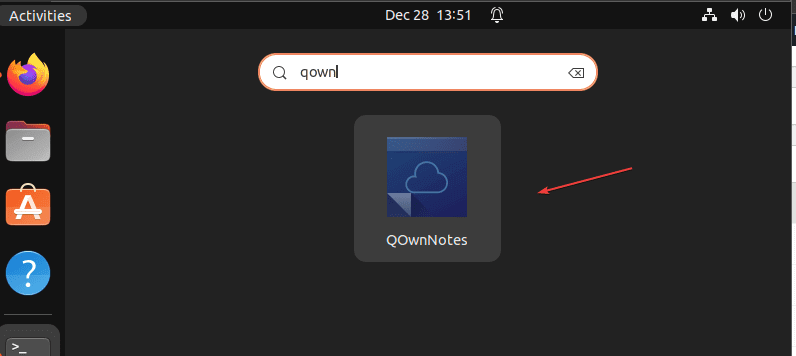
6. How to Update
Use the command below to update QownNote whenever its most recent versions become available, depending on the installation method you used.
For PPA and APT users:
To upgrade QownNotes, users who installed it from the PPA repository only need to execute the system update command.
sudo apt update && sudo apt upgrade
For Snap users:
Snap Users can run the following command:
sudo snap refresh qownnotes
7. Setup the Application
When you launch the application for the first time, it will prompt you to select the path where you wish to store the notes that you have generated. If the default path works well for you, leave it alone and press the Next button.
Next, choose the Panel layout that you want to use initially. Click the Finished button after selecting Minimal or Full as your starting point. It is also modifiable at a later time.
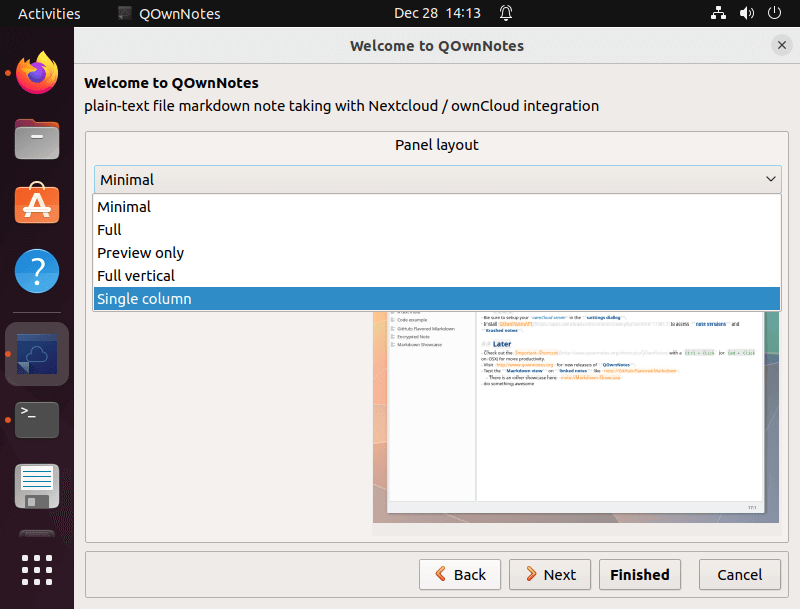
Final Interface:
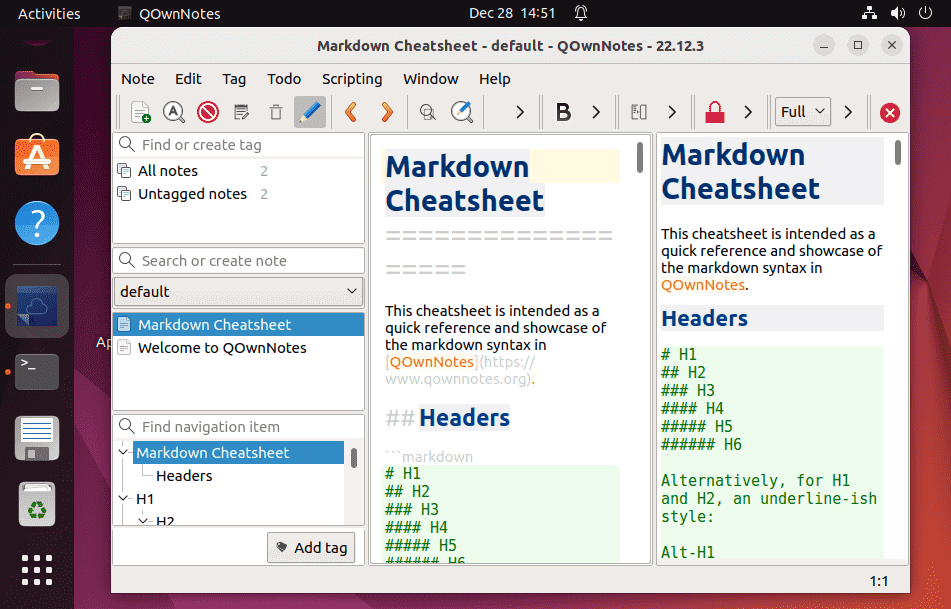
8. Uninstall QownNotes from Ubuntu
Use the provided command to fully uninstall QownNotes from Ubuntu 22.04 or 20.04 if you didn't enjoy this note-taking software on Linux.
To remove the app:
sudo apt autoremove qownnotes
For Snap:
sudo snap remove qownnotes
To remove PPA as well:
sudo add-apt-repository --remove ppa:pbek/qownnotes
There were two straightforward methods for setting up QownNotes on Ubuntu 20.04 or 22.04. This note-taking app can be useful for developers as well as for average users.
FAQs to Install QOwnNotes on Ubuntu 22.04
Are there any specific system requirements for installing QOwnNotes on Ubuntu 22.04?
QOwnNotes has modest system requirements and should work well on most Ubuntu 22.04 installations.
Can I install QOwnNotes using a graphical package manager?
Yes, you can use software centers like GNOME Software or Synaptic to install QOwnNotes on Ubuntu 22.04.
Is QOwnNotes available in the official Ubuntu repositories?
Yes, QOwnNotes is available in the Universe repository, which is enabled by default on Ubuntu installations.
Can I install QOwnNotes from a PPA (Personal Package Archive)?
No, QOwnNotes does not currently provide an official PPA. It is recommended to install it from the official Ubuntu repositories instead.
How do I launch QOwnNotes after installing it?
You can find QOwnNotes in the application menu of Ubuntu 22.04. Open the menu, search for QOwnNotes, and click on the icon to launch it.
Does QOwnNotes support synchronization with cloud services?
Yes, QOwnNotes supports synchronization with cloud services like Nextcloud, ownCloud, and Dropbox for easy access to your notes across devices.
Can I import my notes from other note-taking applications into QOwnNotes?
Yes, QOwnNotes provides an import feature that allows you to import notes from various file formats, including Plain Text, Evernote, and Joplin.
Conclusion
We hope this tutorial helped you understand how to install QOwnNotes on Ubuntu 22.04.
If you have any queries, please leave a comment below, and we’ll be happy to respond to them for sure.