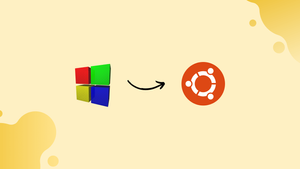Introduction
Before we discuss 3 ways to install Code::Blocks on Ubuntu 22.04, let's first understand-What is Code::Blocks?
Code::Blocks is a popular open-source integrated development environment (IDE) for C, C++, and Fortran programming languages. It provides a user-friendly interface, powerful features, and cross-platform compatibility.
This tutorial will outline three different methods to install Code::Blocks on Ubuntu 22.04. We will also address a few FAQs on how to install Code::Blocks on Ubuntu 22.04.
Advantages
- Cross-Platform Support: Code::Blocks is available for multiple operating systems, including Ubuntu, Windows, macOS, and Linux, ensuring compatibility and a consistent development experience across platforms.
- Intuitive User Interface: Code::Blocks offers a user-friendly interface with a customizable layout, making it easy to navigate and work with various programming projects.
- Feature-Rich IDE: Code::Blocks provides advanced features such as code completion, syntax highlighting, project management, debugging tools, and integrated build systems, facilitating efficient development workflows.
- Plugin Support: Code::Blocks supports plugins that extend its functionality, allowing users to enhance and customize the IDE according to their preferences and specific project requirements.
- Open-source and Free: Code::Blocks is an open-source project, meaning it is freely available for use, modification, and distribution, making it accessible to developers of all levels.
Install Code::Blocks on Ubuntu 22.04 via APT
Step 1: Update Ubuntu Before Code::Blocks Installation
Before proceeding with the tutorial, ensuring your system is up-to-date with all existing packages is good.
sudo apt update
Proceed to upgrade any outdated packages using the following command.
sudo apt upgrade
Step 2: Install Code::Blocks on Ubuntu 22.04 via APT Command
To easily install Code::Blocks on Ubuntu using the APT package manager, execute the following command:
sudo apt install codeblocks
Install Code::Blocks Plugins on Ubuntu
Optionally, you can install the codeblocks-contrib package. This allows you to install plugins and other features to enhance your IDE.
sudo apt install codeblocks-contrib
Install Code::Blocks on Ubuntu 22.04 via Flatpak with Flathub
The second option is to use the Flatpak package manager, which is available from the default Ubuntu repository but not installed, given it’s a competitor to Snaps and the Snapcraft store.
Next, you must enable Flatpack using the following command in your terminal.
sudo flatpak remote-add --if-not-exists flathub https://flathub.org/repo/flathub.flatpakrepo
Step 2: Install Code::Blocks on Ubuntu 22.04 via Flatpak Command
Next, you can install the Code::Blocks Flatpak with the following command.
flatpak install flathub org.codeblocks.codeblocks -y
Launch Code::Blocks on Ubuntu 22.04
You can launch Code::Blocks after installing the software on Ubuntu directly from your terminal.
For APT installations, use the following command:
codeblocks
Alternatively, installations of Code::Blocks with Flatpak need to run the following command:
flatpak run org.codeblocks.codeblocks
Users who prefer using the application icon can find it along the following path:
Activities > Show Applications > Code::Blocks
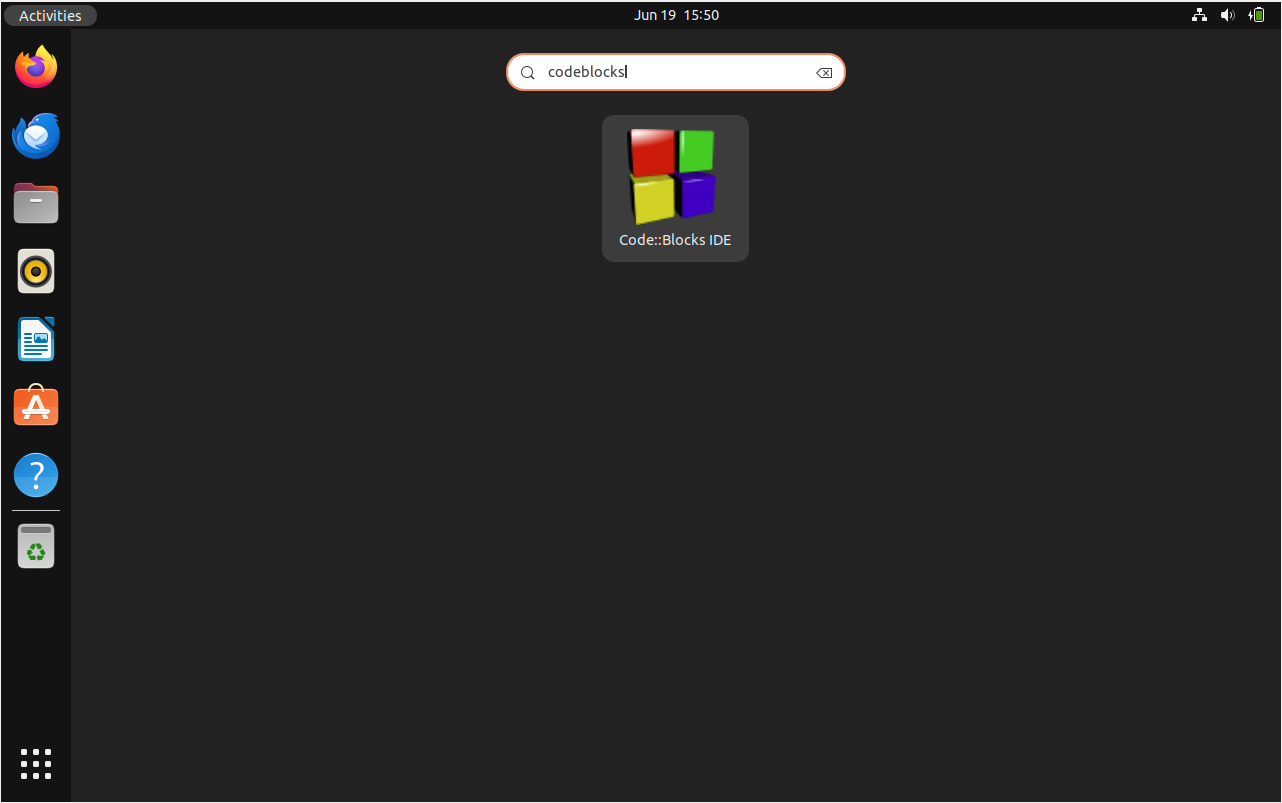
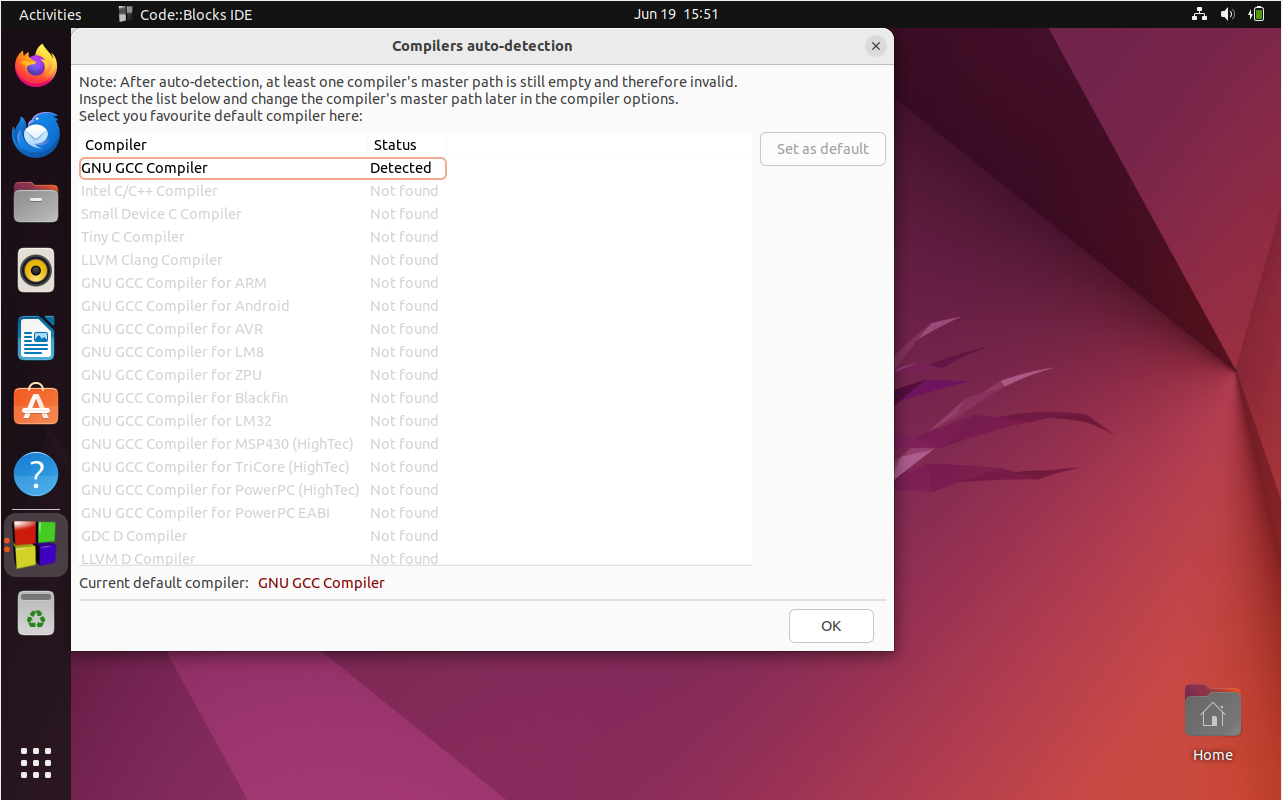
Getting Started with Code::Blocks on Ubuntu 22.04
After successfully installing Code::Blocks on Ubuntu, follow these essential tips to get started:
General Code::Blocks Tips on Ubuntu
- Explore the Workspace:
- Familiarize yourself with the Code::Blocks interface. Understanding the layout and where different features are located will expedite your coding process.
- Read Documentation:
- Code::Blocks has extensive documentation. Taking time to read through the basics can provide valuable insights and assist you in navigating through the software more efficiently.
Code::Blocks Customization Tips on Ubuntu
- Adjust Theme and Syntax Highlighting:
- Under
Settings > Editor > Syntax Highlighting, you can customize the appearance of your code, making it more readable and accessible for you. - Select a theme that is comfortable for your eyes and enhances code readability. Code::Blocks offers various themes, so explore and choose one that best suits your preferences.
- Configure Shortcuts:
- Code::Blocks allows you to set up keyboard shortcuts for almost every action. Navigate to
Settings > Editor > Keyboard Shortcutsto personalize them according to your coding habits.
Other Helpful Tips For Code::Blocks on Ubuntu
- Compile Options:
- Before running your code, ensure to set up the compiler options correctly. Navigate to
Settings > Compiler > Compiler Settingsto adjust them according to your project’s requirements. - Use Code Blocks Wisely:
- Use Code::Blocks’ features, like code folding and snippets, to write and navigate your code efficiently. These features can be significant time-savers once you learn how to use them properly.
- Plugin Management:
- Code::Blocks supports various plugins to extend its functionality. Explore and install the ones that will benefit your coding experience. To manage plugins, navigate to
Plugins > Manage Plugins.
Remember, the more comfortable you become with the Code::Blocks environment, the more efficiently you can work on your Ubuntu system. Happy coding!
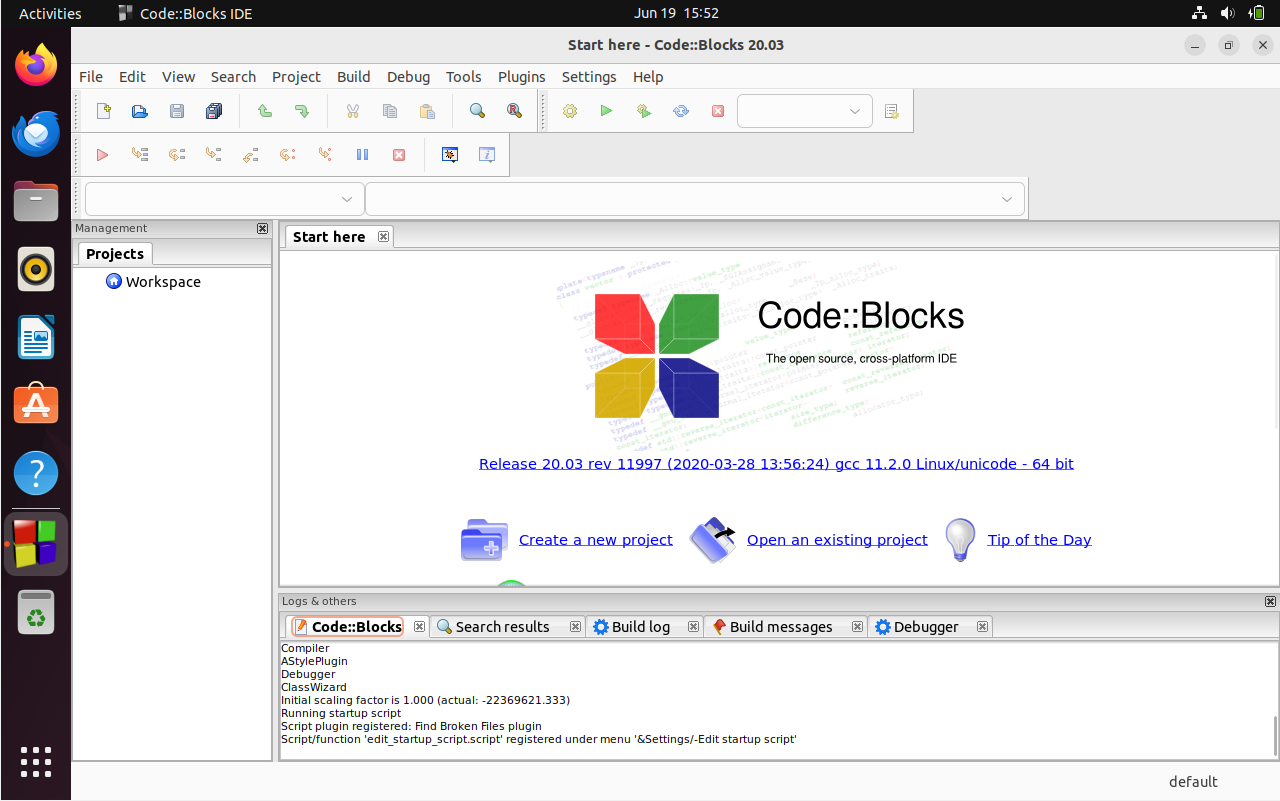
Additional Code::Blocks Commands on Ubuntu 22.04
Update Code::Blocks on Ubuntu 22.04
Run the following commands in your terminal to check for updates. These commands swiftly check all packages installed on your system that correspond with the installation package manager. Run these commands, even if you have auto-updates enabled, to guarantee an up-to-date system and prevent update errors for new users.
APT Update Command Method on Ubuntu
sudo apt update && sudo apt upgradeFlatpak Update Command Method on Ubuntu
flatpak updateRemove Code::Blocks on Ubuntu 22.04
APT Remove Method Command on Ubuntu
For users that installed the APT version, remove the application as follows.
sudo apt autoremove codeblocksFlatpak Remove Method Command on Ubuntu
To remove the Flatpack version, run the following command.
flatpak uninstall --delete-data org.codeblocks.codeblocksFAQs to Install Code::Blocks on Ubuntu 22.04
Can I install Code::Blocks from the Ubuntu Software Center?
Yes, you can search for Code::Blocks in the Ubuntu Software Center and install it from there. The steps are similar to using the package manager.
How do I launch Code::Blocks after installation?
Code::Blocks should be added to your applications menu by default. You can launch it by searching for "Code::Blocks" in the applications menu or by running the command codeblocks in the terminal.
Can I use Code::Blocks for languages other than C and C++?
While Code::Blocks primarily focuses on C and C++ development, it also provides support for Fortran and can be customized to work with other programming languages through plugins.
Does Code::Blocks have a built-in compiler?
Code::Blocks doesn't include a built-in compiler by default. However, during installation, you can choose to install a compiler such as GCC GNU Compiler Collection, which is commonly used with Code::Blocks.
Can I customize the appearance of Code::Blocks?
Yes, Code::Blocks allows customization of its appearance. You can modify the interface, themes, syntax highlighting, and more to suit your preferences.
Can I use Code::Blocks for graphical user interface (GUI) development?
Code::Blocks supports GUI development through various libraries and frameworks such as Qt and wxWidgets. You can create and manage GUI-based projects in Code::Blocks.
Does Code::Blocks support version control systems (VCS)?
Yes, Code::Blocks has integrated support for popular version control systems like Git, allowing you to manage your source code with ease.
Conclusion
We have explained how to install Code::Blocks on Ubuntu 22.04 in this tutorial.
If you have any queries, let us know in the comments section, and we would be happy to answer to them.....