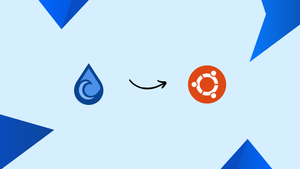Introduction
Before we begin talking about how to install Deluge BitTorrent on Ubuntu 22.04, let's briefly understand – What is Deluge BitTorrent?
Deluge BitTorrent is a popular software application used for peer-to-peer file sharing. It allows users to download and upload files using the BitTorrent protocol, which enables faster and more efficient transfers.
Deluge offers a user-friendly interface and supports various operating systems, making it accessible to a wide range of users. With its simple setup and customizable features, Deluge BitTorrent provides a reliable and efficient solution for file sharing needs.
In this tutorial, you will install Deluge BitTorrent on Ubuntu 22.04. We will also address a few FAQs on how to install Deluge BitTorrent on Ubuntu 22.04.
Advantages of Deluge BitTorrent
- Fast Downloads: Deluge BitTorrent enables high-speed downloads by utilizing a distributed network of peers, resulting in quicker access to your desired files.
- User-Friendly Interface: Its intuitive and user-friendly interface makes it easy for both beginners and experienced users to navigate and use effectively.
- Cross-Platform Compatibility: Deluge is compatible with multiple operating systems, allowing users to access and use the software on various devices.
- Customizable Features: Deluge provides flexibility with its customizable features, allowing users to adapt the software according to their preferences and needs.
- Extension Support: With a wide range of plugins and extensions available, Deluge offers enhanced functionality and customization options for a personalized experience.
Steps to install Deluge BitTorrent on Ubuntu 22.04 LTS
Installing Deluge BitTorrent on Ubuntu 22.04 LTS Jammy Linux can be done in a few different ways, and the instructions provided here work with other Linux distributions that are similar to Ubuntu, including POP OS, Linux Mint, Elementary OS, and more.
Method 1: Using the APT package manager:
1. Run system update
Since the APT package manager is how we originally got the Deluge, it is best practice to run the system update first, which will clear the repository cache.
sudo apt update && sudo apt upgrade
2. Install Deluge using Ubuntu 22.04 repo or PPA
The standard system repository can be used to obtain the packages needed to install Deluge on Ubuntu 22.04 Linux. So just dash:
sudo apt install deluge
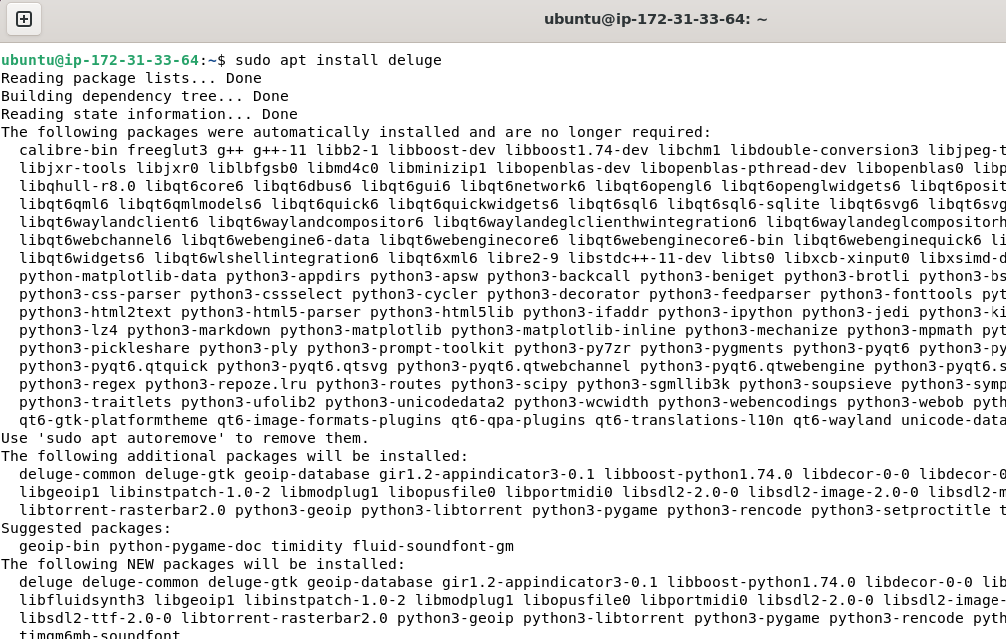
For the latest version using the PPA repository:
The BitTorrent client can be installed with the aforementioned command, but it won't be the most recent version. Those who wish to obtain the most recent version of Deluge may do so by visiting the PPA repository. The commands to add that are as follows.
sudo apt install software-properties-common
sudo add-apt-repository ppa:deluge-team/stable
Use the system update command to restart your computer after adding the PPA repository:
sudo apt update
Once more, install the Deluge using the APT package manager. This time, though, the version will be the most recent.
sudo apt install deluge
sudo apt-cache policy deluge
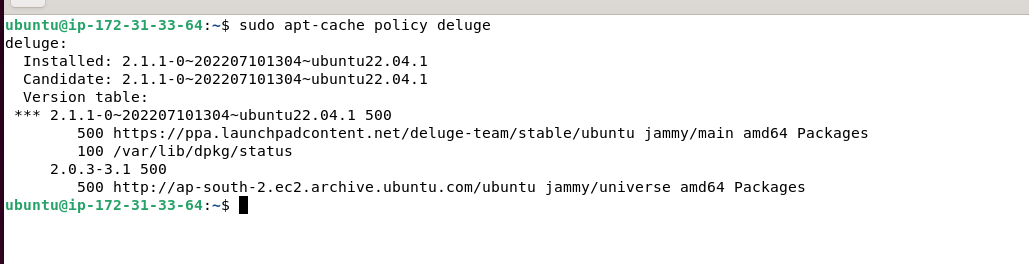
Method 2 using SNAP & GUI
3. Install BitTorrent client using SNAP
Snap is a universal package manager that is an option for those who are not interested in using the APT package manager. The deluge client can be installed with this command; SNAP is enabled by default in all the most recent versions of Ubuntu.
sudo snap install deluge-lukewh
GUI method
4. Install Delgue using GUI
Since many Linux users find the command line uncomfortable, they can use Ubuntu's built-in GUI software manager instead. Click the "Ubuntu Software" icon located in the dock to begin using it.
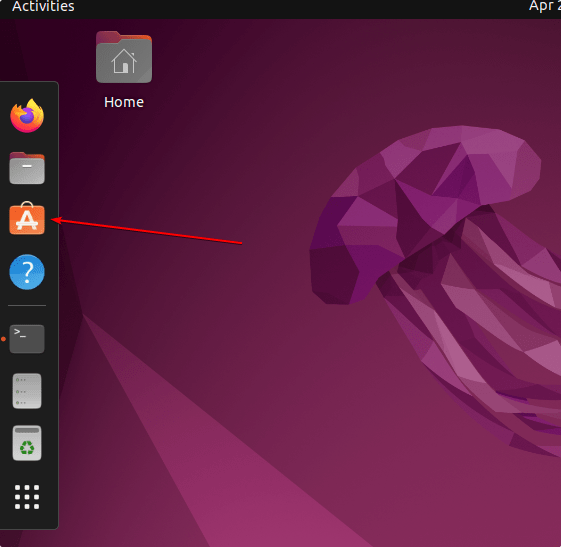
After selecting the Search icon, enter Deluge. Next, choose any option to install the BitTorrent application. While the second is obtained through SNAP, the first is from the APT repository.
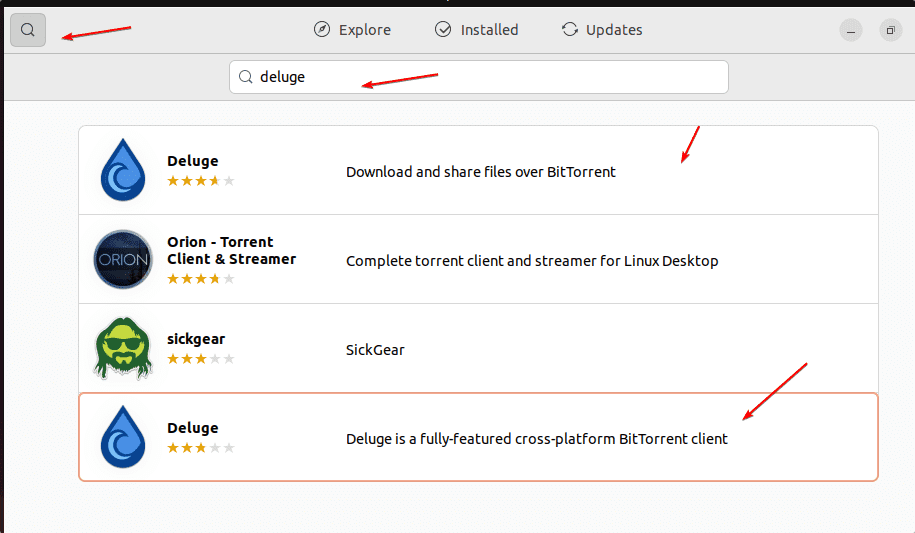
Method 3 using Flatpak
5. Enable Flatpak on Ubuntu 22.04
Another method for installing different software packages on most popular Linux systems is to use the Flatpak package manager, which is similar to SNAP. But unlike SNAP, Flatpak isn't installed by default on Ubuntu. Therefore, we must install it by hand.
sudo apt install flatpaksudo flatpak remote-add --if-not-exists flathub https://flathub.org/repo/flathub.flatpakrepo
Restarting the system is necessary for a proper integration of Flatpak.
reboot
6. Use Flatpak to get Deluge
Once you have the Flatpak, download the Deluge BitTorrent by using the provided command.
flatpak install flathub org.deluge_torrent.deluge
7. To run the app
Go to the Application launcher and search for this BitTorrent client application there to open it. Click when its icon shows up to run the same.
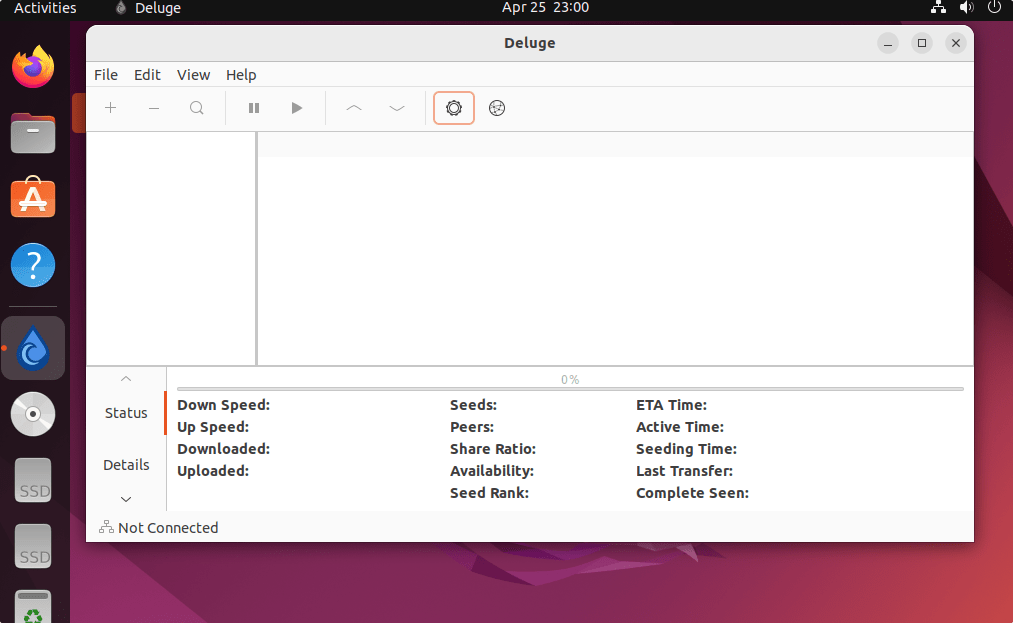
8. How to update this BitTorrent Client
Here, we've installed the BitTorrent client on our Ubuntu 22.04 system using a variety of techniques. Thus, follow the instructions provided as well, in accordance with the one you have utilized.
For the APT method:
sudo apt update && sudo apt upgrade
For SNAP
sudo snap refresh deluge-lukewh
For Flatpak
flatpak update
9. Uninstall or Deluge BitTorrent Client
Similar to updating the app, use the same method you used to install Deluge to remove it from your Ubuntu 22.o4 LTS Linux system.
For the Apt method:
sudo apt remove delgue
Remove the PPA repository if you have used it:
sudo add-apt-repository --remove ppa:deluge-team/stable
For Snap Method:
sudo snap remove --purge deluge-lukewh
For Flatpak Method
flatpak remove --delete-data org.deluge_torrent.delugeflatpak remove --unused
FAQs to Install Deluge BitTorrent on Ubuntu 22.04
Are there any alternatives to installing Deluge via Terminal?
Yes, you can also install Deluge using the Ubuntu Software Center by searching for "Deluge" and clicking on the "Install" button.
Can I customize Deluge's settings after installation?
Yes, after installation, you can customize Deluge's settings to fit your preferences by accessing the preferences menu within the application.
How can I add torrent files to Deluge on Ubuntu 22.04?
You can add torrent files to Deluge by clicking on the "+" button within the application's interface and selecting the desired torrent file to initiate the download.
Is it possible to schedule downloads with Deluge?
Yes, Deluge allows you to schedule downloads by accessing the "Scheduler" tab in the preferences menu and specifying the desired time and day for downloads.
Can Deluge handle large torrent files?
Yes, Deluge is capable of handling large torrent files without any issues. It effectively manages the download and upload of files of various sizes.
Does Deluge support encryption for secure transfers?
Yes, Deluge supports encryption options for secure transfers. You can enable encryption settings in the preferences menu to encrypt your connections.
Are remote connections to Deluge possible?
Yes, Deluge supports remote connections, allowing you to access and manage your downloads remotely. You can enable this feature in the preferences menu.
Conclusion
We hope this tutorial helped you understand how to install Deluge BitTorrent on Ubuntu 22.04.
If you have any queries, please leave a comment below, and we’ll be happy to respond to them for sure.