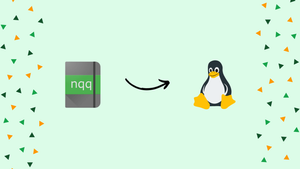Introduction
Before we discuss how to download, install and configure NotepadQQ on Linux, let's briefly understand-What is NotepadQQ ?
NotepadQQ is a feature-rich text editor designed for Linux systems. It provides a user-friendly interface, syntax highlighting, multiple tabs, and various customization options.
If you like Notepad++ on Windows, then check out NotepadQQ on Linux. For the Linux operating system, NotepadQQ is a new open-source text editor that draws heavily from the Notepad++ program for Windows.
This tutorial will walk you through the process of downloading, installing, and configuring NotepadQQ on your Linux system. We will also address a few FAQs on how to download, install and configure NotepadQQ on Linux.
Advantages of NotepadQQ
- User-friendly: Notepadqq offers a simple and intuitive interface, making it easy for users to navigate and edit text.
- Feature-rich: This powerful text editor provides advanced functionalities like syntax highlighting, code folding, and search and replace options.
- Cross-platform: It is available for multiple operating systems, including Windows, macOS, and Linux, allowing seamless use across different platforms.
- Extensible: Notepadqq supports various plugins, enabling users to customize their editing experience and add extra functionality as needed.
- Open source: Being open source, Notepadqq is continuously improved by a community of developers, ensuring regular updates.
How to Install NotepadQQ?
You can visit the Download page on the NotepadQQ official website. Here, we can see that the command for Ubuntu is:
sudo apt install notepadqq
Or, as we did, you can install NotepadQQ using the GUI package manager of your distro.
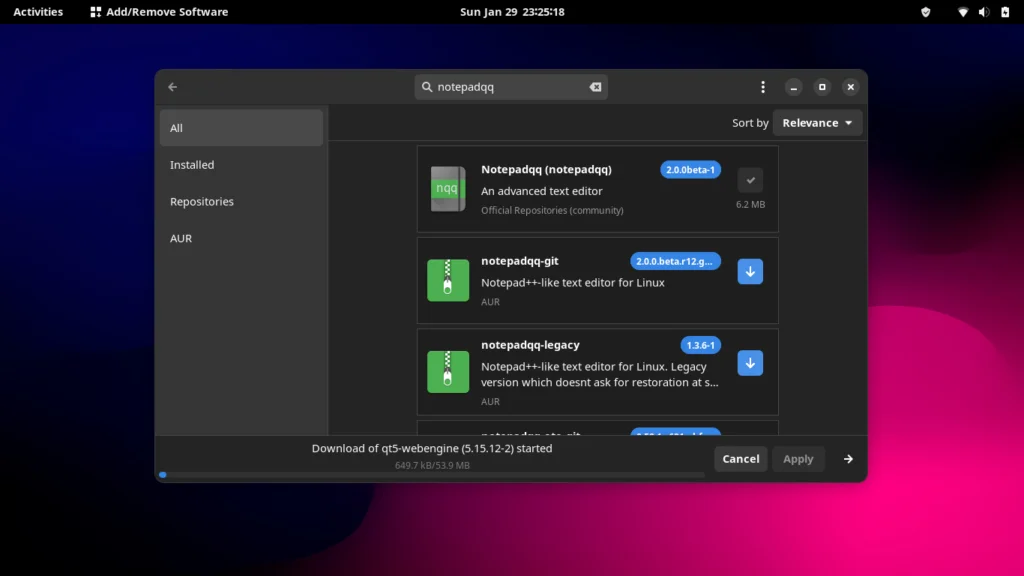
Features and Settings
To edit your configuration files, Minecraft configuration files, standard text files, and many more, you can utilize NotepadQQ as a general-purpose soft text editing program. Although we are aware that Linux distributions always come with a default text editor, seasoned Linux users will be aware that these pre-compiled apps typically lack a great user interface and a wide variety of themes. Because of its clean and contemporary style, NotepadQQ makes it simpler for our eyes to edit lengthy text files.
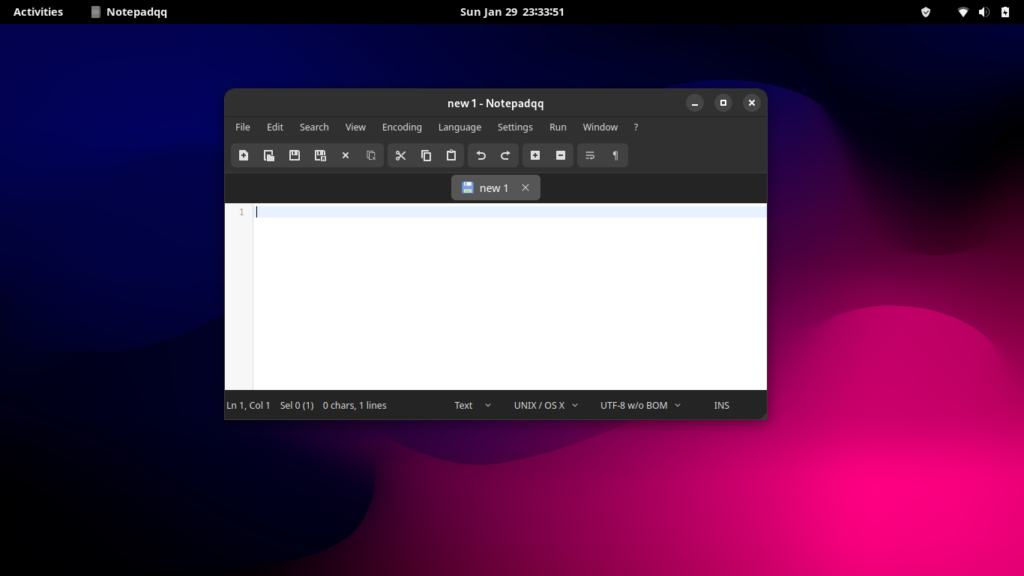
It is obvious that the interface of Notepadqq for Linux is considerably cleaner. Additionally, you can edit multiple files in different tabs, which simplifies everything.
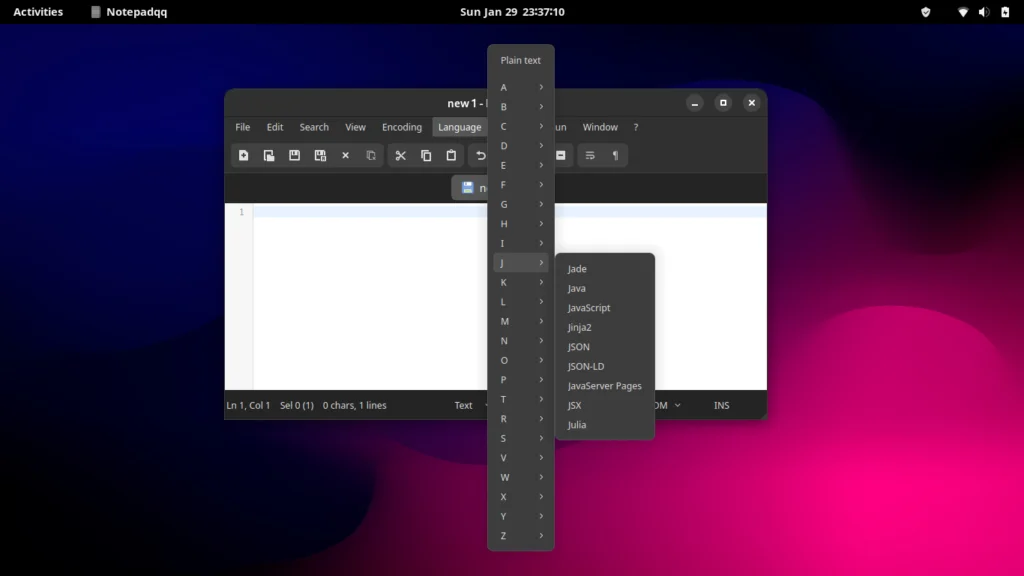
The document also offers a language change option, and you may select a language from a neat, alphabetical list. It features built-in support for syntax.
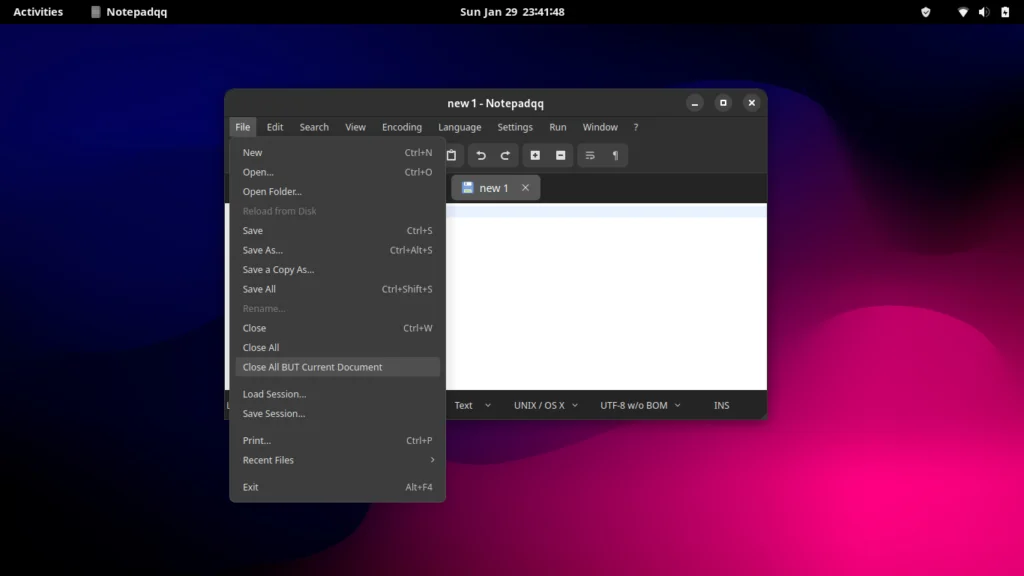
We can see that the File menu features the customary file-creation and file-saving buttons. The "Close all BUT current Document" button, which is highly useful while working on numerous files at once, is another feature that makes this application special. To avoid continually having to access files one at a time, you might alternatively save and load some sessions.
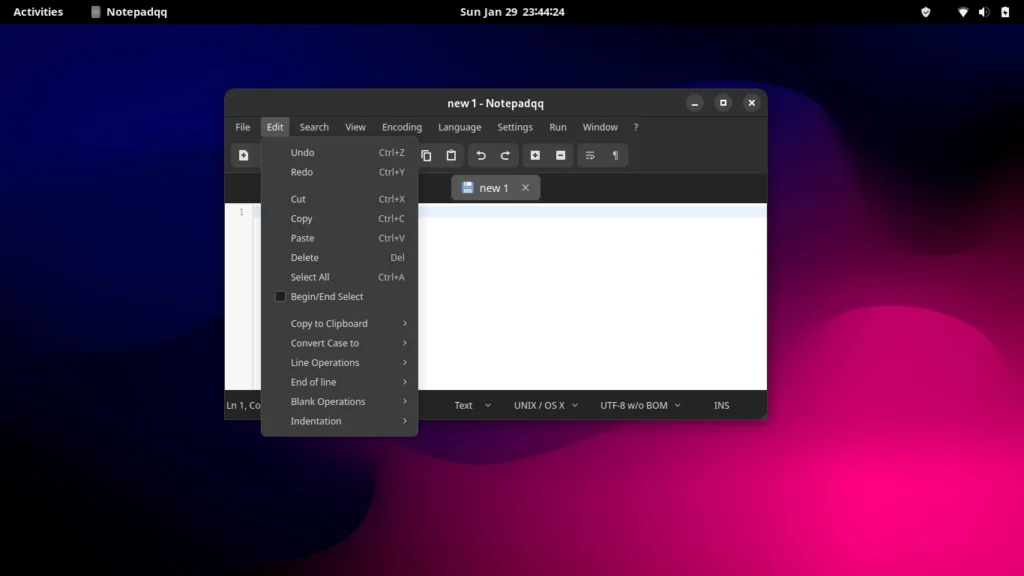
Standard text editing features, such as copying, pasting, deleting, undoing, and redoing, are available in Notepadqq for Linux's Edit menu. Users may also instantly switch the case of chosen text between uppercase and lowercase. A unique feature offered by Notepadqq is the option to underline text. Additionally, the editor offers tools for finding duplicate lines in the document and repositioning lines within the file.
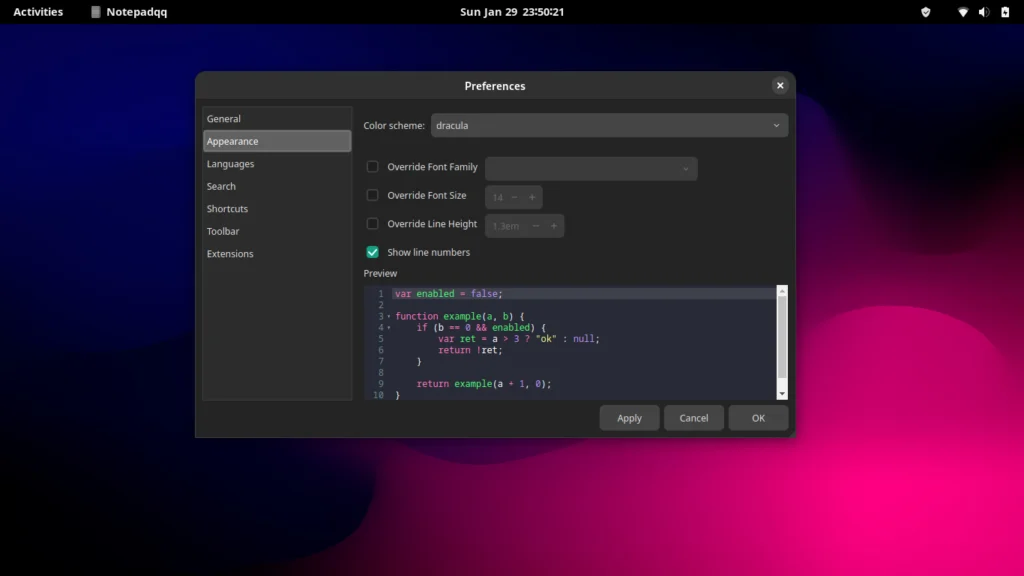
You may access Preferences under the Settings page and experiment with the settings to your taste. The Dracula theme that is also included is great! If you plan to use this tool frequently, you may also take a look at the keyboard shortcuts for simpler navigation. NotepadQQ supports Node.js extensions, however they are still in the experimental stage, so we should note that as well.
We also feature the extremely helpful and widely used search and replace functionality on the search tab, which is a requirement for any text editor nowadays. We have the typical zoom and full screen buttons under the view tab, as well as the Maths rendering option. This app certainly packs a punch for only being a text editor; we can state that no other simple text editor for Linux is currently as well-balanced in terms of features and the options menu.
FAQs to Download, Install and Configure NotepadQQ on Linux
What are the system requirements for running NotepadQQ on Linux?
NotepadQQ requires a Linux system with the GTK+ 3 library, glib 2.36 or newer, and the libnotify library.
How can I download NotepadQQ for Linux?
You can download the latest version of NotepadQQ from its official website or from trusted software repositories for your Linux distribution.
What are the installation options for NotepadQQ on Linux?
NotepadQQ can be installed via package managers or by manually building from source. The package manager options include apt or apt-get on Ubuntu, dnf on Fedora, or yum on CentOS.
Can I install NotepadQQ on other Linux distributions?
Yes, NotepadQQ is available for various Linux distributions. Check their official website or search for a package specific to your distribution to install it.
How can I customize NotepadQQ's appearance and functionality?
NotepadQQ provides various customization options. You can access them by going to the "Settings" menu and exploring options like themes, syntax highlighting, indenting, and more.
How do I launch NotepadQQ after installation?
You can launch NotepadQQ by searching for it in your application launcher or by running notepadqq in a terminal.
Can I install plugins or extensions in NotepadQQ?
Yes, NotepadQQ supports plugins. You can find and install community-developed plugins or create your own to extend the functionality of the editor.
Conclusion
We learned about the NotepadQQ editor in this tutorial. If you're still interested in finding out about different options, we also have the Notepad Next app.
If you have any queries or doubts, please leave them in the comment below. We'll be happy to address them.