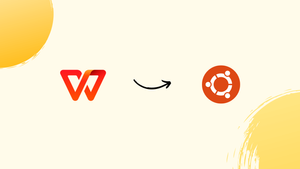Introduction
Before we begin talking about how to download, setup and install WPS Office, let’s briefly understand – What is WPS Office?
WPS Office is a versatile office productivity suite that provides users with a comprehensive set of tools for creating and editing documents, spreadsheets, and presentations. Compatible with Microsoft Office file formats, it allows seamless collaboration and easy sharing of files.
With a user-friendly interface and powerful features, WPS Office offers a cost-effective solution for individuals and businesses. Whether you need to write reports, analyze data, or deliver visually appealing slideshows, WPS Office has got you covered. Experience efficient document management and enhance your productivity with this reliable office software.
In this tutorial, you will install and configure WPS Office on Ubuntu 22.04. We will also address a few FAQs on how to install and configure WPS Office, on Ubuntu 22.04.
Advantages of WPS Office
- Compatibility: WPS Office is compatible with popular file formats such as Microsoft Office, allowing users to seamlessly open, edit, and save documents without any formatting issues.
- Free to Use: WPS Office offers a free version, providing users with access to essential features at no cost, making it a budget-friendly option for individuals and businesses.
- Multi-platform Support: WPS Office is available on multiple platforms, including Windows, macOS, Linux, Android, and iOS, ensuring users can access and work on their files from various devices.
- User-friendly Interface: With its intuitive design, WPS Office offers a user-friendly interface, making it easy for users to navigate and utilize the suite's features efficiently, even for those unfamiliar with office software.
- Extensive Feature Set: WPS Office provides a comprehensive set of tools for creating and editing documents, presentations, and spreadsheets. It includes advanced features like PDF editing, cloud storage integration, collaboration options, and a variety of templates to enhance productivity.
How to Install WPS Office on Ubuntu
For Linux users, WPS Office may be installed by opening a browser and searching for it. There will be this webpage. The Download button will be readily visible when you visit the website. Click to select the suitable package for your system. Since we are using Ubuntu, we will choose the .deb package.
Or use wget to install the deb package:
wget https://wdl1.pcfg.cache.wpscdn.com/wpsdl/wpsoffice/download/linux/11698/wps-office_11.1.0.11698.XA_amd64.deb
When the download is complete, locate the download directory using your file manager. To start it, right-click on it and select Software Installer. Next, click Install, and then provide your password. As an alternate, you can use the following command to install the .deb package:
sudo dpkg -i wps-office_11.1.0.11698.XA_amd64.deb
It will be easy for you to switch to WPS on a Linux computer if you are used to using Microsoft Office.
Installing WPS on Ubuntu 22.04 Using GUI
1) Search for WPS
Open the Ubuntu software store and type "WPS" into the search bar. Click "WPS Office" from the results:
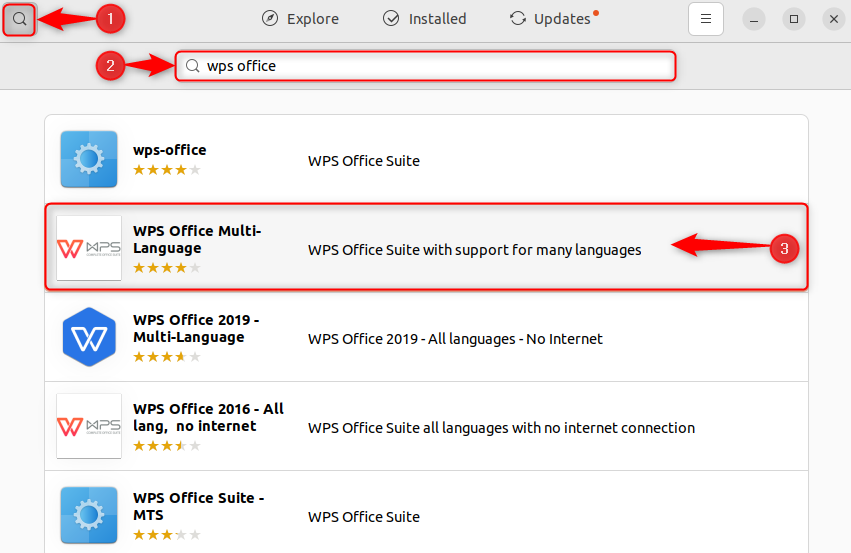
2) Install WPS
Press the "Install" button as the following step:
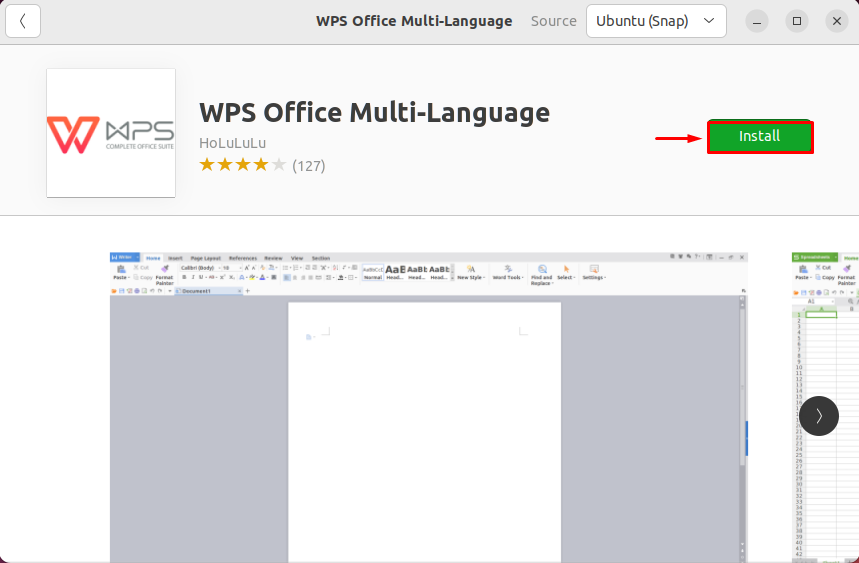
Now, enter your password to verify the installation:
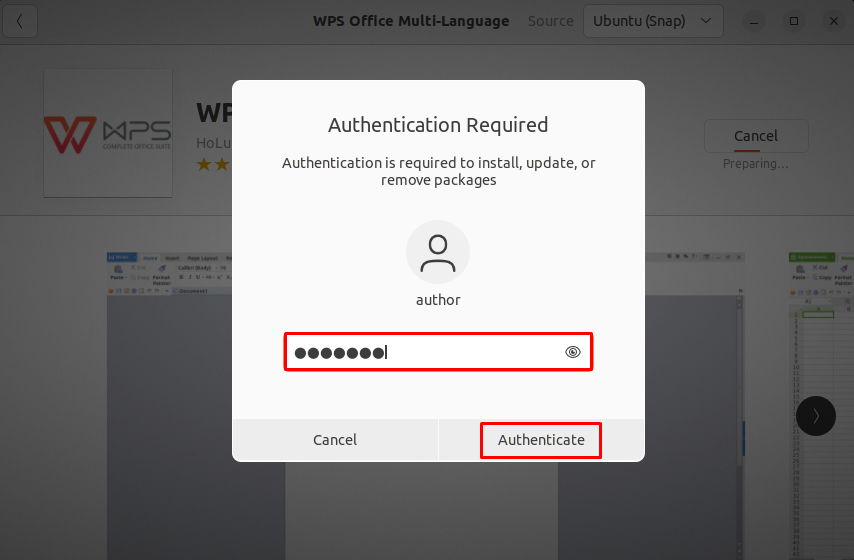
Finally, WPS has been installed.
Launch WPS on Ubuntu 22.04
Now, if you search for WPS in your Applications menu, a ton of additional apps will appear. Applications for presentations, writers, readers, and spreadsheets are all part of the WPS Office suite.
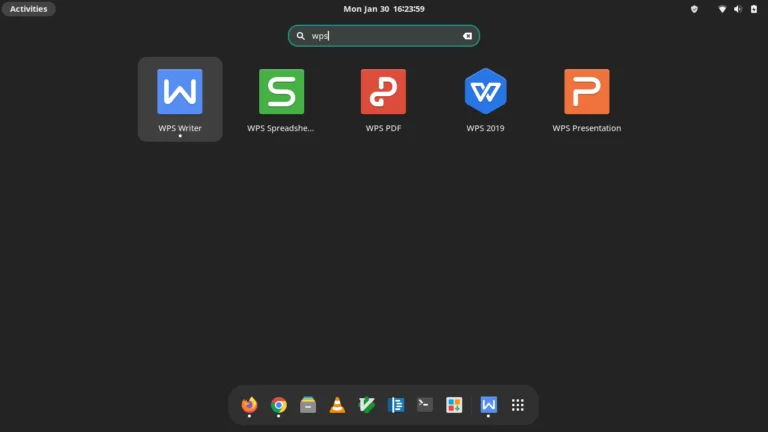
As you can see, it makes extensive use of Microsoft Office. However, none of this is available for purchase! The user interface is straightforward, appealing, and simple to operate. You can start editing with a blank document or make use of a template, which is also offered without charge. You can download more templates if you like, utilizing the ones that are provided.
WPS Writer
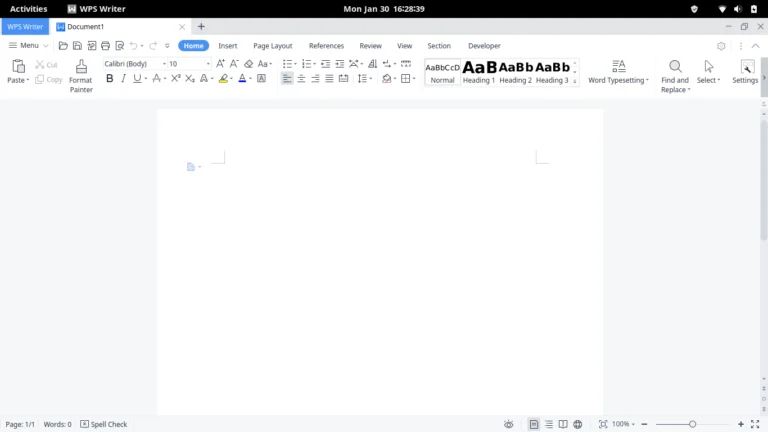
First, let's examine the Word document writer. The tabs and toolbar at the top of Microsoft's interface, which resemble the Word editor's, provide access to all the capabilities accessible. There are separate buttons for undo/redo, search and replace, print, save, load files, and other common functions. The Word document you are working on's word count is available under the Review tab.
WPS Spreadsheets
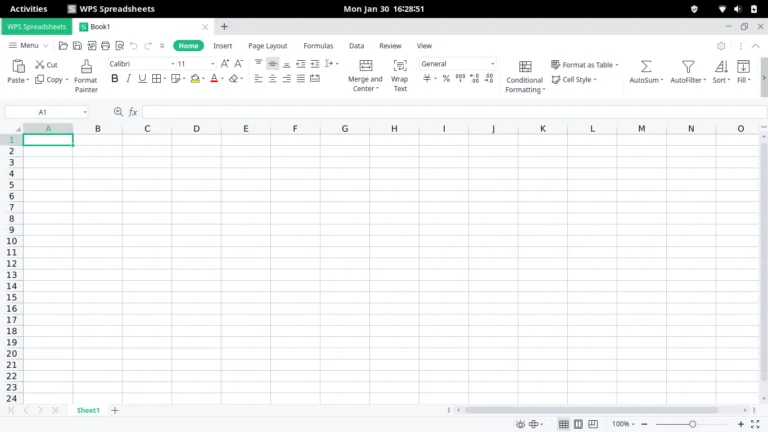
The WPS Spreadsheet editor is another incredibly powerful editor. This program differs from others like LibreOffice in that it allows you to create combination charts, which let you create a single chart with two distinct forms of data representation. Think about a histogram and a line diagram.
Naturally, there is also the usage of several computations, such as addition, standard deviation, formulae, and so on.
WPS Presentation
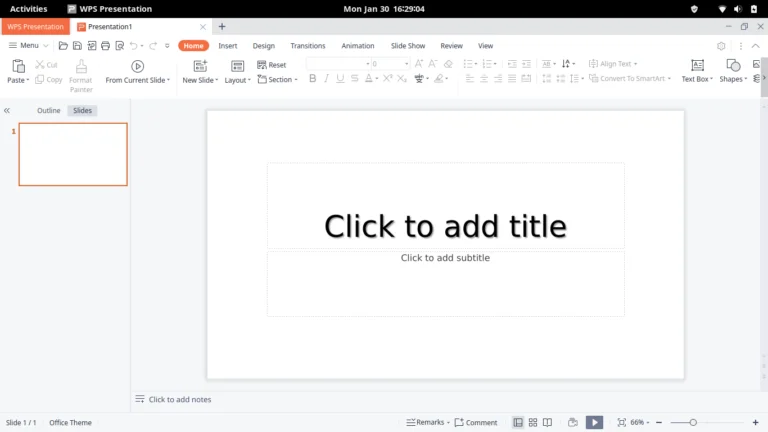
The WPS Presentation App is yet another fantastic app. The Office software from Microsoft had a big influence on the user interfaces of all these apps. While you may download all of these programs for free, you can also subscribe to the WPS Premium and WPS Business plans. The latter is available for $29.99 per year (or 2443.71 Indian rupees).
FAQs to Install and Configure WPS Office on Ubuntu 22.04
Are there any system requirements for running WPS Office on Ubuntu 22.04?
Yes, the system requirements for WPS Office on Ubuntu 22.04 include a minimum of 1GB RAM and 1.5GB available disk space.
How do I launch WPS Office after installation?
You can launch WPS Office from the Applications menu or by searching for "WPS Office" in the Ubuntu Dash.
Can I integrate WPS Office with my existing Ubuntu system?
Yes, WPS Office integrates well with Ubuntu, allowing you to open and edit files seamlessly while preserving their formatting.
Does WPS Office support file compatibility with Microsoft Office?
Yes, WPS Office supports compatibility with Microsoft Office file formats, ensuring that you can share and collaborate on files between the two suites.
Can I access cloud storage services in WPS Office on Ubuntu 22.04?
Yes, WPS Office provides support for various cloud storage services like Google Drive and Dropbox, allowing you to access your files from within the application.
How do I update WPS Office on Ubuntu 22.04?
WPS Office updates can be automatically fetched and installed by enabling the recommended system update settings or manually through the Update Manager.
Can I open and edit Microsoft Office files using WPS Office on Ubuntu 22.04?
Yes, WPS Office supports Microsoft Office file formats, allowing you to open, edit, and save documents, spreadsheets, and presentations seamlessly on Ubuntu 22.04.
Conclusion
In this tutorial, we learned about a new Linux Office suite that will make your life easier. Other Linux-compatible Office Suite programs are LibreOffice and OnlyOffice.
Install the link that best suits you after checking it out! As always, thanks for reading and keep an eye out for more articles like this one here.
If you have any queries or doubts, please leave them in the comment below. We'll be happy to address them.