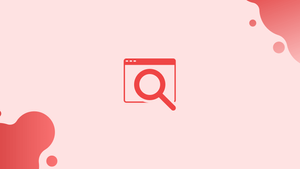Introduction
Before we discuss how does find -name work, let's first understand-What is find command ?
The find built-in command is used to search directories and files within the Linux operating system. It has a number of features, including the ability to search for files using criteria like name, extension, and file permissions. This command primarily searches the file, and the results can be used for processing, such as removing, renaming, or moving.
In this tutorial, you will understand find -name command. We will also address a few FAQs on how does find -name work.
How does the find -name Work in Linux?
The "find -name" command is used to search through files and directories and carry out a certain action. The "find -name" command's syntax is listed below:
Syntax:
find [Path] -name [File Name/Extension]
To search the files, type "name" followed by the find keyword, path, and file name/extension.
Let's use a few instances to show how "find -name" works.
Example 1: Finding File By Name
Type the path and the file name as shown in the command below to find the file by name. In this instance, we are looking for the "date.txt" file under "/home/vegastack":
find /home/vegastack -name date.txt
The word "date.txt" appears every time in the file.
Example 2: Finding File By Extension Name
You can specify an extension expression in the command to find the file by its extensions. The wildcard "*" prints all file names with the extension printed here, which is html:
find /home/vegastack -name '*.html'
The full path to one file with the ".html" extension is also shown.
Example 3: Finding File By Modification Time
The user can use the "mtime" flag in the command along with the times in days to find the files based on when they were last modified. The command listed below will look for changes made to the file in the previous five days:
find /home/vegastack -name file.c -mtime -5
The "file.c" file has been edited during the last 5 days.
Example 4: Finding and Deleting the File
With the "delete" option added at the end, as shown in the command below, the user can easily search for and remove certain files:
find /home/vegastack -name test.txt -delete
The file will be examined and then removed.
Example 5: Finding Directory By Name
Specify the "d" flag in the command and the directory name in the "name" parameter to discover directories by name. The command listed below will look in the user's home directory's "Henry" directory:
find /home/vegastack -type d -name Henry
There has been a search of the "Henry" directory.
FAQs on how does find -name work
What are the basic options and syntax for using find -name?
The basic syntax for find -name is find <directory> -name <pattern>. The <directory> specifies the starting directory to search within, and <pattern> represents the name or pattern to match.
What are the basic options and syntax for using find -name?
The basic syntax for find -name is find <directory> -name <pattern>. The <directory> specifies the starting directory to search within, and <pattern> represents the name or pattern to match.
Can I use wildcards and regular expressions with find -name?
Yes, find -name supports the use of wildcards and regular expressions when specifying the pattern. You can use wildcards like * or ? to match multiple characters or single characters, respectively. Regular expressions can also be used with the -regex option.
Does find -name search for files or directories recursively?
Yes, by default, find -name searches for files or directories recursively within the specified directory and its subdirectories. It examines all levels of the directory tree.
Can I search for files by name on a case-insensitive basis with find -name?
Yes, you can perform a case-insensitive search using the -iname option instead of -name. This option ensures that the search is not case-sensitive, ignoring the distinction between uppercase and lowercase characters.
How can I search for multiple file names or patterns with find -name?
To search for multiple file names or patterns, you can use a combination of the -name option and logical OR (-o) operator in find. For example, find . -name "*.txt" -o -name "*.doc" searches for files with either the .txt or .doc extension.
Can I use the find -name command to search for hidden files?
Yes, you can search for hidden files using find -name by specifying the pattern for the hidden file in the search criteria. For example, find . -name ".*" searches for all hidden files in the current directory and its subdirectories.
Conclusion
The "find -name" command is used to find files and directories by a variety of parameter names and extension combinations, as well as to search for and delete a specific file. This tutorial provides instructions on how to locate files and folders using various patterns like "name," "extensions," "modification time," etc. This tutorial showed how the specific command "find -name" operates.
If you have any queries, please leave a comment below, and we’ll be happy to respond to them.