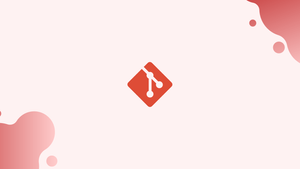Introduction
Before we begin talking about how to add Git remote, let’s briefly understand - What is Git Remote?
Git remote is a pointer to a different copy of the repository that is usually hosted on a different server.
When working with Git, you'll often utilize a single remote named origin and multiple branches for different features and environments. The name of the remote that is produced automatically when you clone a repository and points to the cloned repository is called Origin.
When working on a project with a group of individuals, though, you might discover that having many Git remotes comes in handy.
Git remotes are links to different versions of the repository that are usually hosted on different servers.
In this tutorial, you will add Git remote. We will also address a few FAQs on how to add Git remote.
How to Add a Git Remote
Before you can add the git remote to your local repository, the remote repository must already exist. You can use a Git hosting service like GitHub, GitLab, or BitBucket to create the repository, or you can use your own private Git server.
To add a new remote, go to the directory where your repository is located and type git remote add followed by the remote name and the remote URL:
git remote add <remote-name> <remote-url>
To create a new remote named staging that points to the [email protected]:user/repo name.git URL, type:
git remote add staging [email protected]:user/repo_name.git
To check that the new remote was successfully added, use the git remote command to list the remote connections:
git remote -v
You will get an output like below:
Output
origin https://github.com/user/repo_name.git (fetch)
origin https://github.com/user/repo_name.git (push)
staging [email protected]:user/repo_name.git (fetch)
staging [email protected]:user/repo_name.git (push)
The git remote add command essentially modifies the repository . git/config file and a new remote repository connection.
...
[remote "staging"]
url = [email protected]:user/repo_name.git
fetch = +refs/heads/*:refs/remotes/staging/*
You can add a new remote by using a text editor to update the .git/config file, but using the command is much easier.
That is all there is to it. You've added a new Git remote successfully.
You'd use the following commands to send your code to the new remote:
git push <remote-name> <branch-name>
Use the following commands to fetch and pull data from the remote:
git fetch <remote-name>
git pull <remote-name>
FAQs to Add a Git Remote
How can I check existing remote repositories?
You can view a list of existing remote repositories by using the command git remote -v. This will display the names and URLs of all the remotes associated with your Git repository.
What is the role of a remote name?
The remote name serves as an identifier that you can use to refer to a specific remote repository. It allows you to manage and interact with different remotes easily.
Can I have multiple remotes for a single Git repository?
Yes, you can have multiple remotes associated with a single Git repository. This is particularly useful when you collaborate with different teams or host your code on multiple platforms.
How do I remove a remote repository from my Git project?
To remove a remote repository, use the command git remote rm <name>. Replace <name> with the name of the remote repository you want to remove.
Is it possible to change the URL of an existing remote repository?
Yes, you can change the URL of an existing remote repository using the command git remote set-url <name> <new URL>. This allows you to update the remote repository's location without losing any data.
How can I rename a remote repository?
To rename a remote repository, you need to remove the existing remote and then add a new one with the desired name using the appropriate Git commands.
How do I use SSH instead of HTTPS for remote repositories?
To use SSH for remote repositories instead of HTTPS, you need to update the remote URL to the SSH URL. You can do this using the command git remote set-url <name> git@<server>:<username>/<repository>.git.
Conclusion
It only takes one command to add a new Git remote. Git remotes are quite useful since they allow you to have numerous repositories in one place.
Leave a comment below if you run into any issues or have any feedback.