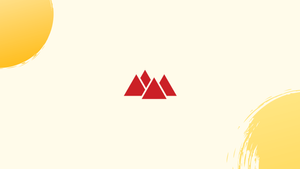Introduction
Before we start talking about how to configure an LDAP client to use SSSD, let's briefly understand-What is SSSD ?
SSSD (System Security Services Daemon) is a system daemon that provides centralized authentication and identity management for Linux systems. It can be configured to work with an LDAP (Lightweight Directory Access Protocol) server, enabling the client to authenticate users and manage user information.
Using SSSD to configure LDAP authentication is your best option if you are weary of maintaining user accounts and authentication on each and every machine in your network and are searching for a more centralized and safe way to handle these responsibilities.
An open-standard protocol called LDAP (Lightweight Directory Access Protocol) is used to access and manage distributed directory information services over a network. It is frequently used to store several kinds of system and network configuration data, as well as for centralized management of users and authentication.
On the contrary, SSSD gives users access to identity and authentication services from Active Directory, LDAP, and Kerberos. It increases system availability and performance by caching user and group data locally.
This tutorial will explain how to set up an LDAP client to use SSSD for authentication and identity management. We will also address a few FAQs on how to configure an LDAP client to use SSSD.
Prerequisites
The following requirements for your system must be met before establishing SSSD for LDAP authentication:
Network Connectivity: Check to see if your machine can connect to and access the LDAP server(s) on the network. In order for the system to connect with the LDAP server(s), network configurations like DNS, routing, and firewall rules may need to be set up.
LDAP Server Details: You also need to be aware of the LDAP server's hostname or IP address, port number, base DN, and administrator credentials in order to set up SSSD for LDAP authentication.
SSL/TLS Certificate: You must receive and install the SSL/TLS certificate from the LDAP server(s) if you are using SSL/TLS to secure your LDAP communication. The SSSD configuration file's ldap_tls_reqcert = demand or ldap_tls_reqcert = allow setting may also be required to set up SSSD to trust the certificate.
Install and Set Up SSSD to Use the LDAP Authentication
The following are the procedures to set up SSSD for LDAP authentication:
Step 1: Install the SSSD and Prerequisites LDAP Packages
Using the following command line, you can install SSSD and the necessary LDAP packages in an Ubuntu or other Debian-based environment:
sudo apt-get install sssd libnss-ldap libpam-ldap ldap-utils
The SSSD package and other dependencies for LDAP authentication are installed on Ubuntu or Debian systems by the aforementioned command. Following the execution of this command, the system will ask you to provide the LDAP server information, including the hostname or IP address, port number, base DN, and administrator credentials.
Step 2: Set Up SSSD for LDAP
Edit the /etc/sssd/sssd.conf SSSD configuration file and add the following LDAP domain block to it:
[sssd]
config_file_version = 2
services = nss, pam
domains = ldap_example_com
[domain/ldap_example_com]
id_provider = ldap
auth_provider = ldap
ldap_uri = ldaps://ldap.example.com/
ldap_search_base = dc=example,dc=com
ldap_tls_reqcert = demand
ldap_tls_cacert = /path/to/ca-cert.pem
The domain name used in the previous code snippet is ldap_example_com. Put in your domain name in its place. Additionally, replace dc=example,dc=com with your LDAP base DN and ldap.example.com with your LDAP server's FQDN or IP address.
A valid SSL/TLS certificate from the LDAP server must be requested by SSSD, according to the ldap_tls_reqcert = demand setting. Set ldap_tls_reqcert = allow if you have a self-signed certificate or an intermediate CA.
The path to the SSL/TLS CA certificate file for your system is specified by the ldap_tls_cacert = /path/to/ca-cert.pem setting.
Step 3: Reboot SSSD
You must restart the SSSD service in order for changes to take effect after being made to the SSSD configuration file or any associated configuration files.
The following command can be used:
sudo systemctl restart sssd
Instead of restarting the service, you might need to use the "sudo systemctl reload sssd" command to reload the configuration file on some systems. This updates the SSSD configuration without interfering with any running processes or sessions.
Any running user sessions or processes that depend on the SSSD service for authentication or authorization are momentarily suspended when the SSSD service is restarted or reloaded. To reduce any potential user effect, you should plan the service restart during a maintenance window.
Step 4: Test the LDAP Authentication
After that, use the following command to test your authentication system:
getent passwd ldapuser1
The Name Service Switch (NSS) configuration of the system, which includes the SSSD service, is where the information about an LDAP user account is retrieved using the "getent passwd ldapuser1" command.
The system looks for information about the "user ldapuser1" in the NSS settings when the command is executed. The output will include data regarding the user's account if the user exists and properly set up in the LDAP directory and SSSD. The username, user ID (UID), group ID (GID), home directory, and default shell are examples of this data.
A sample output is provided here:LDAP user:/home/ldapuser1:/bin/bash ldapuser1:x:1001:1001
LDAP user is the user's complete name, "ldapuser1" is the LDAP username, "1001" is the user ID (UID), "1001" is the group ID (GID), "/home/ldapuser1" is the user's home directory, and "/bin/bash" is the default shell in the output from the previous example.
The "getent" command will not return any output if the user does not exist in your LDAP directory or if the SSSD service has set up issues.
FAQs: Setting Up an LDAP Client to Use SSSD
Why should I use SSSD as an LDAP client?
Using SSSD as an LDAP client simplifies the configuration and management of LDAP authentication and identity services. It provides a consistent and secure way to authenticate users and manage user information across Linux systems.
What is LDAP?
LDAP is a protocol used to access and manage user and directory information over a network. It provides a hierarchical structure for storing and retrieving data, commonly used for centralized user authentication and management.
What are the system requirements for setting up an LDAP client with SSSD?
To set up an LDAP client with SSSD, you need a Linux system with SSSD installed and running. Additionally, you need access to an LDAP server that contains the user and group information that will be used for authentication.
What steps are involved in setting up an LDAP client with SSSD?
The key steps for setting up an LDAP client with SSSD include installing and configuring SSSD, configuring the LDAP connection, and defining the LDAP user and group mapping in the SSSD configuration.
How do I install SSSD on my Linux system?
The method for installing SSSD depends on your Linux distribution. Generally, you can use your package manager (such as apt, yum, or dnf) to install the "sssd" package.
Can I use SSL/TLS encryption to secure the LDAP communication with SSSD?
Yes, SSSD supports SSL/TLS encryption for secure communication with the LDAP server. You can configure SSSD to use SSL/TLS by specifying the appropriate certificates and enabling encryption in the SSSD configuration.
Can I use SSSD as an LDAP client in a multi-server environment?
Yes, SSSD can be used in multi-server environments. You can configure multiple LDAP server entries in the SSSD configuration, and SSSD will attempt to connect to each server until it successfully establishes a connection.
Conclusion
A safe and effective method of authenticating users against an LDAP directory is to configure an LDAP client to use SSSD. You can centralize user authentication and authorization with SSSD, which will also make user management easier and increase security. You can successfully configure your SSSD on your system and begin using LDAP authentication by following the procedures that are provided.
If you have any queries or doubts, please leave them in the comment below. We'll be happy to address them.