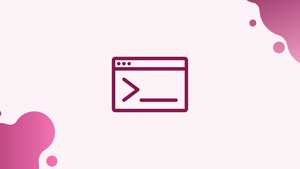Introduction
Before we discuss how to enable Backports on Debian Linux 12, let's first understand-What is Backports?
Backports are software packages from a newer Debian release that are made available for users running an older release. On Debian Linux 12, you can access more recent packages while preserving system stability by turning on backports.
This tutorial will walk you through the process of enabling backports on Debian Linux 12.
Advantages
- Access to Newer Software: Enabling backports provides access to newer versions of software packages that may offer additional features, security enhancements, and bug fixes.
- Extended Hardware Support: Backports often include updated device drivers and firmware, allowing better compatibility with newer hardware devices that may not be fully supported by the stable release.
- Improved Security: Backports often include security updates for software packages, ensuring that you have the latest security fixes for your system.
- Reduced Need for Third-Party Repositories: By enabling backports, you can reduce dependencies on third-party repositories, as more recent packages can be obtained directly from the official Debian backports repository.
- Maintain System Stability: Backports on Debian Linux 12 go through a rigorous testing process to ensure compatibility and stability, making it a reliable option for obtaining newer software without compromising the overall stability of the system.
Enable Backports Repository on Debian 12
The backports repository must be added to the sources.list file before packages may be installed from it. To enable the backports repository on your Debian system, take the following actions:
To access the sources, launch the terminal application on your Debian system and type the following command.list file with the text editor Nano:
sudo nano /etc/apt/sources.listDepending on your Debian version, add the relevant lines to the file. To prevent problems, use the appropriate codename for your Debian distribution.
Bookworm backports
deb http://deb.debian.org/debian bookworm-backports main contrib non-free-firmware
deb-src http://deb.debian.org/debian bookworm-backports main contrib non-free-firmwareBullseye backports
deb http://deb.debian.org/debian bullseye-backports main contrib non-free
deb-src http://deb.debian.org/debian bullseye-backports main contrib non-freeBuster backports
deb http://deb.debian.org/debian buster-backports main contrib non-free
deb-src http://deb.debian.org/debian buster-backports main contrib non-freeUse CTRL+O to save the configuration file, and CTRL+X to leave.
Use the following command to update the repository list:
sudo apt updateAlternative Enable Backports on Debian Method
Alternatively, you can use the echo and tee commands to add Debian backports to your sources list. The tee command writes to files and standard output in addition to reading from standard input. By using the command line instead of a text editor, you may accomplish this task more efficiently.
Bookworm, you're supposed to command:
echo "deb http://deb.debian.org/debian bookworm-backports main contrib non-free-firmware" | sudo tee -a /etc/apt/sources.listBullseye, the command would be:
echo "deb http://deb.debian.org/debian bullseye-backports main contrib non-free" | sudo tee -a /etc/apt/sources.listBuster, the command would be:
echo "deb http://deb.debian.org/debian buster-backports main non-free" | sudo tee -a /etc/apt/sources.listRun an APT update:
sudo apt updateInstall Packages from Backports on Debian 12
It's simple to use backports on Debian; the syntax is the same as installing a regular package, but you have to include the -t parameter.
Search packages from Debian Backports
To find packages in the backports repository, use the following command, substituting package-name with the desired package name:
Bookworm example:
sudo apt search "package-name" -t bookworm-backportsBullseye example:
sudo apt search "package-name" -t bullseye-backportsBuster example:
sudo apt search "package-name" -t buster-backportsInstalling or Upgrading Packages from Debian Backports
To install or update packages from the backports repository, use the following command, changing package-name to the desired package name:
Bookworm example:
sudo apt install "package-name" -t bookworm-backportsBullseye example:
sudo apt install "package-name" -t bullseye-backportsBuster example:
sudo apt install "package-name" -t buster-backports
Enabling the Experimental Repository on Debian 12
Take these actions to activate the experimental repository:
Use these commands to reopen the sources.list configuration file:
sudo nano /etc/apt/sources.listAfter the lines you added before for the backports repository, add the following lines at the end of the file:
Use CTRL+O to save the configuration file, and CTRL+X to leave.
deb http://deb.debian.org/debian experimental main contrib non-free
deb-src http://deb.debian.org/debian experimental main contrib non-freeUse the following command to update the repository list:
sudo apt updateYou may now search for and install packages from the experimental repository by using the -t flag along with the experimental keyword in your commands.
Searching for Packages in the Experimental Repository
To find packages in the experimental repository, use the following command, substituting package-name with the desired package name:
sudo apt search "package-name" -t experimentalInstalling Packages from the Experimental Repository
To install packages from the experimental repository, use the following command, changing package-name to the desired package name:
sudo apt install "package-name" -t experimentalFAQs to Enable Backports on Debian 12
How do I enable backports on Debian Linux 12?
To enable backports, you need to edit the /etc/apt/sources.list file and add the appropriate repository information for backports. Then, update the package list using apt update and install packages from backports as needed.
Is it safe to enable backports on Debian Linux 12?
Backports on Debian Linux 12 go through a thorough testing process before being made available. While they may have some risks associated with newer software, they are generally considered safe for use.
How can I identify packages available in backports on Debian Linux 12?
You can search for specific packages available in backports using the apt search command with the --target-release flag. For example, apt search <package-name> --target-release bullseye-backports.
Can I install backported packages alongside the packages from the stable release on Debian Linux 12?
Yes, you can install backported packages alongside the stable release packages. The package manager will handle the dependencies and ensure proper installation.
Can I upgrade packages from backports to newer versions as they become available on Debian Linux 12?
Yes, you can upgrade packages from backports to newer versions as they become available by using the package manager's upgrade functionality (apt upgrade or apt full-upgrade).
Will enabling backports affect the stability of my system on Debian Linux 12?
While the backported packages undergo testing, they are not as thoroughly tested as the stable release packages. Therefore, there is a slight possibility of encountering stability issues.
Can I selectively install packages from backports without upgrading the entire system on Debian Linux 12?
Yes, you can selectively install packages from backports without upgrading the entire system by specifying the package name in the apt install command.
Conclusion
On your Debian 12 Bookworm, you may install and access newer programs while preserving its well-known reliability by turning on Debian backports and experimental repositories.
You can improve your Debian experience by using the most recent packages, features, and bug fixes from the backports and experimental repositories by following the above-described guide.
If you have any questions, please feel free to ask them in the comments section.