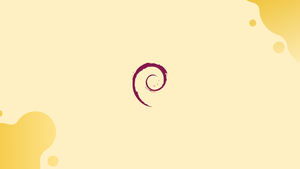Choose a different version or distribution
Introduction
Before we begin talking about how to enable BBR in Debian 12, let's briefly understand – What is BBR?
BBR, or Bottleneck Bandwidth and Round-trip Time, is a congestion control algorithm developed by Google. It optimizes network traffic flow, enhancing internet speed and reducing latency. BBR efficiently makes use of available bandwidth, adapting to network conditions in real-time.
By prioritizing latency reduction, it improves the overall user experience. BBR's intelligent approach to congestion control offers faster, smoother, and more reliable internet connections.
In this tutorial, you will enable BBR in Debian 12. We will also address a few FAQs on how to enable BBR in Debian 12.
Verify if BBR is Enabled Already on Debian 12
It's crucial to make sure BBR is enabled on your system before turning it on. Use the following command to accomplish this:
sudo sysctl net.ipv4.tcp_congestion_control
If BBR is activated, the output that appears is as follows:
net.ipv4.tcp_congestion_control = bbr
BBR isn't enabled if you see an alternative congestion control algorithm, like Reno or Cubic.
Enable BBR in Debian 12
In Ubuntu Linux, take the following actions to enable BBR:
Step 1: Update Debian System
It's essential to update your system to make sure you have the most recent packages and security fixes before making any changes. Use the following command to accomplish this:
sudo apt update && sudo apt-get upgrade
Step 2: Check if BBR is Supported on your Debian System
Verifying whether your system supports BBR is crucial because not all systems do. Use the following command to accomplish this:
sudo modprobe tcp_bbr
If BBR is supported by your system, there won't be any output. If your system isn't compatible with BBR, you'll see an error message.
Step 3: Enable BBR on Debian via CLI Commands
Enter the following command to enable BBR:
sudo sh -c 'echo "net.core.default_qdisc=fq" >> /etc/sysctl.conf'
sudo sh -c 'echo "net.ipv4.tcp_congestion_control=bbr" >> /etc/sysctl.conf'
By using these commands, you can enable BBR as the congestion control algorithm and set the default queuing discipline to fq.
Step 4: Reload sysctl For BBR Enablement on Debian
Use the following command to put the changes into effect:
sudo sysctl -p
Verify that BBR is Now Enabled on Debian 12
After executing the above commands to enable BBR, run the following command to see if it is enabled:
sudo sysctl net.ipv4.tcp_congestion_control
If BBR is enabled, the output that appears is as follows:
Output
net.ipv4.tcp_congestion_control = bbr
FAQs to Enable BBR in Debian 12
Why should I enable BBR on Debian 12?
Enabling BBR on Debian 12 can help optimize network traffic, increase internet speed, reduce latency, and enhance overall user experience.
How can I check if BBR is already enabled on my Debian 12 system?
You can check the current congestion control algorithm in use by looking at the system's configuration settings.
How do I enable BBR on Debian 12?
To enable BBR on Debian 12, you need to make changes to the system's configuration file, ensuring that the appropriate settings are configured.
Can I enable BBR on older kernel versions in Debian 12?
BBR requires a kernel version of 4.9 or higher. If your Debian 12 system has an older kernel, you may need to update it before enabling BBR.
Is there any risk in enabling BBR on Debian 12?
Enabling BBR is generally safe, but it is recommended to proceed with caution and test it in a controlled environment to ensure compatibility and stability.
How can I confirm if BBR is successfully enabled after making the changes?
After making the necessary changes, you can verify if BBR is enabled by checking the system's configuration or using relevant network diagnostic tools.
Do I need to restart my Debian 12 system after enabling BBR?
In most cases, restarting the system is not required for the changes to take effect. However, consult the official documentation for any specific requirements.
Conclusion
We hope this tutorial helped you understand how to enable BBR on Debian 12.
If you have any queries, please leave a comment below, and we’ll be happy to respond to them for sure.