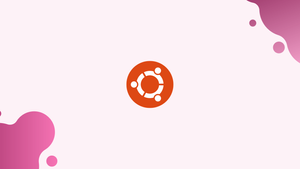Choose a different version or distribution
Introduction
Before we begin talking about how to enable BBR on Ubuntu 22.04, let's briefly understand – What is BBR?
BBR (Bottleneck Bandwidth and Round-trip time) is a congestion control algorithm developed by Google to enhance internet speed and network performance. BBR optimizes data transmission by dynamically adjusting the sending rate based on network conditions, such as bandwidth and latency.
By continuously monitoring the bottleneck link, BBR ensures efficient utilization of network resources, minimizing buffering and reducing latency. This innovative congestion control algorithm benefits users by delivering faster and more stable internet connections, particularly on high-speed networks and in congested environments.
In this tutorial, you will enable BBR on Ubuntu 22.04. We will also address a few FAQs on how to enable BBR on Ubuntu 22.04.
Check Current TCP Congestion Control Algorithm on Ubuntu 22.04
Find out which TCP congestion control algorithm your system is currently using before turning on BBR. To check, type the following command into the terminal:
sysctl net.ipv4.tcp_congestion_control
If you run the given command, the TCP congestion control algorithm that your system is currently using will be displayed:
net.ipv4.tcp_congestion_control = cubic
The preceding command displays the TCP congestion control algorithm that is currently in use on your system. Systems usually have the algorithm set to cubic by default. Recognizing this default setting is essential.
Enable BBR on Ubuntu 22.04 via CLI Commands
On an Ubuntu system, you must modify the sysctl configuration file in order to enable BBR. In the Linux operating system, this file configures a number of kernel parameters. The sysctl configuration file can be changed by running the following command in the terminal:
sudo nano /etc/sysctl.conf
This will launch the nano text editor and open the sysctl configuration file.
Afterwards, include the subsequent lines in the sysctl configuration file:
net.core.default_qdisc=fq
net.ipv4.tcp_congestion_control=bbr
The sysctl.conf file could look like this, depending on how many options are available:
For BBR to function properly, the default queuing discipline must be set to fq in the first line. BBR is identified as the TCP congestion control algorithm in the second line. Ctrl + O will save your changes. Use Ctrl + X to close the nano text editor.
Apply Changes on Ubuntu 22.04 Now With BBR
Use the following command in the terminal to make the changes to the sysctl configuration file effective:
sudo sysctl -p
The modifications to the kernel parameters listed in the sysctl configuration file will be implemented by this command.
Verify BBR is Enabled on Ubuntu 22.04
Execute the subsequent command within the terminal to verify the activation of BBR:
sysctl net.ipv4.tcp_congestion_control
With this command, you can see which TCP congestion control algorithm is currently in use on your system. The output will display bbr if the system has enabled BBR.
Output
net.ipv4.tcp_congestion_control = bbr
FAQs to enable BBR on Ubuntu 22.04
How does enabling BBR on Ubuntu 22.04 benefit me?
Enabling BBR on Ubuntu 22.04 can improve your internet connection by dynamically adjusting the sending rate based on network conditions, leading to faster and more stable network performance.
How can I check if my Ubuntu 22.04 already has BBR enabled?
To check if BBR is enabled on Ubuntu 22.04, enter the command sysctl net.ipv4.tcp_congestion_control. If it shows "bbr", then BBR is already enabled.
Is enabling BBR on Ubuntu 22.04 complex?
Enabling BBR on Ubuntu 22.04 is a straightforward process that involves editing a system file and updating the kernel.
Can I enable BBR without updating the kernel?
No, BBR requires updating the kernel to enable its functionality on Ubuntu 22.04.
Is a system reboot required after enabling BBR?
Yes, a system reboot is necessary for the changes to take effect and enable BBR on Ubuntu 22.04.
Will enabling BBR on Ubuntu 22.04 cause any compatibility issues?
Enabling BBR generally does not cause compatibility issues, as it is widely supported by modern operating systems and network devices.
Can BBR be disabled or reverted to the default congestion control algorithm?
Yes, if desired, you can disable BBR and revert to the default congestion control algorithm by modifying the system file again and rebooting the Ubuntu 22.04 system.
Conclusion
We hope this tutorial helped you understand how to enable BBR on Ubuntu 22.04.
If you have any queries, please leave a comment below, and we’ll be happy to respond to them for sure.