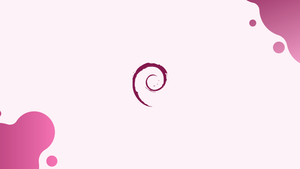Introduction
Before we begin talking about how to enable Contrib and Non-Free on Debian 12, let's briefly understand – What is Contrib and Non-Free?
Contrib and Non-free are software repositories in the Debian distribution. Contrib includes software that depends on certain non-free components, while Non-free contains software that does not comply with Debian's free software guidelines.
These repositories provide users with additional software options, but come with licensing restrictions. Expand your software choices with Contrib and Non-free on Debian.
In this tutorial, you will enable Contrib and Non-Free on Debian 12. We will also address a few FAQs on how to enable Contrib and Non-Free on Debian 12.
Enable Contrib and Non-Free on Debian 12
On Debian, there are several methods for enabling the non-free and contrib repositories. We will investigate two approaches: the graphical user interface through the Synaptic Package Manager and the command line.
Method 1: Using the Command Line with Text Editor
Step 1: Modifying the Sources List File
First things first, start your terminal. This is where you enter the command:
sudo nano /etc/apt/sources.list
This command opens the sources.list file and launches the nano text editor. This file is essential because it contains a complete list of all the software repositories that are currently available for your Debian operating system.
Step 2: Tweaking the Sources List File and Consolidating the Changes
Look for the lines in the sources.list file that begin with deb and include main. Enabling the non-free and contrib repositories is the aim here. You add contrib non-free after main on each relevant line to accomplish this.
For example, a changed line might resemble this:
Bookworm and onwards:
deb http://deb.debian.org/debian/ bookworm main contrib non-free-firmware
For Debian 10 Buster, Debian 11 Bullseye, and all previous versions:
deb http://deb.debian.org/debian/ bookworm main contrib non-free
After making the necessary adjustments, save the file and combine it (Ctrl+O). After that, hit Ctrl+X to close the text editor. Next, you need to use the following command to update the repositories:
sudo apt update
This command makes sure that the changes you make are appropriately updated and reflected.
Method 2: The Command Line Alternative
For many Linux users, particularly those who are unfamiliar with the environment, an alternative approach that makes use of the command line is a more effective and straightforward route. Using this method, you can enable the non-free and contrib repositories on Debian with just one command.
Step 1: Assuring the Installation of Required Packages
Start by executing the following command:
sudo apt install software-properties-common -y
Using this command, the software-properties-common package is found. An indispensable tool for managing software repositories directly from the command line is this package.
Step 2: Enabling Contrib and Non-Free
Upon confirmation of the package installation, you can make Debian's non-free and contrib repositories active:
Bookworm onwards:
sudo apt-add-repository contrib non-free-firmware
Bullseye downwards:
sudo apt-add-repository contrib non-free
After the repositories have been authorized successfully, send out a brief update using:
sudo apt update
Confirm Contrib and Non-Free Repositories on Debian 12
After you have successfully enabled the contrib and non-free repositories and started a quick apt-update, you should confirm that these repositories have been included. This is an important step because it helps to confirm that the modifications have been applied correctly and that the Debian system now has access to a wider variety of software.
Confirming the Presence of the Contrib and Non-Free Repositories
Run the following command to confirm that the non-free and contrib repositories are activated:
grep -E "(contrib|non-free)" /etc/apt/sources.list /etc/apt/sources.list
This command looks through the sources.list file for the terms non-free and contrib. Here, the command-line tool grep is used to look for lines in plain-text data sets that match a regular expression.
Verifying the activation of the non-free and contrib repositories is helpful in our situation.
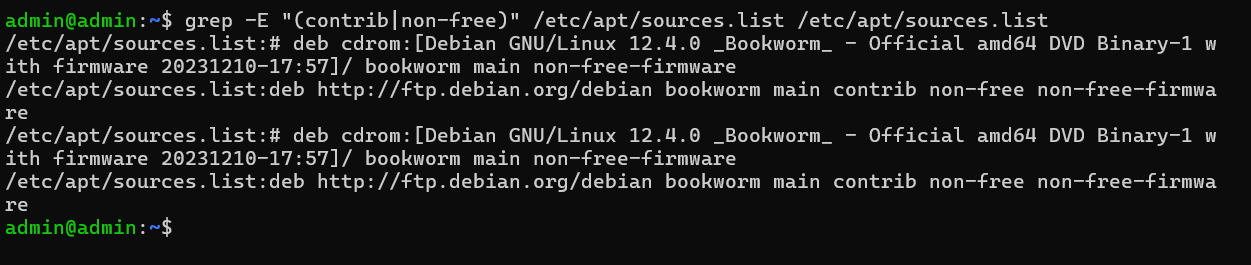
FAQs to Enable Contrib and Non-Free on Debian 12
Are there any licensing restrictions on software from Contrib and Non-free?
Yes, software from Contrib and Non-free repositories may have licensing restrictions imposed by the developers. Make sure to review and comply with these licenses before using the software.
Are there any security concerns with software from Contrib and Non-free repositories?
While all software carries a potential risk, packages from Contrib and Non-free are not as stringently reviewed as those in the main repository. Take necessary precautions and ensure you trust the software source before installation.
Are Contrib and Non-free repositories officially supported by Debian?
Yes, Contrib and Non-free repositories are officially part of the Debian distribution. However, Debian's main focus is on the "main" repository which strictly adheres to free software guidelines.
How do I search for software available in Contrib and Non-free repositories?
You can use apt or apt-cache commands to search for packages. For instance, apt search packagename or apt-cache search packagename will help you find the desired software.
Are Contrib and Non-free repositories enabled by default in Debian 12?
No, Contrib and Non-free repositories are not enabled by default in Debian 12. Users have to enable them manually by uncommenting the respective lines in the /etc/apt/sources.list file.
Will enabling Contrib and Non-free repositories affect the stability of my Debian 12 system?
Enabling Contrib and Non-free repositories should not directly impact the stability of your Debian 12 system. However, using software from these repositories, which may have varying levels of testing, could potentially introduce stability issues. Exercise discretion when installing software and stay vigilant.
Conclusion
We hope this tutorial helped you understand how to enable Contrib and Non-Free on Debian 12.
If you have any queries, please leave a comment below, and we’ll be happy to respond to them for sure.