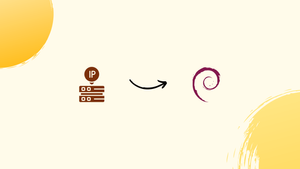Introduction
Before we begin talking about how to find your local ip address on Debian 11, let's briefly understand – What is an IP Address?
A local IP address is the IP address assigned to your device within your local network. In Debian 11, there are several ways to find your local IP address.
The system or internet devices linked to your system on a local network are given a local IP address, which serves as a unique identity. We may require access to your device's local IP address, since it's necessary to know it in order to diagnose network-related issues and grant other users access to your system.
This tutorial will introduce you to different methods for finding your local IP address in Debian 11.
Ways to Identify Local IP Address in Debian 11
The two methods for determining your device's local IP address in Debian 11 are as follows:
- Via Command Line
- Via GUI
How to Find Your Local IP Address in Debian 11 Using Command Line
The commands that can be used on Debian to obtain the local IP address from the command line are listed below and are discussed:
Command 1
The ip addr command is useful for obtaining network information. When you run this command on Debian's terminal, your network interface will show the local IP address:
ip addr
Command 2
Another helpful command on Debian for obtaining the local IP address is ifconfig. However, you might need to install the command-line tool "net-tools"—which includes the ifconfig command—for this command to function. The command shown below should be used to install net-tools on Debian:
apt-get install net-tools
Once this command-line tool has been successfully installed on your computer, use the following command to obtain the local IP address:
ifconfig
Command 3
The command that follows will also give you comprehensive details about interfaces, including the local IP address in Debian.
ip a
Command 4
To find the local IP address on Debian, you can also use the ip command in the way listed below.
ip r
Command 5
You can use the command line utility nmcli to obtain the IP address on the Debian Network Manager. Use the terminal to run the following command:
nmcli -p device show
nmcli: command not found then install the network-manager package: sudo apt install network-manager to fix it.Command 6
The hostname command, which is usually employed in most Linux systems to determine the local IP address, is listed last. On Debian, the local IP address can be obtained by using the hostname command with the -I flag.
hostname -I
Below the command, the IP address will be shown.
How to Find Your Local IP Address in Debian 11 Using GUI
On Debian, using the GUI to find the local IP address is the second-simplest method. The cog icon is located at the top of the taskbar. Next to Wired Connected, tap the arrow.
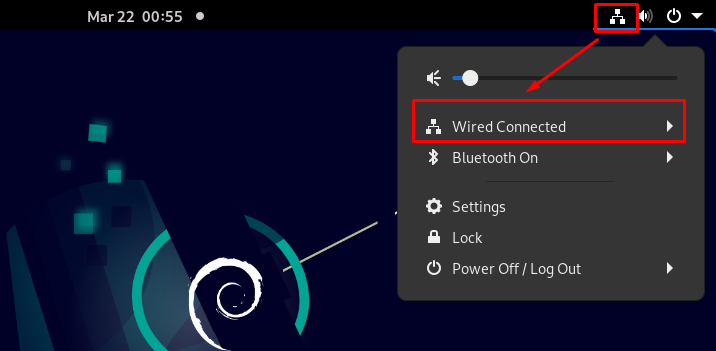
Next, select Wired Settings from the menu that appears:
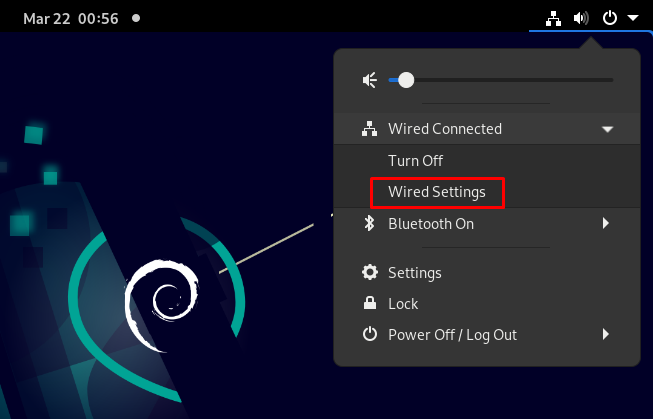
A settings icon will appear; click it as shown in the example below:
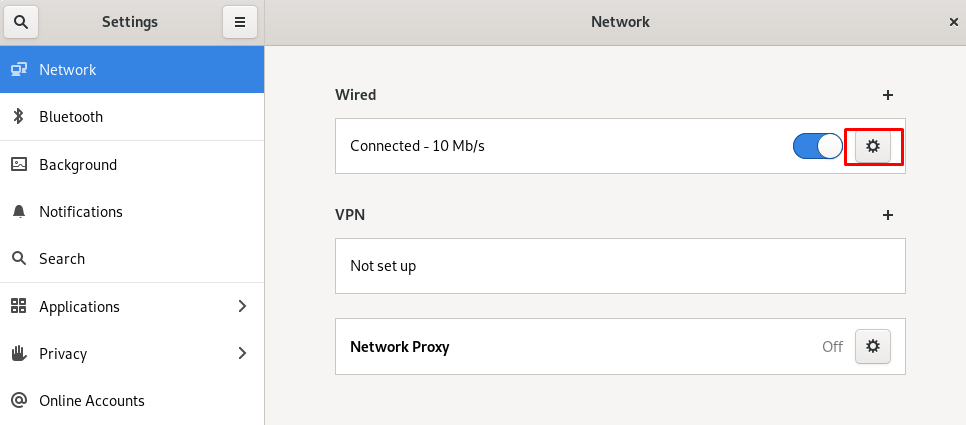
There will be a pop-up window with information, including Debian's local IP address.
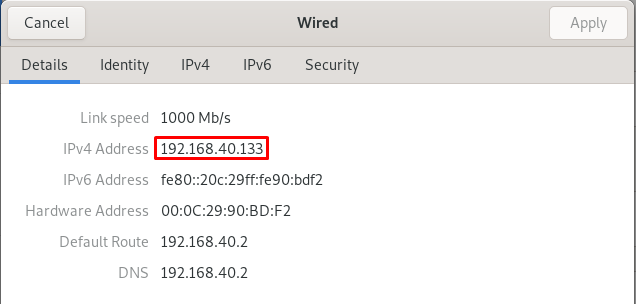
FAQs: Finding Your Local IP Address in Debian 11
Why do I need to find my local IP address in Debian 11?
Finding your local IP address on Debian 11 can be useful for a variety of reasons, such as configuring network settings, setting up network services, or troubleshooting connectivity issues.
What is the recommended method to find your local IP address in Debian 11?
The most common method to find your local IP address in Debian 11 is by using the ip command-line tool. This tool provides detailed network information, including your IP address.
How do I find my local IP address using the ip command in Debian 11?
To find your local IP address using the ip command in Debian 11, open a terminal and execute the command ip address show.
Can I find my local IP address using graphical tools in Debian 11?
Yes, Debian 11 provides graphical tools that allow you to find your local IP address. Tools like network settings or network managers can display network information, including your local IP address.
Are there other command-line tools I can use to find my local IP address in Debian 11?
Yes, apart from the ip command, you can also use other command-line tools such as ifconfig or nmcli to find your local IP address in Debian 11.
Can I find my local IP address using the system settings in Debian 11?
Yes, the system settings in Debian 11 often include network settings that display network information, including the local IP address assigned to your device.
Is the local IP address the same as the public IP address?
No, the local IP address is specific to your local network and is not accessible from the internet. The public IP address, on the other hand, is assigned by your internet service provider and is used to identify your device on the internet.
Conclusion
Knowing how to find your local IP address in Debian 11 is essential for various networking tasks and troubleshooting scenarios. Whether you prefer using command-line tools like ip, ifconfig, or nmcli, or graphical tools within the system settings, Debian 11 provides multiple ways to access this information.
By following the tutorial, you can easily obtain your local IP address and utilize it for configuring network settings or diagnosing connectivity issues within your local network.
If you have any queries or doubts, please leave them in the comment below. We'll be happy to address them.