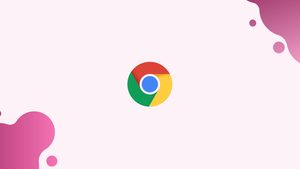Introduction
Before we begin talking about how to fix ERR_QUIC_PROTOCOL_ERROR in Google Chrome, let's briefly understand – What is ERR_QUIC_PROTOCOL_ERROR?
The ERR_QUIC_PROTOCOL_ERROR is one of them. It happens when the browser is unable to connect to the web server using the QUIC protocol (Quick UDP Internet Connections), unlike other HTTP status code error messages. A browser cannot connect to the target server using the QUIC, according to the error message ERR QUIC PROTOCOL ERROR. There are a number of causes for this error, such as an invalid server address, browser extensions, or a problem with the experimental QUIC protocol itself.
Error code - ERR_QUIC_PROTOCOL_ERROR
Error type - Browser protocol error
Error causes - QUIC protocol, incorrect proxy configuration, bad internet connection, incompatible third-party extensions, and compromised SSL certificate.
Although being a widely used web browser, Google Chrome still has bugs that can make it harder for people to access your site. An error like this renders your site inaccessible, resulting in a bad reputation and traffic loss.
In this tutorial, you will fix ERR_QUIC_PROTOCOL_ERROR in Google Chrome. We will also address a few FAQs on how to fix ERR_QUIC_PROTOCOL_ERROR in Google Chrome.
What Causes ERR_QUIC_PROTOCOL_ERROR
The Google Chrome error message "This site can't be reached" may appear when you attempt to access a website because of the ERR_QUIC_PROTOCOL_ERROR. According to the message, your website may be temporarily down or permanently relocated to a new web address.
QUIC Protocol was enabled in Google Chrome.
Google Chrome is compatible with a variety of protocols, including Quick UDP Internet Connections (QUIC). It is an experimental transport protocol developed to optimize the delivery of web applications by reducing web latency.
It provides higher security and a faster browsing experience because it is built on top of the User Datagram Protocol (UDP) rather than Transport Layer Security (TCP). Due to its reliability and low latency, it is perfect for streaming and gaming applications.
QUIC can boost performance significantly, however, it is not as widely used as HTTP or HTTPS. Due to compatibility concerns, the browser may consequently refuse to load web pages.
Important! To force HTTPS connections to your site and prevent QUIC from working with harmful HTTP sites, be sure to obtain a valid SSL certificate from a Certificate Authority (CA).
Chrome Browser Extensions
A browser extension is essentially third-party software that can modify and enhance the operation of web browsers. While the majority of extensions are useful, the error can also be caused by installing incompatible extensions.
Proxy Settings Issues on Windows
The ERR_QUIC_PROTOCOL error could also be caused by a problem with your proxy configuration. When a proxy server is in use, the web server will exclusively handle all requests for the website. As a result, if the proxy server fails to properly relay the request, an error may occur.
3 Ways to Fix ERR_QUIC_PROTOCOL_ERROR
We suggest trying some simple fixes first before diving into the troubleshooting methods. Consider the following fixes when you see ERR_QUIC_PROTOCOL_ERROR:
- Use other browsers to reload the page. Reload the page that displays ERR_QUIC_PROTOCOL_ERROR using Firefox, Edge, or Safari as an alternative to Google Chrome. If the error message persists, check if your internet connection is facing problems.
- Clear the cache on your browser. Removal of temporary files, such as cache and expired cookies, helps in preventing connection and security issues.
- The firewall should have UDP Port 443 enabled. The HTTPS port 443 needs to be enabled on both your web server and firewall because QUIC runs on top of UDP. This will allow QUIC-enabled browsers and servers to communicate with one another without being restricted by the firewall.
- Check if your site is using HTTP/3. It is important to determine whether your site supports HTTP/3 because it is necessary for the QUIC to function. To check the QUIC version and HTTP/3 service of your website, use internet resources like HTTP/3 Check.
If none of these are successful, try the following methods:
1. Disable the QUIC Protocol in Chrome
By default, Google Chrome secures connections between your system and Google's servers using QUIC as its primary transport protocol.
Disabling the protocol might help because it is frequently the source of the error. Follow these steps:
01. Launch Chrome and type chrome://flags into the address bar.
02. To access the Experimental QUIC protocol flag, search for the QUIC.
03. Change from Default to Disabled from the drop-down menu.
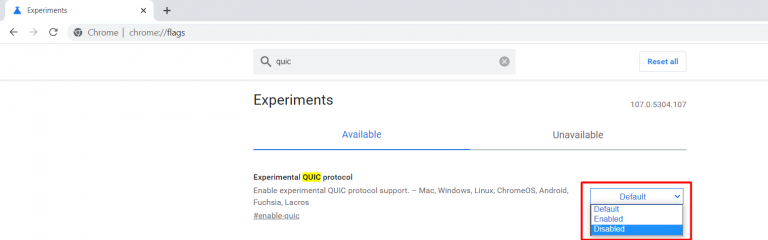
04. To make the changes effective, restart Chrome.
2. Disable Chrome Extensions
Extensions that are outdated or poorly coded might slow down your website and result in connection errors, such as the ERR_QUIC_PROTOCOL_ERROR message.
Open the Chrome extension page and disable any extensions you think might be the issue. The steps are as follows:
01. Open a new tab in Google Chrome and select the three horizontal dots in the top-right corner.

02. Select More tools → Extensions.

03. Simply select the toggle button next to each extension to disable it.
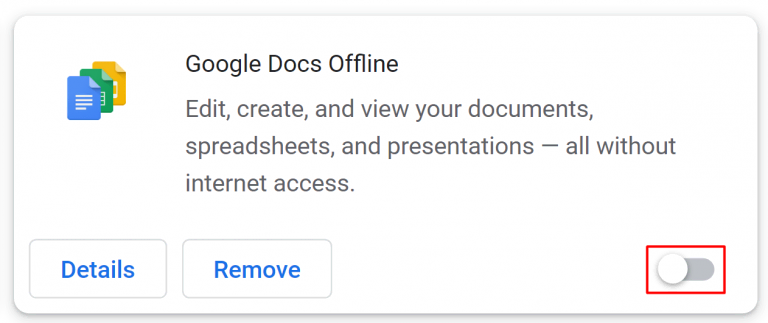
You may also enter chrome://extensions/ in the address bar to get to the extension page. Try restarting Chrome after you have disabled all the unwanted extensions to see if the modifications took effect.
Chrome should be reset to the factory defaults. By doing this, any installed extensions, cookies, and temporary data from your website will be quickly removed.
3. Check Proxy Settings on Windows
By preventing harmful websites from obtaining a user's IP address, a proxy server can help you increase security and privacy. The wrong proxy settings could still cause your browser to return an ERR_QUIC_PROTOCOL_ERROR message.
So, check that your proxy's settings are correct if you are using one.
Here's how to check your Windows proxy settings:
01. Click on Start and type Control Panel into the search field.
02. Choose Internet Options under Network and Internet.
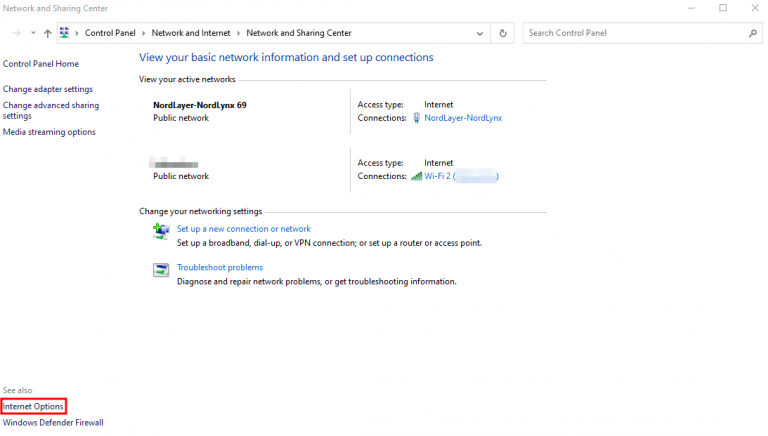
03. The Internet Properties dialog appears. Click the Connections tab and select the LAN settings button.
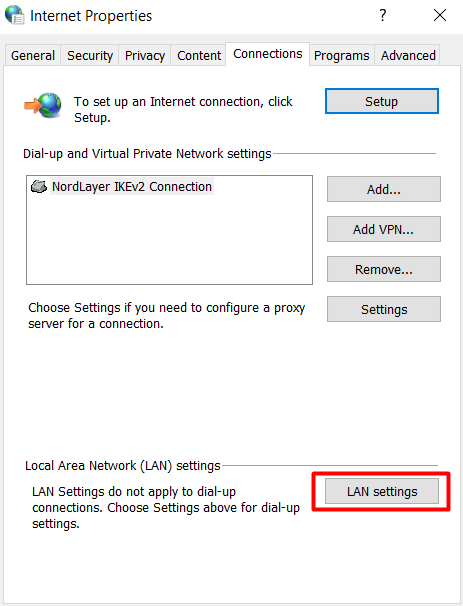
04. Clear the Use a proxy server for your LAN box and fill in the Address and Port boxes as needed.
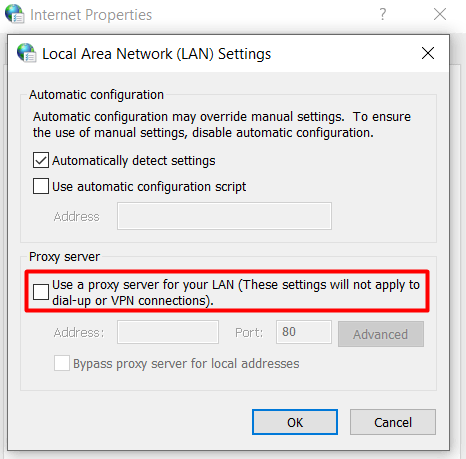
05. Once finished, press OK to save your settings.
FAQs to Fix ERR_QUIC_PROTOCOL_ERROR in Google Chrome
How can I fix the "ERR_QUIC_PROTOCOL_ERROR" in Google Chrome?
You can try various solutions like clearing browsing data, disabling QUIC protocol, updating Chrome, or checking for network issues.
How do I clear browsing data in Google Chrome?
To clear browsing data, press "Ctrl + Shift + Delete," select the desired time range and data types, and click "Clear data".
How can I disable QUIC protocol in Google Chrome?
Open Chrome settings, go to "Privacy and security," click on "Security," and disable the option "Use QUIC protocol."
What should I do if disabling QUIC protocol doesn't work?
If disabling QUIC protocol doesn't resolve the issue, try disabling experimental QUIC features by entering "chrome://flags" in the address bar and modifying the relevant settings.
How do I update Google Chrome?
To update Chrome, click on the three-dot menu, go to "Help," and select "About Google Chrome." Chrome will automatically check for updates and install them if available.
Could antivirus or firewall software cause "ERR_QUIC_PROTOCOL_ERROR"?
Yes, certain antivirus or firewall software might interfere with the QUIC protocol. Temporarily disable them or configure them to allow QUIC.
What if the error occurs on multiple networks or devices?
If the issue persists across networks or devices, consider resetting your router, checking for proxy settings, or contacting your ISP.
Conclusion
While using Quick UDP Internet Connections (QUIC), the Google Chrome browser receives ERR_QUIC_PROTOCOL_ERROR when trying to connect to a website. There are several causes for this, including protocol issues, extension issues, and incorrect VPN and proxy server settings.
Fortunately, there are a few simple fixes. Let us review three efficient ways to fix ERR_QUIC_PROTOCOL_ERROR:
- Turn off the experimental QUIC protocol. Turn off Chrome's QUIC protocol functionality to quickly fix the problem.
- Review Google Chrome extensions. From the Extensions page, try disabling any problematic or out-of-date extensions.
- Set up proxy settings. Make sure the proxy settings on your operating system are set up properly.
If the error persists and occurs on your own website, contact your web hosting provider for further assistance.
If you have any queries, please leave a comment below, and we’ll be happy to respond to them for sure.