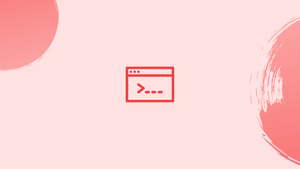Introduction
Before we start talking about how to fix npx command not found, let's briefly understand-What is npx Command ?
It is an acronym for "Node Package Execute" and allows Node.js packages to be run without needing to install them globally. Running scripts and command-line tools that are provided as Node packages makes use of it particularly well.
When working on a Node.js project, the error "npx command not found" is common. There are many possible causes for this error, including missing installation of npm command.
Ways To Fix npx Command Not Found Error
The "npx command not found" error can be resolved in the following ways:
1. Upgrade Node.js to the Latest Version
Make sure Node.js is installed on your machine in the most recent version. Your Node.js version can be determined by using:
node -v
Upgrade to the most recent Node.js version if there is one. But first update the apt package using the following command:
sudo apt update
Install nodejs now with the most recent version by using:
sudo apt install nodejs
Run the command listed below to install npm.
sudo apt install npm
The system will install the most recent npm package and any dependencies once the above command has been executed. It is possible to manage Node.js packages and dependencies using npm after a successful installation.
2. Install npx Globally
Use the following command to install the npx utility globally on the system, making it accessible in any directory or project.
sudo npm i -g npx
The target npm package will be installed globally thanks to the -g flag in the previous command. It can be accessible from any directory once it has been installed globally.
Check the npx version after a successful installation by using:
npx -v
3. Update Environment Variable PATH
If the problem keeps occurring, it could be because the global PATH variable does not contain the directory where all npm packages are kept. The PATH variable prohibits the execution of any command, program, or script from any other directory. Before running the command, you must first change directories to the specific one.
The same is true of the npm command. All the packages are kept by the npm under the:
cd /usr/local/lib/node_modules
We must manually install the npx if it is not included in the PATH variable.
In order to start, we must first find the .profile file in the home directory. Usually, it is already there, but if not, create a new file with the same name and open it in the nano editor.
nano ~/.profile
Add the line of code shown in the image below to the file after it has been opened.
export PATH=$PATH:/usr/local/lib/node_modules
Save the changes.
By doing this, you'll make sure that the PATH environment variable includes the /usr/local/lib/node_modules directory, enabling you to run any commands or scripts that are installed there from anywhere on your system.
FAQs to Fix npx Command Not Found
Why is the npx command not found?
There could be several reasons for this error. It may occur if Node.js or npm is not properly installed, if the PATH environment variable is not set up correctly, or if there is a problem with your npm installation.
How can I check if Node.js is installed on my system?
Open a terminal and run node -v. If Node.js is installed, it will display the version number. If not, you will need to install Node.js before using npx.
How can I check if npm is installed on my system?
Open a terminal and run npm -v. If npm is installed, it will display the version number. If not, you will need to install npm along with Node.js.
What should I do if the npx command is still not found after installing Node.js and npm?
Ensure that the PATH environment variable is correctly set up. Check if the directories where Node.js and npm are installed is included in the PATH. If not, manually add them.
How can I find the installation directory for Node.js and npm?
You can find the installation directory for Node.js by running which node in the terminal. For npm, run which npm.
What should I do if the installation directories for Node.js and npm are not in the PATH?
Add the installation directories to the PATH environment variable. On Unix-based systems, you can do this by modifying the ~/.bashrc or ~/.profile file. On Windows, modify the PATH variable in the system properties.
Can I check which directories are in my PATH?
Yes, you can print the PATH variable by running echo $PATH on Unix-based systems or echo %PATH% on Windows.
Conclusion
Error "npx command not found" is triggered by missing system Node.js packages. Most of the time, this error may be fixed by updating or reinstalling the npx. If the error persists, try adding it to the Environmental Path variable.
If you have any queries or doubts, please leave them in the comment below. We'll be happy to address them.