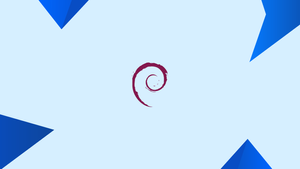Introduction
Before we begin talking about how to import Deb-Multimedia PPA on Debian 12, let's briefly understand – What is Deb-Multimedia PPA?
The Deb-Multimedia PPA is a popular software repository for Debian-based operating systems. It provides a vast collection of multimedia-related packages, including codecs, video editors, audio tools, and more. This PPA simplifies the installation process by offering up-to-date multimedia software packages for users.
Whether you're a video enthusiast, musician, or just want to enhance your multimedia experience, Deb-Multimedia PPA is a valuable resource for accessing quality software. Explore the repository and enjoy a seamless multimedia journey on your Debian system.
In this tutorial, you will import Deb-Multimedia PPA on Debian 12. We will also address a few FAQs on how to import Deb-Multimedia PPA on Debian 12.
Section 1: Import Deb-Multimedia PPA
Step 1: Update Debian Linux
It is imperative that you make sure your Debian system is up-to-date before beginning the process. This guarantees that new packages will work together and integrate smoothly:
sudo apt update
sudo apt upgrade
Step 2: Import the DEB-Multimedia Apt Repository
A specialized third-party source created especially for Debian Linux distributions is the DEB-Multimedia repository. Bringing the GPG (GNU Privacy Guard) key into your system is essential for maintaining the security and integrity of the packages you install:
sudo apt install gpg -y
sudo gpg --no-default-keyring --keyring /usr/share/keyrings/deb-multimedia.gpg --keyserver keyserver.ubuntu.com --recv-keys 5C808C2B65558117
After the execution is successful, you get to see a notification stating that the key has been imported, something like this:
Output
gpg: keybox '/usr/share/keyrings/deb-multimedia.gpg' created
gpg: key 5C808C2B65558117: public key "Christian Marillat <[email protected]>" imported
gpg: Total number processed: 1
gpg: imported: 1
If you run into any problems at this stage, you can try making the required directories using:
sudo gpg --list-keys
Important: Make a backup of your system before continuing. Several backend dependencies may be changed by the DEB-Multimedia repository, which could affect third-party apps installed on your Debian system. To create a system file backup, use this command:
sudo tar czf /backup.tar.gz \
--exclude=/backup.tar.gz \
--exclude=/dev \
--exclude=/mnt \
--exclude=/proc \
--exclude=/sys \
--exclude=/tmp \
--exclude=/media \
--exclude=/lost+found \
/
Let us now move on to the repository import. The versatile command below should work with any version of Debian, including Trixie, Bookworm, Bullseye, and Buster:
echo "deb [signed-by=/usr/share/keyrings/deb-multimedia.gpg] \
https://www.deb-multimedia.org $(lsb_release -sc) main non-free" \
| sudo tee /etc/apt/sources.list.d/deb-multimedia.list
It's possible that you're missing some necessary packages if you experience any problems running the above command. Put them in place using:
sudo apt install dirmngr software-properties-common apt-transport-https curl lsb-release ca-certificates -y
You can retry the import command after the installation.
Step 3: Refresh the Apt Packages List
Now that the repository and GPG key have been integrated, it's time to update your list of Apt packages so you can see the latest additions:
sudo apt update
Consider carrying out an upgrade to create a harmonized system and guarantee that all dependencies are current:
sudo apt upgrade
Section 2: Installing Packages from Deb-Multimedia
Step 1: Searching for Packages
The next logical step after adding the Deb-Multimedia repository to your Debian system is to look for and install the chosen multimedia packages. Finding packages in particular repositories is made simple with the help of the apt tool.
To look for a package, like kodi, in the Deb-Multimedia repository, run the command below:
apt-cache search kodi | grep -i deb-multimedia
All kodi related packages that are available in the Deb-Multimedia repository will be listed by this command. The results are narrowed down by the grep command to only display those related to Deb-Multimedia.
Step 2: Excluding Regular Repositories
Packages from the regular Debian repositories may occasionally be excluded, and you should only concentrate on packages from Deb-Multimedia. By doing this, you can be sure that you're only using the multimedia packages that are specific to the repository.
For example, to make sure you're downloading ffmpeg from Deb-Multimedia rather than the official Debian repositories, you can use:
apt-cache madison ffmpeg | grep -i deb-multimedia
It is simpler to determine the package's source when using the madison command, which produces an output in the form of a table.
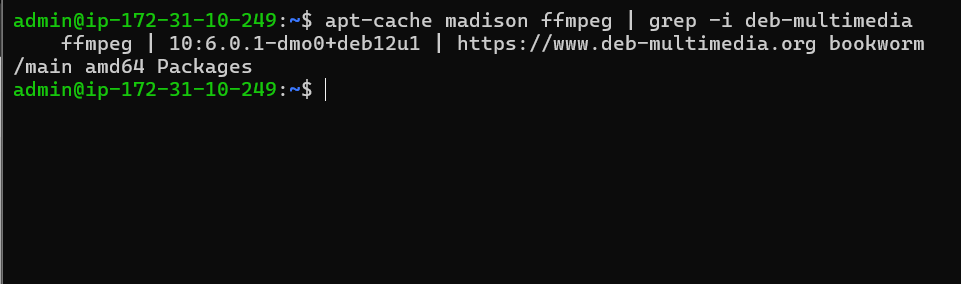
Step 3: Installing the Desired Package
The installation procedure is simple once you've located the Deb-Multimedia package you wish to install. Assume that you have chosen to install vlc from this repository:
sudo apt install vlc
It is important to note that apt will give preference to the version from Deb-Multimedia because it has a higher default priority than other versions of vlc that are available in different repositories. You can be specific if you ever want to make sure you're receiving the package from Deb-Multimedia or to specify a version:
sudo apt install vlc/deb-multimedia
Step 4: Verifying the Installation Source
It's a good idea to confirm that the package came from Deb-Multimedia after installation. You can use the apt policy command to accomplish this:
apt policy vlc
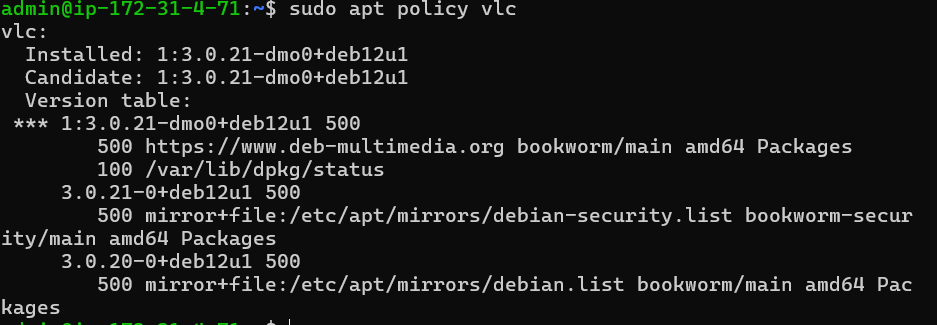
This will show the table of available versions along with the installation candidate. Make sure Deb-Multimedia is referenced in the version that is installed.
FAQs to Import Deb-Multimedia PPA on Debian 12
What benefits does Deb-Multimedia PPA provide?
Deb-Multimedia PPA simplifies the installation process of multimedia software by providing up-to-date packages. It offers a wide range of codecs, video editors, audio tools, and more, enhancing your multimedia experience on Debian 12.
Is it safe to import Deb-Multimedia PPA on Debian 12?
Yes, Deb-Multimedia PPA is generally considered safe. However, it's always recommended to exercise caution while adding external repositories and only import them from trusted sources.
How frequently is Deb-Multimedia PPA updated?
Deb-Multimedia PPA is regularly updated to provide the latest versions of multimedia software. This ensures that users have access to new features, bug fixes, and security patches.
Can I use Deb-Multimedia PPA alongside other software repositories?
While it's possible to use Deb-Multimedia PPA alongside other repositories, conflicts may arise if different repositories offer similar packages. It's best to prioritize packages from Deb-Multimedia PPA to avoid potential issues.
Are there any alternatives to Deb-Multimedia PPA?
Yes, there are alternative multimedia software repositories you can explore, such as the official Debian repositories, third-party repositories, or specific software sources recommended by package maintainers. Evaluate your needs and choose the most suitable option.
Is there any way to verify the authenticity of packages in Deb-Multimedia PPA?
Deb-Multimedia PPA provides digital signatures for its packages. You can verify the authenticity of these packages by importing the PPA's GPG key and checking the signatures before installation.
How can I manage the packages from Deb-Multimedia PPA on my Debian 12 system?
Once you have imported the Deb-Multimedia PPA, you can manage the packages just like any other software packages on Debian. You can use the package manager, apt, to install, update, and remove packages from the repository.
Conclusion
We hope this tutorial helped you understand how to import Deb-Multimedia PPA on Debian 12.
If you have any queries, please leave a comment below, and we’ll be happy to respond to them for sure.