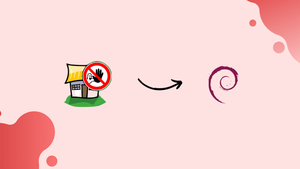Choose a different version or distribution
Introduction
Before we begin talking about how to install and set up Fail2ban on Debian 11, let's briefly understand – What is Fail2ban?
Any server that can be accessed or connected to the internet is vulnerable. Assuming you are utilizing an application that is connected to a public network, hackers, or attackers may try to hack your application using brute force. They will have easy access to your app.
Fail2ban steps in to address this issue. It is the greatest available open source, free solution for protecting you from DDoS or brute force attacks. It accomplishes its goal by keeping an eye on the service logs for any malicious behaviour. Regular expressions are used by Fail2ban to scan log files.
Fail2ban searches and counts any patterns that match. The IP address of the offending device is banned when this count hits a predetermined level. It accomplishes this by employing the system's firewall. The ban is temporary; it won't last always. Its IP Address is automatically unbanned when this period of time has passed.
In this tutorial, you will install and set up Fail2ban on Debian 11. We will also address a few FAQs on installing and set up Fail2ban on Debian 11.
Advantages of Fail2ban
- Enhanced security: Fail2ban blocks malicious attacks by dynamically updating firewall rules.
- Easy setup: It has a user-friendly interface and can be easily configured to protect various services or applications.
- Automatic protection: Fail2ban continuously monitors logs and automatically bans suspicious IP addresses, reducing the risk of unauthorized access.
- Flexible customization: It allows customization of the banning rules to suit specific needs.
- Open-source: Fail2ban is free and open-source software, providing transparency and active community support for ongoing development and updates.
Fail2ban Installation on Debian 11
Fail2ban is relatively simple to install because it is already included in Debian 11's default repository. Let's look at each step in installing Fail2ban individually.
Step1: Run the following command in the Debian 11 terminal to install Fail2ban:
sudo apt update
All the packages will be updated by this.
Run the installation command for the Fail2ban tool found in the following command after that.
sudo apt install fail2ban
After running the command, you will be able to see the following: This will install the Fail2ban utility.
Step 2: Verification of fail2ban installation.
Let's check Fail2ban's installation now by running the following command:
sudo systemctl status fail2ban
Congratulations, if you can see the active status! You have successfully installed Fail2ban in Debian 11.
To leave, press CTRL + C.
Configuration of Fail2ban
Fail2ban has been successfully installed. As specified in the introduction, we now need to configure it.
Some default configuration files are included with Fail2ban when we install it. They are /etc/fail2ban/jail.d/defaults-debian.conf and /etc/fail2ban/jail.conf, respectively. Keep in mind that we won't directly alter or modify these files. This is due to the possibility of editing the altered component when we update the package.
We will create a second copy specifically for this. A copy of Jail.conf is necessary. The configuration is in Jail.conf. The copy file's name is going to be jail.local. Only the copied file, which is the jail.local file, will be changed. It should be remembered that the jail.local file will take precedence over all.conf file settings.
Let's duplicate the jail.conf file. We will save it as a jail.local file, as previously described. To copy the file, enter the following command:
sudo cp /etc/fail2ban/jail.{conf,local}
We now need to open the file with the nano editor after we copied it and make some settings modifications. Use the following command to carry this out:
sudo nano /etc/fail2ban/jail.local
The jail.local file will open as a result. On your Debian screen, you'll see something similar.
As we can see, the file contains a few comments that serve as explanations for each and nearly every configuration choice. Some fundamental configurations or settings in this file need to be changed.
IP Address Whitelisting in Debian 11
Consider the case where you don't want to restrict certain IP addresses. This benefit is provided by the ignoreip directive. Any IP address we add to this list won't ever be blocked.
One inserts the local computer IP address for this reason. Additionally, they don't want to prohibit any other IP addresses. Uncomment the ignoreip directive before adding the IP address you don't want to add if you want to add one.
Ban Settings
The settings for bantime, maxretry, and findtime are likely to be visible in this file. As the name implies, bantime refers to the amount of time that an IP address is blocked. The default setting is ten minutes. For demonstration purposes, we shall modify the ban time value.
Let's include the 2-day bantime. Add the following to your fake for this purpose:
bantime = 2d
Let's say you wish to permanently or permanently ban a specific IP address. We use a negative number for this.
After a predetermined number of failures, the Option maxretry serves to blacklist an IP Address. The default setting for it is 5.
The function of the findtime option is to set a ban after a certain period of time or duration where the number of failures has exceeded.
We may get an idea of all the changes we can make to this file by glancing at the comments. Once you've finished editing, use CTRL+S to save the file and CTRL+X to close it.
FAQs on Install and Set Up Fail2ban on Debian 11
Where are the configuration files for Fail2ban located?
The main configuration file for Fail2ban on Debian 11 is /etc/fail2ban/jail.conf. However, it is recommended to create a local configuration file at /etc/fail2ban/jail.local to avoid modifying the default configuration.
How do I configure Fail2ban to monitor specific services?
Edit the Fail2ban configuration file (/etc/fail2ban/jail.local) and add jail rules for the desired services. Each jail rule should specify the log file path, filter, and actions to take upon detection of malicious activity.
What actions can Fail2ban take when detecting malicious activity?
Fail2ban can take actions such as banning the offending IP address, sending email notifications, creating firewall rules, or executing custom scripts. These actions are defined in the jail rules.
Can I whitelist certain IP addresses to prevent them from being banned?
Yes, Fail2ban allows whitelisting specific IP addresses. Add the desired IP addresses to the ignoreip parameter in the Fail2ban configuration file to exclude them from being banned.
How do I start, stop, or restart Fail2ban on Debian 11?
To start, stop, or restart Fail2ban, use the command sudo systemctl start fail2ban, sudo systemctl stop fail2ban, or sudo systemctl restart fail2ban, respectively.
How can I view banned IP addresses in Fail2ban?
Use the command sudo fail2ban-client status or sudo fail2ban-client status <jail-name> to view the list of banned IP addresses for all jails or a specific jail.
Is it possible to test the Fail2ban configuration before deployment?
Yes, Fail2ban includes a command for checking the configuration. Run sudo fail2ban-client -d to test the configuration and verify that it is error-free.
Conclusion
You are now more secure than ever before, thanks to the installation of Fail2ban. You don't need to worry about brute force attacks or hackers gaining access to your network or application. Furthermore, you no longer need to worry about automated DDoS attacks thanks to this program.
We have covered every aspect of installing and configuring Fail2ban on Debian 11 in great depth in this tutorial. If you have any queries, please leave a comment below, and we’ll be happy to respond to them.