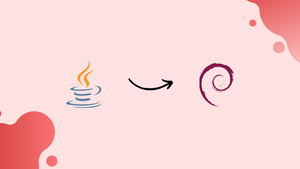Choose a different version or distribution
Introduction
Java is widely acclaimed as one of the top programming languages for developing diverse applications. It works with all current platforms, including desktop computers, laptops, smartphones, game consoles, and data centers. If you are working with a Debian OS, the Java programming language is highly advised because the produced applications are scalable, versatile, and simple to maintain. Applications like Netflix, Amazon, LinkedIn, or Uber are some of the most popular ones. It will help you operate many Java-based apps and games, as well as design applications.
The two different Java programming packages available are displayed below.
JRE (Java Runtime Environment): Programs made with the JDK are run using the JRE.
Java Development Kit (JDK): For creating Java applications, there is a set of programming tools called the JDK.
Advantages of Java
- Platform Independence: Java's "Write Once, Run Anywhere" approach allows applications to be run on different platforms, increasing flexibility.
- Object-Oriented: Java's object-oriented programming paradigm promotes code reusability, maintainability, and modular design.
- Robustness: Java's strong type checking, automatic memory management, and exception handling reduce errors and enhance reliability.
- Large Community & Library Support: Java's extensive libraries and massive developer community provide ample resources for solving various programming challenges.
- Scalability & Performance: Java's ability to handle large-scale applications, combined with efficient performance and optimization, makes it an ideal choice for enterprise-level systems.
How to Install Java on Debian 11
Because JRE is required to execute any Java-based apps, installing it first is advised. You can also run your own programs that you've written. Therefore, you can enter the following command in the terminal to install it.
sudo apt install default-jre
The Java Runtime Environment (JRE), as previously mentioned, will only support the execution of Java-based applications. Therefore, you must install the Java Development Kit, or JDK, in order to construct a Java application. You may do this by entering the following command in the terminal.
sudo apt install default-jdk
After installation, you can type the following to see the JDK version.
javac -version
By entering the following command in the terminal, you can find out the Java environment's version.
java -version
How to Manage Java on Debian 11
If you have numerous versions of Java installed on your machine, you can manage them easily using the command line by typing the following:
sudo update-alternatives --config java
Any version can be chosen from a list of the installed Java versions on your computer and set as the system's default Java environment. The program makes it simple to manage any number of Java versions that you may have installed on your computer.
How to Uninstall Java from Debian OS
By entering the following command in the terminal, you can delete the Java program from your Debian OS.
sudo apt remove --autoremove default-jdk openjdk-11-jre
Later, you can run the following command in the terminal to see if the Java application has been deleted from your system.
java -version
FAQs to Install and Manage Java on Debian 11
What packages do I need to install Java on Debian 11?
Install the default-jdk package to get the Java Development Kit (JDK) and default-jre for the Java Runtime Environment (JRE).
How can I install Java on Debian 11 using APT?
Run the command sudo apt update to update package lists, then sudo apt install default-jdk to install the JDK.
Can I install a specific version of Java on Debian 11?
Yes, you can install different versions by specifying the version number with the package name, like default-jdk-11.
How do I set the default Java version on Debian 11?
Use the update-alternatives command: sudo update-alternatives --config java. Select the desired version from the provided list.
Can I have multiple Java versions installed on Debian 11?
Yes, you can have multiple Java versions installed simultaneously, and switch between them using update-alternatives.
How can I set the Java environment variables on Debian 11?
Edit the /etc/environment file and add the required variables like JAVA_HOME=/usr/lib/jvm/default-java. Reboot for changes to take effect.
Conclusion
Java is one of the most extensively used applications, and it is also compatible with all available platforms, which might be a computer, mobile phone, console, or server. It is the best option for Debian users because it runs smoothly on all operating systems. The Java Runtime Environment (JRE) and Java Development Kit (JDK), two different Java packages, have been explained in this tutorial along with their significance and installation. To use Java-based apps, these two packages are required.
If you have any queries, please leave a comment below, and we’ll be happy to respond to them.