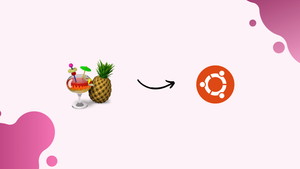Choose a different version or distribution
Introduction
Before we begin talking about how to install and use the HandBrake on Ubuntu 20.04, let's briefly understand – What is HandBrake?
HandBrake is a popular open-source video transcoder tool. It allows you to convert videos from one format to another, making them compatible with various devices like smartphones, tablets, and gaming consoles. HandBrake supports a wide range of input and output formats and offers advanced features like video filtering and chapter markers.
With its user-friendly interface, HandBrake is suitable for both beginners and advanced users. Whether you want to compress videos for sharing online or optimize them for playback on different devices, HandBrake is a reliable and efficient choice.
In this tutorial, we will discuss various approaches to installing and using HandBrake on Ubuntu 20.04. We will also address a few FAQs on how to install HandBrake on Ubuntu 20.04.
Advantages of HandBrake
- Versatile Video Conversion: Handbrake supports a wide range of input and output formats, allowing you to convert videos for various devices and platforms.
- Advanced Customization: With Handbrake, you can apply filters, adjust video settings, add subtitles, and create chapter markers for a personalized viewing experience.
- Fast and Efficient: Handbrake utilizes modern encoding technologies to deliver fast transcoding speeds without compromising video quality.
- User-Friendly Interface: Handbrake offers a straightforward interface that makes it easy for both beginners and advanced users to navigate and convert videos effortlessly.
- Open-Source and Free: Handbrake is open-source software, meaning it's free to use, and its community actively supports and updates it, ensuring ongoing improvements and bug fixes.
Steps to Install and Use HandBrake on Ubuntu 20.04
To cover all the necessary information for installing and using HandBrake, let's break this tutorial into several sections.
Install HandBrake from the Repository
The system must first be updated with the most recent updates available:
sudo apt update
Run the following command to launch HandBrake's installation procedure right away:
sudo apt install handbrake -y
Install HandBrake from Flatpak
Let's begin by installing Flatpak on the computer.
sudo apt install flatpak -y
Restart the machine once Flatpak has been installed. Run the subsequent command to install HandBrake after that:
sudo flatpak remote-add --if-not-exists flathub https://flathub.org/repo/flathub.flatpakrepo
sudo flatpak install fr.handbrake.ghb -y
After that, use any of the following commands to start HandBrake directly from the terminal:
handbrake
#or
ghb
Run the following command to start HandBrake through Flatpak:
flatpak run fr.handbrake.ghb
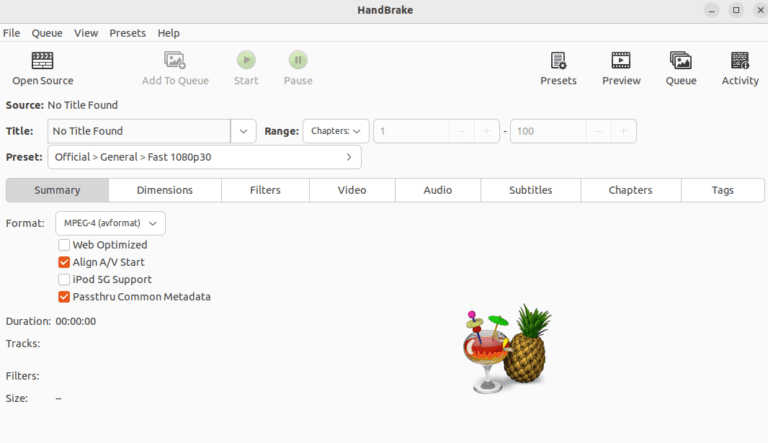
As an alternative, you can open HandBrake by searching for it in the “Search Menu” and then opening it from the “Application Menu.”
How to Use HandBrake
Select the video you wish to convert by clicking “Open Source” in the first step. You can now click “Presents” after choosing the file and choose the format that best suits your needs.
In order to begin the conversion of the video file, click “Start” at the very end.
How to Uninstall HandBrake
Using the following command in the terminal, you can remove HandBrake from your Ubuntu machine:
sudo apt-get remove handbrake -y
The HandBrake can also be removed from Flatpak, but you first need to identify the Application ID. So, execute the next command:
flatpak list
Use the command below to uninstall HandBrake once you have the Application ID:
sudo flatpak uninstall <application-id>
FAQs to Install and Use HandBrake on Ubuntu 20.04
Can I install HandBrake from the Ubuntu Software Center?
Yes, HandBrake is available in the Ubuntu Software Center. Open the Software Center, search for HandBrake, and click on the Install button to proceed with the installation.
How do I open HandBrake after installing it?
Once installed, you can open HandBrake by searching for it in the application menu. Alternatively, you can open the terminal and run the command handbrake to launch the application.
Is HandBrake easy to use for beginners?
Yes, HandBrake has a user-friendly interface, making it accessible for beginners. Its intuitive design and straightforward controls allow users to convert videos without any technical expertise.
Can HandBrake convert videos to different formats?
Absolutely! HandBrake supports a wide range of input and output formats, giving you the flexibility to convert videos to formats compatible with various devices and platforms.
Does HandBrake support batch conversion?
Yes, HandBrake allows batch conversion, which means you can queue multiple videos for conversion and let HandBrake process them one after another automatically.
Can I customize video settings in HandBrake?
Yes, HandBrake offers advanced customization options. You can adjust video quality, resolution, codec settings, add subtitles, apply filters, and more to personalize your converted videos.
Is HandBrake free software?
Yes, HandBrake is free and open-source software. You can use it without any cost and also have access to its source code.
Conclusion
Hope this detailed tutorial helped you understand how to install and use HandBrake on Ubuntu 20.04.
If you have any queries or doubts, please leave them in the comment below. We'll be happy to address them.