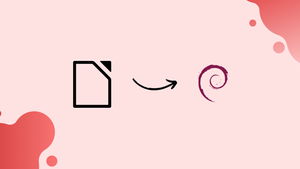Introduction
Before we start discussing how to install and use libreoffice on debian, let's briefly understand-What is LibreOffice ?
LibreOffice is an open-source office suite that runs on practically all operating systems and can be used as a replacement for Microsoft Office. It replaced OpenOffice and is currently the default office suite in practically all Debian releases. Database management, presentations, word editors, and spreadsheets are among the applications available
This tutorial will walk you through the process of installing and using LibreOffice on Debian
Advantages of LibreOffice
- Open-source: LibreOffice is free and open-source software, allowing anyone to use, modify, and distribute it.
- Cross-platform: LibreOffice is available for multiple operating systems, including Debian, Windows, macOS, and Linux distributions.
- Comprehensive office suite: LibreOffice offers a complete set of office tools, including word processing, spreadsheet, presentation, drawing, and more.
- High compatibility: LibreOffice has good compatibility with various file formats, including those used by commercial office suites like Microsoft Office.
- Customizable and extensible: LibreOffice allows users to customize the interface and extend its features with templates, extensions, and macros.
How to Install LibreOffice on Debian
Debian supports the installation of LibreOffice:
- Via apt
- Via snap
1) Install LibreOffice on Debian Through apt
LibreOffice can be installed via Debian's default repository. To install it, use the following command:
sudo apt install libreoffice
When the installation is complete, execute the following version command to verify that it was successful:
libreoffice --version
2) Install LibreOffice on Debian through snap
Another option for installing LibreOffice on Debian is to use snaps, which are application packages that include all the requirements needed to run on Linux. If you haven't already installed the snap package manager on your system, run the command given below.
sudo apt install snapd
Run the following snap command to install LibreOffice:
sudo snap install libreoffice
How to Use LibreOffice on Debian
You can start LibreOffice by using the command:
libreoffice
You can also use the GUI to launch LibreOffice:
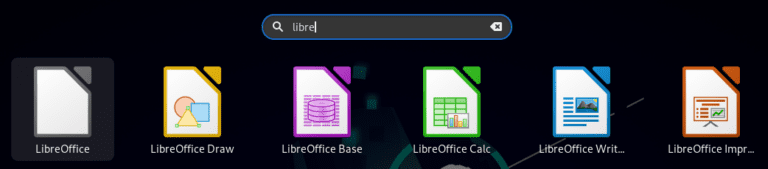
The LibreOffice graphical user interface looks like this; select the document to open from the left side of the window:
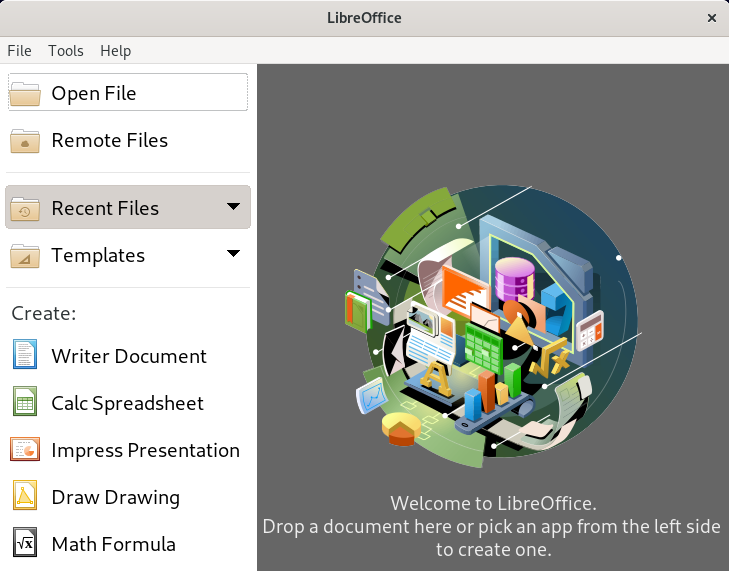
The LibreOffice Writer Document we are using an interface similar to Microsoft Office, and you can access the options from the toolbar:
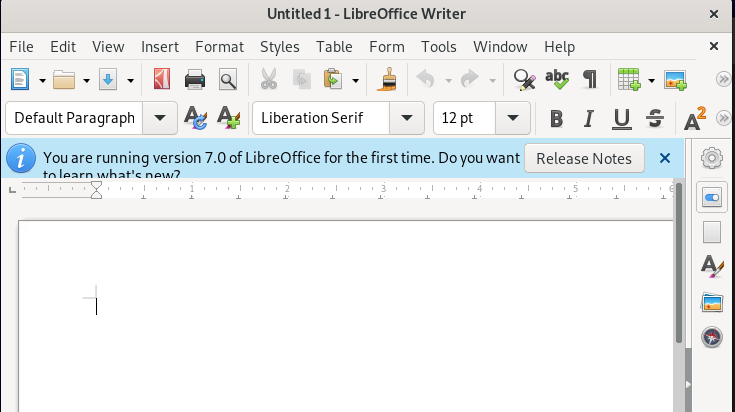
How to Remove LibreOffice from Debian
You can uninstall LibreOffice if you no longer require it by using the command:
sudo apt remove --autoremove libreoffice
You can uninstall it using the command provided below if you installed it using the snap package manager:
sudo snap remove libreoffice
FAQs to Install and Use LibreOffice on Debian
Can I install specific components of LibreOffice?
Yes, you can install specific components of LibreOffice, such as Writer (word processor), Calc (spreadsheet), or Impress (presentation), by specifying them in the installation command. For example, sudo apt-get install libreoffice-writer will install only Writer.
How do I open LibreOffice on Debian?
Once installed, you can open LibreOffice by searching for it in the application menu or by typing libreoffice in the terminal.
Can I install the latest version of LibreOffice on Debian?
Debian repositories may not always have the latest version of LibreOffice. However, you can add third-party repositories, such as the LibreOffice PPA, to get the newest releases. Make sure to follow the instructions provided by the specific repository.
Are there language packs available for LibreOffice?
Yes, LibreOffice provides language packs for different languages. You can install language packs using your package manager, such as sudo apt-get install libreoffice-l10n-en for English language support.
Can I open and edit Microsoft Office files with LibreOffice?
Yes, LibreOffice has good compatibility with Microsoft Office file formats. It can open, edit, and save files in formats like .docx, .xlsx, .pptx, and more.
Is LibreOffice compatible with other office suites?
LibreOffice has a high degree of compatibility with various office suites, including Microsoft Office, Google Docs, and others.
Does LibreOffice support collaboration and document sharing?
Yes, LibreOffice supports collaboration through its built-in features like document sharing, change tracking, and comments. You can collaborate on documents with others using LibreOffice or export files to common collaborative platforms like Google Drive.
Conclusion
LibreOffice is a full-featured free open-source suite that supports the native ODF (Open Document Format) file format. It is compatible with a variety of hardware architectures and operating systems. The best alternative to Apache OpenOffice and Microsoft Office is this one. Through apt and snap packages, you can install it on Debian systems. This tutorial demonstrated how to install and use LibreOffice on Debian.
If you have any queries or doubts, please leave them in the comment below. We'll be happy to address them.