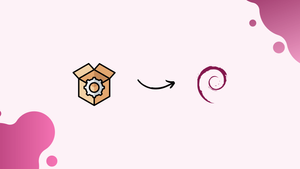Introduction
Before we begin talking about how to install and use the aptitude package manager on debian 11, let's first understand-What is Aptitude Package Manager ?
Aptitude is a powerful package manager for Debian-based systems like Debian 11. It provides a command-line interface and a user-friendly text-based interface for managing packages.
The package manager is necessary to install, update, upgrade, and remove packages. A number of package managers, such as apt, apt-get, dpkg, and aptitude, are available for Debian 11. The apt command is invoked by this package manager to carry out Debian's underlying package operations.
This tutorial will walk you through the process of installing and using Aptitude on Debian 11.
Advantages of Aptitude
- Advanced package management features: Aptitude provides more advanced package management features compared to
apt-get. It offers dependency resolution, package tracking, and more intuitive package selection options. - User-friendly interface: Aptitude offers a text-based interface with a user-friendly and intuitive menu system, making it easier for users to navigate through packages and perform actions.
- Powerful search capabilities: Aptitude provides comprehensive search capabilities, allowing users to search for packages by name, keywords, and various other criteria to find exactly what they need.
- Interactive and flexible package management: Aptitude allows users to interactively manage packages, choosing which packages to install, upgrade, or remove. It supports package selection, downgrades, and automatic handling options.
- Maintains a consistent package state: Aptitude tracks package dependencies and conflicts, ensuring a consistent package state and helping to prevent issues related to incompatible packages or unresolved dependencies.
How to Install the Aptitude Package Manager on Debian 11 Bullseye
To install the aptitude package manager, you need to have sudo or root access. Run the update command to prevent any installation issues. The sudo apt command is used to install aptitude as the next step:
sudo apt install aptitude -y
After a successful installation, you can use Debian 11's version command to see what version of aptitude is currently installed:
aptitude --version
How to Use the Aptitude Package Manager on Debian 11 Bullseye
The front interface for the apt package management system is provided by the package manager aptitude, which has a number of helpful features. Some commands related to the aptitude package manager are listed below:
Command 1
Execute the following command to update the package archive metadata:
sudo aptitude update
Command 2
The aptitude package manager is used for package installation; use the aptitude command with the install flag and package name:
sudo aptitude install <package_name>
For instance, we are using the aptitude package manager to install the VLC package on my Debian 11 system:
sudo aptitude install vlc
Command 3
Install the most recent version of packages without uninstalling any other packages by using the aptitude command:
sudo aptitude safe-upgrade
Command 4
Use the command below to acquire more information about the package:
sudo aptitude show <package-name>
For instance:
sudo aptitude show vlc
Command 5
The following command will remove the package while leaving the configuration files:
sudo aptitude remove <package-name>
Use the below command to remove VLC:
sudo aptitude remove vlc
Command 6
Using the purge flag and the aptitude command, remove the package and all of its configuration files:
sudo aptitude purge <package-name>
For instance:
sudo aptitude purge vlc
Command 7
Use the following methods to entirely clear the local repository of retrieved package files:
sudo aptitude clean
Uninstall the Aptitude Package Manager on Debian 11 Bullseye
Once you've finished using the package manager, you can delete it from your computer by using the command:
sudo apt remove aptitude -y
FAQs to Install and Use Aptitude Package Manager on Debian 11
How do I launch Aptitude?
To launch Aptitude, open a terminal and run sudo aptitude command. You can also launch the user-friendly text-based interface by running sudo aptitude without any additional arguments.
What are the advantages of using Aptitude over apt-get?
Aptitude provides a user-friendly interface with more advanced features compared to the simple command-line interface of apt-get. It offers dependency resolution, package tracking, and a more intuitive package selection process.
How do I search for packages using Aptitude?
In the Aptitude interface, press / to open the search prompt. Type the name or keywords of the package you want to search for and press Enter. Use the arrow keys to navigate through the search results.
How do I install packages with Aptitude?
To install packages with Aptitude, use the + key to select the desired packages. Once you have selected the packages you want to install, press g to start the installation process.
Can I upgrade packages with Aptitude?
Yes, Aptitude can upgrade packages. Press u to switch to the Upgradable Packages view. Use + to select packages and then press g to upgrade them.
Can Aptitude remove unused dependencies?
Yes, Aptitude has a built-in feature called "autoremove" that removes unused dependencies. Press g to start the installation process, and after reviewing the changes, Aptitude will prompt you to confirm the removal of unused packages.
Can I simulate package actions with Aptitude?
Yes, you can simulate package actions without actually making any changes. Press . to open the Actions menu, and select "Simulate Actions" to see a preview of the changes Aptitude would make.
Conclusion
In the Debian operating system, packages are installed and removed using package managers, which are accessible via the command line and graphical user interface. Aptitude is one of the package managers available for Debian.
The installation of the aptitude package manager on Debian 11 was covered in this tutorial. Additionally, we went over the syntax of the aptitude command and how to use it to add and remove packages on Debian 11 Bullseye.
If you have any queries or doubts, please leave them in the comment below. We'll be happy to address them.