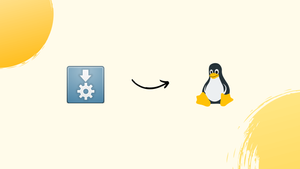Introduction
Before we begin talking about how to install AppImages on Linux, let's briefly understand – What is an AppImages?
AppImages offer a simple and practical method for installing and using applications on Linux platforms. They do away with the necessity for complicated installs because you must download the file, make it executable, and run it anytime you wish to use it.
AppImages are an ideal choice for customers who want to steer clear of the compatibility problems that frequently occur with various Linux editions because they are effectively self-contained packages that include all the required dependencies.
AppImages have become more and more popular among app developers, and many now provide their apps on their official websites in this format.
Therefore, AppImages are your best option if you're searching for a plug-and-play method of using programs on Linux.
In this tutorial, you will install AppImages on Linux. We will also address a few FAQs on how to install AppImages on Linux.
Advantages of arrays
- Portability: AppImages are self-contained packages that can run on multiple distributions, making it easy to distribute and use software across different systems.
- Ease of Use: AppImages don't require installation, allowing users to simply download and run the application directly without any setup.
- Version Compatibility: AppImages are typically built to be compatible with various Linux distributions and versions, minimizing compatibility issues between different systems.
- Sandboxed Execution: AppImages provide isolation, reducing the risk of conflicts with system libraries and dependencies.
- Autonomy: AppImages enable developers to distribute software independently, without relying on package managers or repositories.
From Where Can I Download AppImages?
What is the best location to obtain AppImages? is the logical next query. It's really useful that the AppImage project offers the official website where they host all of their AppImages in many categories! You may check out some incredible apps and obtain the AppImage file for them on a number of websites like AppImageHub.
Your Linux Workflow Should Include AppImages
We'll download the open-source video editor kdenlive for our demonstration. Therefore, first get the AppImage file from the kdenlive official download page.
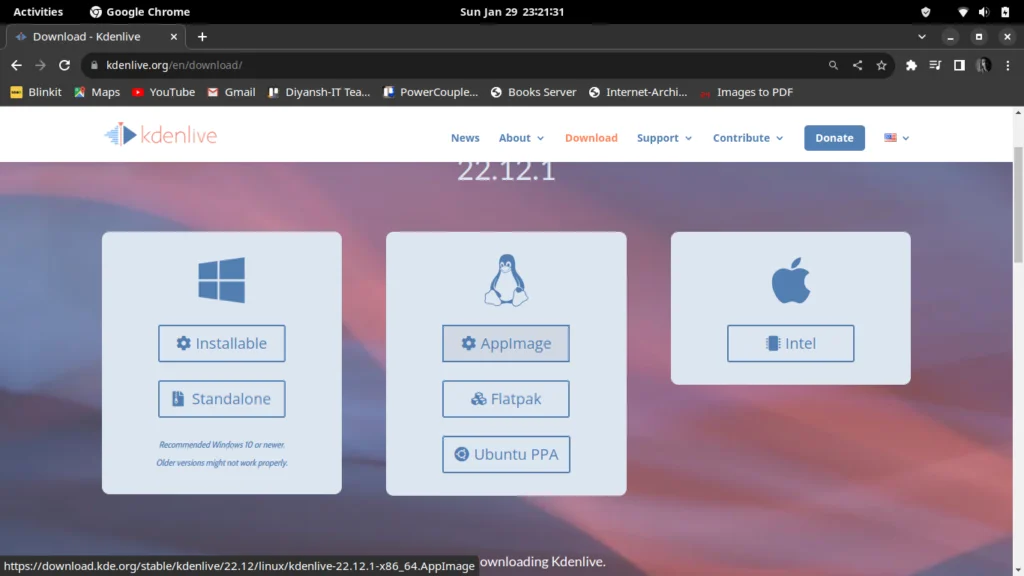
Next, find the directory in which you downloaded the file, then right-click it. Go to options and turn on the option to launch the file as a program.
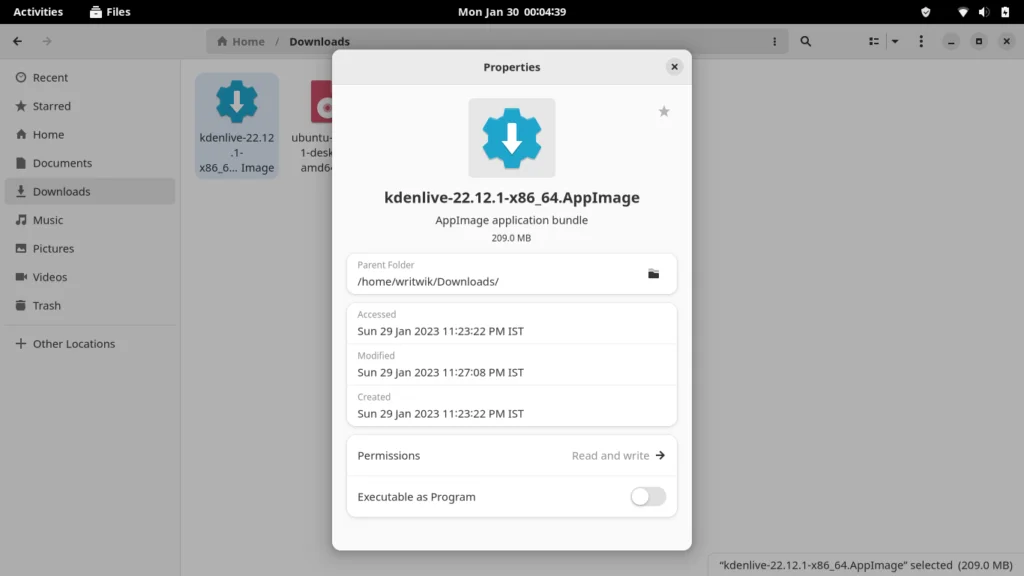
Then, just double-click the file to start it! Keep in mind that this merely executes the application as is; it does not install it on your machine. Each time you want to run the software, you must navigate to the download location, find the file, and double-click it. When using this method to execute AppImages, you must also make sure that the program you are working on is saved to the disk.
But let's say you're using the Arch Linux operating system. If so, you can use the AppImage Launcher program, which will include all of the app image files in the application menu together with all other apps.
We have another solution to increase your access to AppImages if you are unable to use the AppImage Launcher software. Cut the file first, then look for it in your Home directory. Create a new folder on your PC to hold all of the AppImages you plan to have.
My folder is just called "AppImage." The AppImage files should now be pasted into the designated folder. We'll now make a desktop entry file with information about this application. We must have the file name first. Now launch any text editor; gedit is what I'm using. The following text should be copied, pasted, and modified as needed:
[Desktop Entry]
Type=Application
Name=KDEnlive
Comment=KDEnlive
Icon=/home/writwik/AppImages/Icons/kdenlive-logo.png.png
Exec=/home/writwik/AppImages/kdenlive-22.12.1-x86_64.AppImage
Terminal=false
Categories=KDEnlive;video-editor
Keep in mind that if you also wish to store program icon pictures, you will need to create another subdirectory inside the first one. I downloaded a PNG image for the KDEnlive application and put it in the AppImages folder's Icons folder. The folders are organized as follows:
.
├── Icons
│ └── kdenlive-logo.png
└── kdenlive-22.12.1-x86_64.AppImage
Once you've finished writing a file with gedit or another text editor, you must save it. You must save the file using the extension ".local/share/applications/app-name.desktop". If you don't save it in the correct location, you won't be able to run it as an application.
Now, you only need to log out of the system once, and then when you log back in, you can use the apps menu to look for the app image application and run it straight away!
FAQs to Install AppImages on Linux
Do I need root access to install AppImages?
No, you don't need root access to install or run AppImages. AppImages are self-contained and don't require installation; they can be run directly without administrative privileges.
How do I update an AppImage?
AppImages can be manually updated by downloading the latest version of the AppImage file. Simply replace the old AppImage file with the new one and run it as before to access the updated version of the application.
Are there any dependencies required for AppImages?
AppImages are designed to include all dependencies required to run the application. However, if a specific dependency is missing, the AppImage may not work, so it's important to ensure that the necessary requirements are met.
Can I have multiple versions of the same AppImage installed?
Yes, you can have multiple versions of the same AppImage installed at the same time. Each AppImage is a standalone executable, allowing you to keep and run different versions side by side.
Can I integrate AppImages into my system's application menu?
Yes, you can integrate AppImages into your system's application menu by creating a desktop entry file for the AppImage. This allows you to launch the AppImage directly from the menu.
Are AppImages secure?
AppImages provide some level of security through sandboxed execution, which helps isolate the application from the system. However, it's still important to download AppImages from trusted sources to minimize any potential security risks.
Can I run AppImages on non-Linux operating systems?
AppImages are primarily designed for Linux-based systems, but there are projects like AppImageBridge that allow running AppImages on other operating systems. However, the compatibility may vary, and it's recommended to use AppImages as intended on Linux.
Conclusion
We've also discussed installing a new app to manage and install AppImages. If you have any queries or doubts, please leave them in the comment below. We'll be happy to address them.