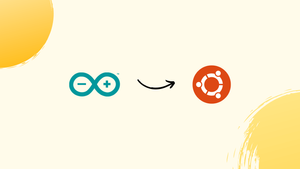Choose a different version or distribution
Introduction
Before we discuss how to install Arduino on Ubuntu 22.04, let's first understand-What is Arduino?
Arduino is an open-source electronics platform that allows users to create interactive projects. It consists of a physical programmable board and a software development environment.
This tutorial will walk you through the steps to install Arduino on Ubuntu 22.04.
Advantages
- Ease of Use: Arduino provides a beginner-friendly platform for electronics and programming. Its simple syntax and user-friendly interface make it accessible to users of all skill levels.
- Wide Community Support: Arduino has a large and active community of users and developers. You can find extensive resources, tutorials, and examples from the community, making it easier to learn and troubleshoot.
- Open-Source and Extensible: Arduino is built on open-source principles, allowing users to modify and enhance the software and hardware as per their requirements. This flexibility enables endless possibilities for customization and expansion.
- Versatile and Interfacing Capabilities: Arduino boards can interface with various sensors, actuators, and other electronic components, making them suitable for a wide range of applications, from robotics and home automation to data logging and art projects.
- Cost-effective Solution: Arduino boards are relatively affordable and offer a cost-effective solution for prototyping and creating electronic projects. This makes it a popular choice among hobbyists, students, and professionals on a budget.
Method 1: Install Arduino IDE on Ubuntu 22.04 Using apt Package Manager
Follow the steps below to install Arduino IDE from the default repository of Ubuntu 22.04:
Step 1: Update the Ubuntu Packages
Update the packages list via the command:
sudo apt updateStep 2: Install Arduino IDE on Ubuntu
Install the Arduino via the following command:
sudo apt install arduinoThe “Arduino IDE” has successfully installed on “Ubuntu22.04”
Step 3: Verify the Arduino IDE Tool
For more verification, check the “Arduino IDE” version using the following typed command:
$ sudo apt updateThe output verifies that the “Arduino IDE” tool has installed with its latest release “1.8.19” available in the default repository.
How to launch the “Arduino IDE” Tool?
To launch the “Arduino IDE” tool, simply type the “Arduino” on the terminal and hit the “Enter” key:
arduino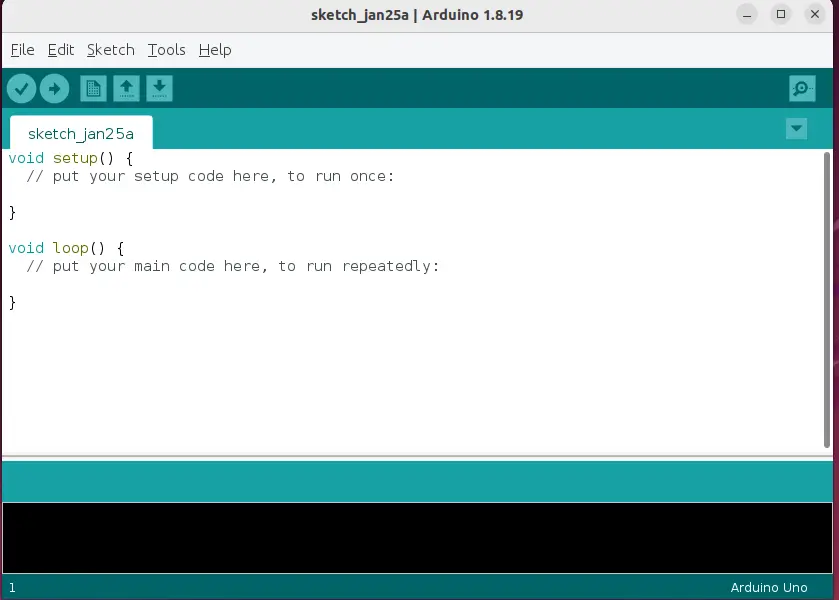
How to Remove Arduino IDE Using apt?
To remove or uninstall the “Arduino IDE” from Ubuntu 22.04, use the “apt” package manager in the following way:
sudo apt remove arduinoThe “Arduino IDE” has been removed via “apt”.
Method 2: Install Arduino IDE on Ubuntu 22.04 Using Snap
The snap store contains various packages, including Arduino. Follow the steps to install “Arduino IDE” via “snap” support:
Step 1: Install Snapd Package
The “snapd” package is available on Ubuntu 22.04. If it is not present, then install it using the single command:
sudo apt install snapdThe “snapd” package manager has been installed on Ubuntu 22.04
Step 2: Install Arduino IDE Application
Use the “snap” package manager to install the “Arduino IDE” application by executing the below-mentioned command:
sudo snap install arduinoThe “Arduino IDE” has been successfully installed using the “snap” package manager.
How to Remove Arduino IDE Using Snap?
The Arduino IDE is installed through the snap store, and you want to remove it. Just use the command below:
sudo snap remove arduinoMethod 3: Install Arduino IDE on Ubuntu 22.04 Using Flatpak Package Manager
Flatpak is another package manager that facilitates the user to download packages from multiple repositories known as “remotes”. This method uses the well-known remote “Flathub” to install the “Arduino” tool.
Step 1: Install Flatpak Package
The “Flatpak” is not pre-installed on Ubuntu 22.04. First, install it using the below-typed command:
sudo apt install flatpakStep 2: Add Remote “Flathub” Repository
The “Flathub” repository corresponds to an official repository with thousands of applications. Add it to the Ubuntu 22.04 using this command:
sudo flatpak remote-add --if-not-exists flathub https://flathub.org/repo/flathub.flatpakrepoStep 3: Install the “Arduino IDE” Tool
Now, install the “Arduino IDE” tool by using the flatpak manager with its remote “Flathub” repository in the following way:
sudo flatpak install flathub cc.arduino.arduinoideHow to Remove Arduino Using Flatpak?
Execute the following command to remove the “Arduino IDE” application from Ubuntu 22.04:
flatpak uninstall --delete-data cc.arduino.arduinoideThe “Arduino IDE” has been completely removed from Ubuntu 22.04.
Method 4: Install Arduino IDE on Ubuntu 22.04 Via GUI
The “Ubuntu Software Center” offers the “Arduino IDE” tool in its snap store. Follow the step-by-step guide to install “Arduino IDE” on Ubuntu using Graphical User Interface.
Step 1: Open Ubuntu Software Center
Open the Ubuntu “Software Center” available on the dock panel of “Ubuntu”:
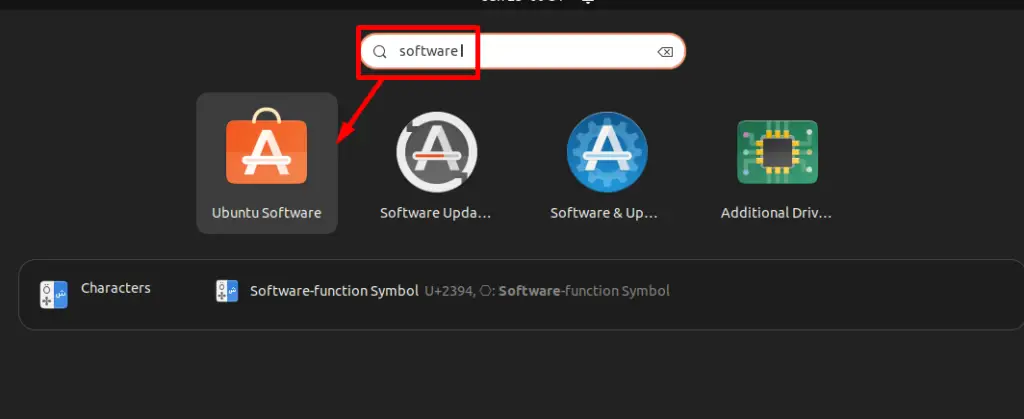
Search the “Arduino IDE” in the search bar of the software center and click on the shown results:
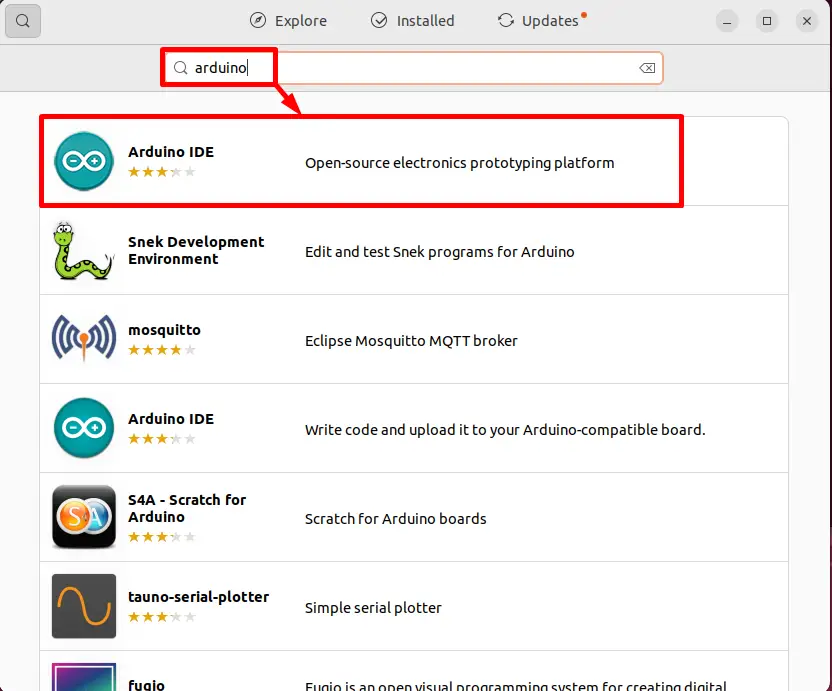
Step 2: Install the Arduino IDE Tool
Open the “Arduino IDE” application and click on the green “Install” button:
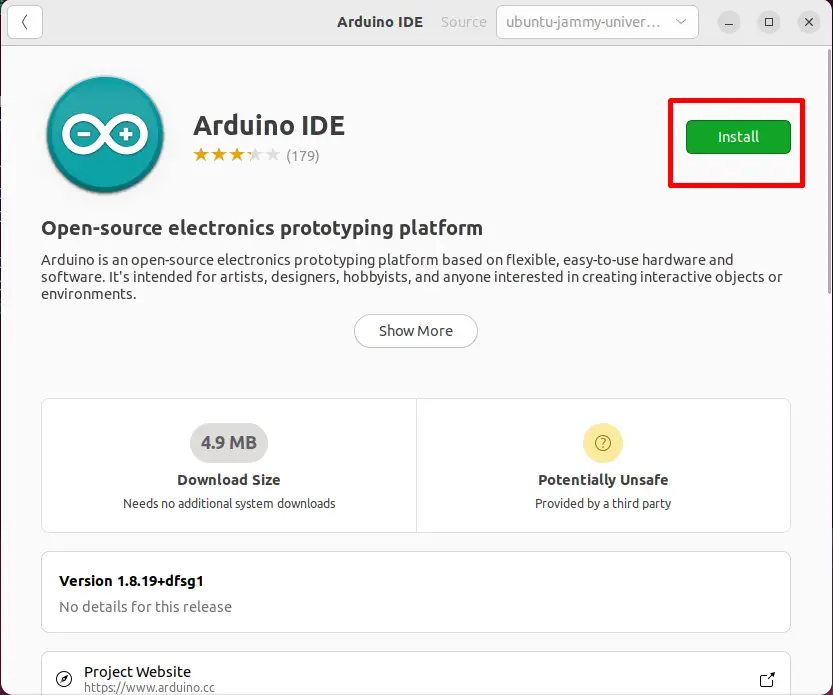
It requires the root user authentication password. Type the password and press the “Authenticate” button:
The installation process is started and will be completed within a few seconds:
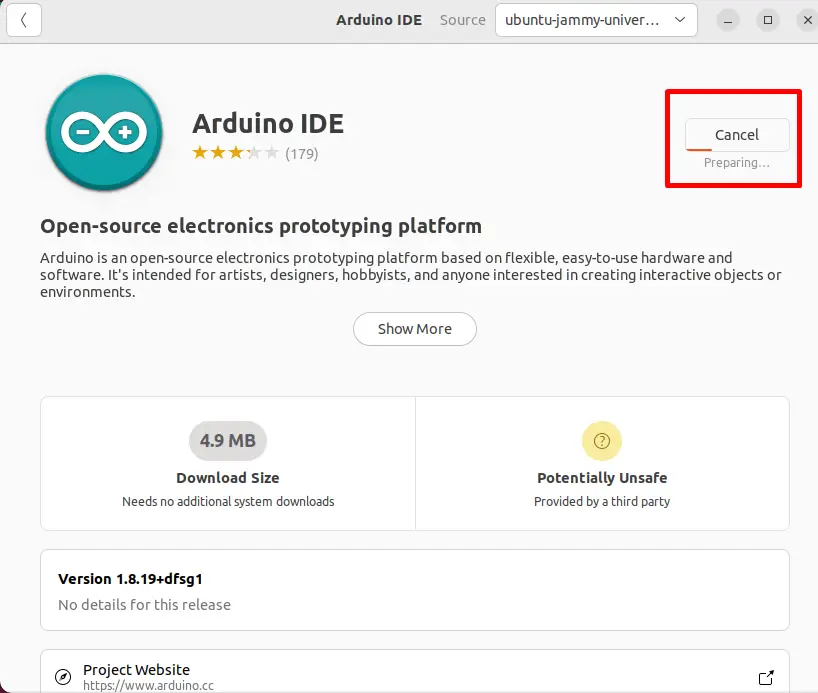
Step 3: Confirm the Arduino IDE Installation
The “Arduino IDE” installation is completed now as shown in the image:

Step 4: Launch the Arduino IDE
Hit the “Show Applications” icon and type the “Arduino” application in the “Search” bar. Click on the shown result, which is the “Arduino” tool:
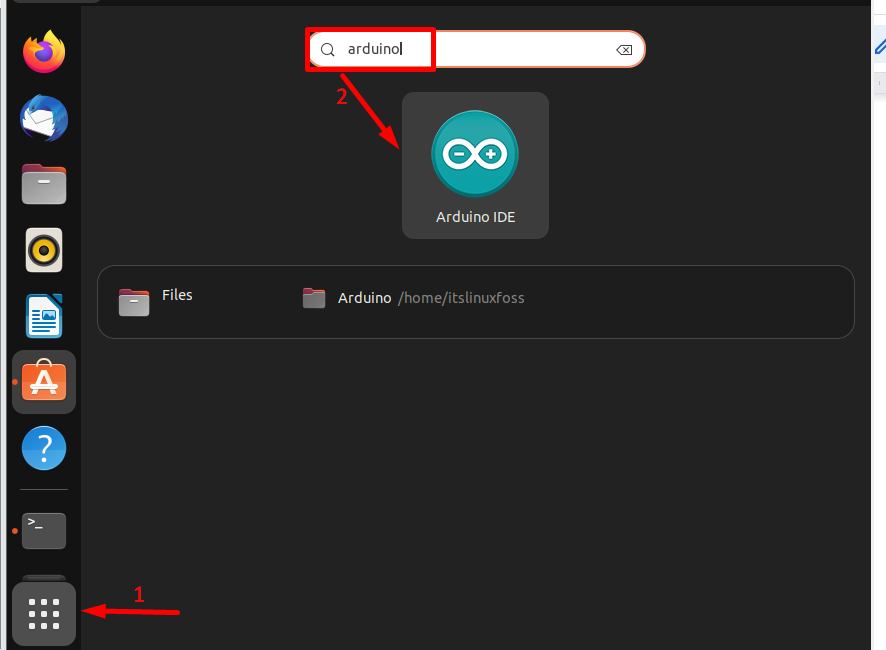
The interface of the “Arduino IDE” is like this:
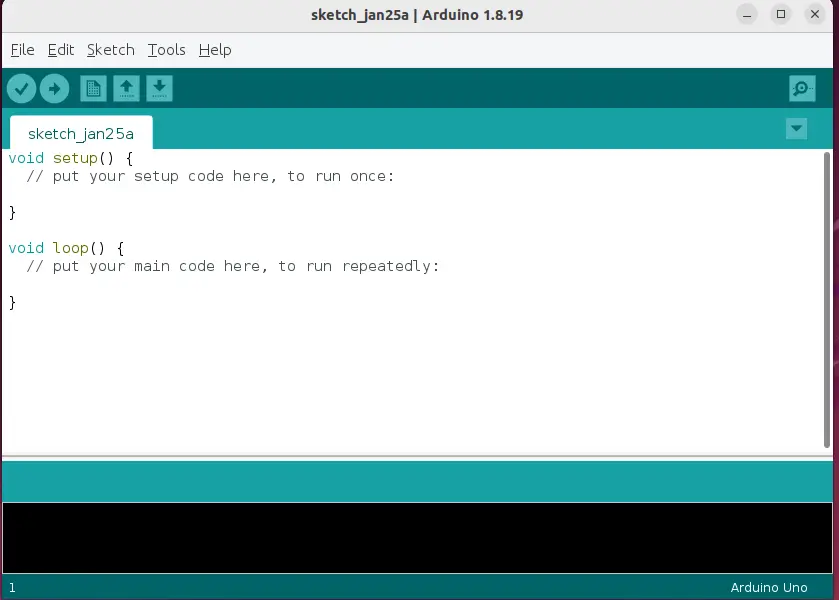
How to Remove Arduino IDE Via GUI?
To remove the “Arduino IDE” application using a graphical user interface, follow some necessary steps:
Step 1: Search the Arduino IDE
Hit the “Ubuntu Software Center” and tap on the “search” icon from the menu bar. Type “Arduino IDE” application in the search bar and click on it:
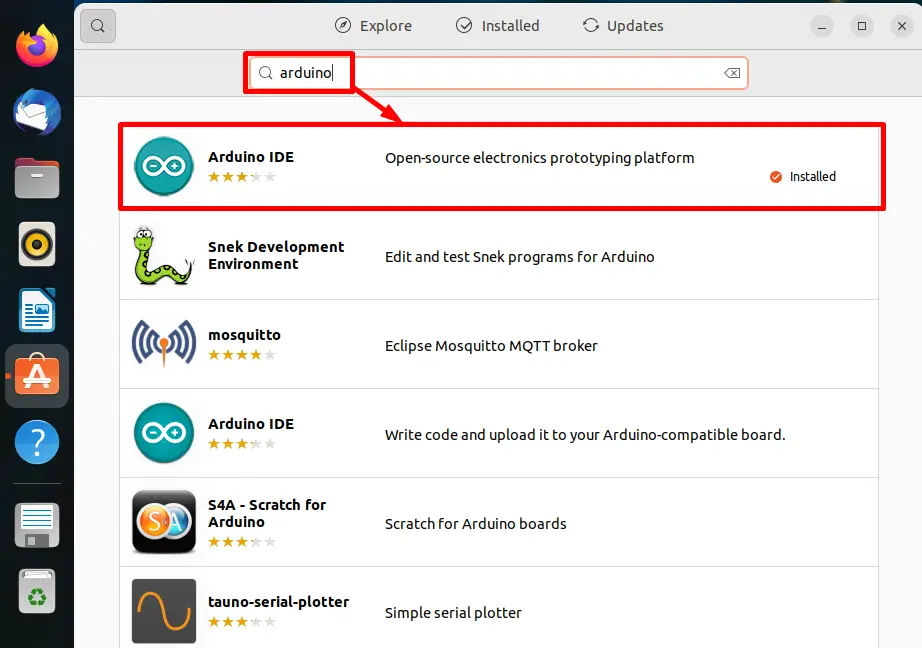
Step 2: Uninstall Arduino IDE
Click on the red “delete/uninstall” icon by removing it from the current working system:

Enter the root user password for the authentication and hit the “Authenticate” button.
The “Arduino IDE” uninstallation procedure is started, and soon it will be uninstalled:
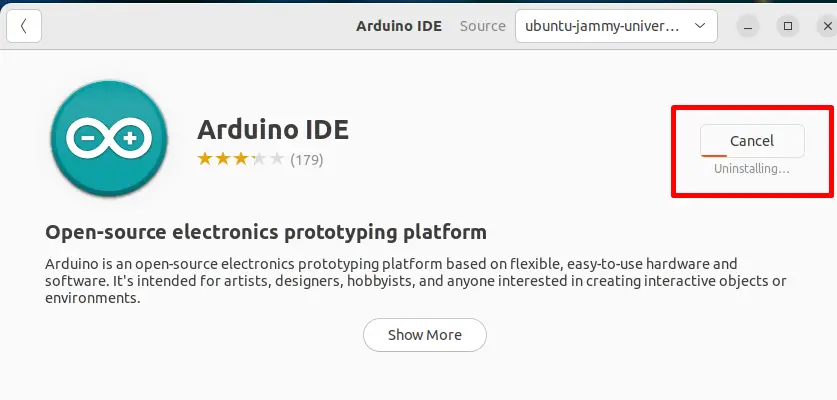
Step 3: Verify the Results
The “Arduino IDE” application has been installed completely:
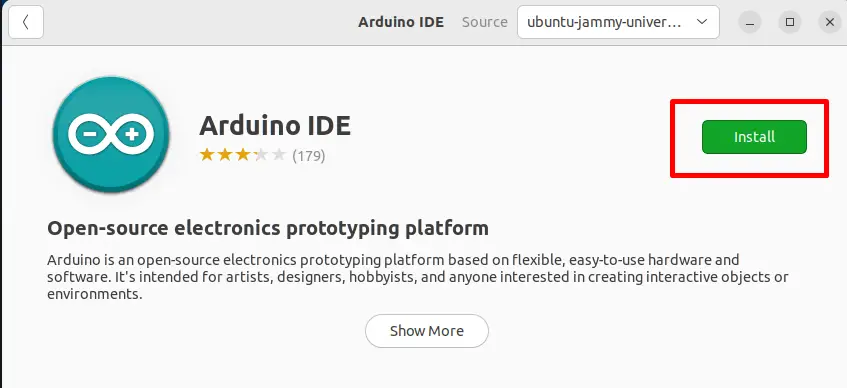
FAQs to Install Arduino on Ubuntu 22.04
Can I program Arduino using the Arduino IDE on Ubuntu?
Yes, the Arduino IDE (Integrated Development Environment) is available for Ubuntu, allowing you to write, compile, and upload code to Arduino boards.
Are there alternative IDEs available for programming Arduino?
Yes, there are alternative IDEs such as PlatformIO and Visual Studio Code with Arduino extensions, offering additional features and enhanced development environments.
How can I connect Arduino to my computer on Ubuntu?
You can connect Arduino to your computer using a USB cable. Upon connecting, the Arduino IDE should detect the board and allow you to upload programs.
Can I use Arduino with different programming languages?
While the Arduino IDE primarily uses its own programming language based on C/C++, you can interface Arduino with other languages like Python, Java, or JavaScript using appropriate libraries or serial communication.
Can I use Arduino to control servos, motors, or other actuators?
Yes, Arduino can control various types of actuators, including servos, motors, LEDs, and relays, using digital and analog outputs.
Can I connect sensors or other electronic components to Arduino?
Yes, Arduino supports a wide range of sensors and electronic components, such as temperature sensors, accelerometers, and displays, allowing you to create interactive projects.
Can I save and load Arduino programs on Ubuntu?
Yes, Arduino IDE allows you to save your program as a sketch file and load it whenever needed. You can also export programs from the IDE and share them with others.
Conclusion
Installing Arduino on Ubuntu 22.04 enables you to explore the world of electronics and programming, offering a user-friendly platform for creating interactive projects.
If you have any queries, feel free to ask them in the comments section, and we will be happy to respond to them.