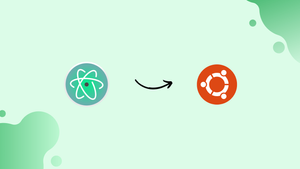Choose a different version or distribution
Introduction
Before we begin talking about how to install Atom Text Editor on Ubuntu 22.04, let's briefly understand - What is Atom?
Atom Text Editor is a versatile and popular code editor that offers a user-friendly interface and powerful features. It supports multiple programming languages and provides customizable themes and packages.
Atom promotes collaboration through its built-in Git integration and real-time collaboration feature. With its extensive community support and continuous updates, Atom is an excellent choice for developers seeking an efficient and customizable text editor.
In this tutorial, you will install Atom Text Editor on Ubuntu 22.04. We will also address few FAQs on how to install Atom Text Editor on Ubuntu 22.04.
Advantages of Atom Text Editor
- Versatility: Atom supports various programming languages and offers a customizable environment.
- User-friendly Interface: Its intuitive interface makes it easy to navigate and use.
- Extensibility: Atom's extensive package ecosystem allows users to enhance functionality according to their needs.
- Collaboration: Built-in Git integration and real-time collaboration feature enable smooth teamwork.
- Active Community: Atom has a vibrant community that continuously contributes themes, packages, and updates.
Prerequisites to Install Atom Text Editor on Ubuntu 22.04
1) You have to log in as a user with sudo privileges to install the packages.
Step 1 - Install Atom on Ubuntu
1) Firstly, update the packages list and then install the dependencies by typing:
sudo apt update
sudo apt install software-properties-common apt-transport-https wget
2) After that, import the Atom Editor GPG key using the below wget command:
wget -q https://packagecloud.io/AtomEditor/atom/gpgkey -O- | sudo apt-key add -
3) Also, enable the Atom APT repository using the following command:
sudo add-apt-repository "deb [arch=amd64] https://packagecloud.io/AtomEditor/atom/any/ any main"
4) After, enabling the repository, install the latest version of Atom using:
sudo apt install atom
Step 2 - Starti Atom
1) Once the installation of the Atom is completed on your Ubuntu system, you can launch it from the command line by typing code or by clicking on the Atom icon (Activities -> Atom).
2) Now, you can start installing themes as well as the extensions and configure Atom as per your preferences.
Step 3 - Upgrade Atom
1) Now you can upgrade the Atom installation using the normal upgrade procedure of apt package manager:
sudo apt update
sudo apt upgrade
FAQs to Install Atom Text Editor on Ubuntu 22.04
Can I install Atom Text Editor using apt-get?
No, Atom doesn't have an official apt repository. You need to download and install the .deb package manually.
How can I launch Atom Text Editor after installation?
You can launch Atom by searching for it in the applications menu or by running the command atom in the terminal.
Are there any system requirements for Atom Text Editor?
Atom has modest system requirements. It should run smoothly on Ubuntu 22.04 with a standard hardware configuration.
Can I customize the appearance of Atom Text Editor?
Yes, Atom allows extensive customization. You can change themes, install packages for additional functionality, and modify settings according to your preferences.
How can I update Atom Text Editor on Ubuntu 22.04?
Atom has an automatic update system. When a new version is available, you'll receive a notification within the editor. Clicking on it will initiate the update process.
Can I use Atom Text Editor for languages other than programming?
Absolutely! Atom is designed to support a wide range of programming languages as well as plain text. You can use it for various purposes like writing documents or taking notes.
How can I uninstall Atom Text Editor from Ubuntu 22.04?
To uninstall Atom, open a terminal and run the command sudo apt-get remove atom. Enter your password when prompted, and Atom will be removed from your system.
Conclusion
We hope this detailed tutorial helped you to install Atom Text Editor on Ubuntu 22.04.
If you have any queries, please leave a comment below, and we’ll be happy to respond to them for sure.