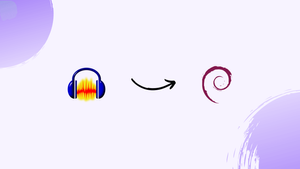Choose a different version or distribution
Introduction
Before we begin talking about how to install Audacity Debian 12, let's briefly understand – What is Audacity?
Audacity is a popular free and open-source audio editing software that allows users to record, edit, and manipulate audio files. With Audacity, you can cut, copy, splice, and mix audio tracks effortlessly. It supports a wide range of audio formats and offers various effects and filters to enhance your recordings.
Whether you are a podcast creator, musician, or just want to edit audio files, Audacity provides a user-friendly interface and powerful features. Download Audacity for free and explore its versatility and functionality today.
In this tutorial, you will install Audacity Debian 12. We will also address a few FAQs on how to install Audacity Debian 12.
Advantages of Audacity
- Free and Open-source: Audacity is completely free to use, and its open-source nature allows for continuous improvements and community-driven development.
- Versatile Audio Editing: Audacity offers a wide range of powerful audio editing features, including cutting, mixing, and applying effects and filters.
- Multi-platform Support: Available for Windows, macOS, and Linux, Audacity offers compatibility across different operating systems.
- Wide Audio Format Support: Audacity supports a variety of audio formats, making it easy to work with different file types.
- User-friendly Interface: Audacity provides a simple and intuitive interface, making it accessible for beginners while offering advanced features.
Install Audacity on Debian 12 via APT
Method 1: Install Audacity via the Debian APT Repository
Step 1: Update Debian Linux
It's critical to keep your Debian system updated in order to preserve a compatible and safe environment. This guarantees that the software repositories and packages you have are, up-to-date. To update, execute the following commands:
sudo apt update
sudo apt upgrade
Step 2: Install Audacity
After updating your system, Audacity can now be installed:
sudo apt install audacity
Method 2: Install Audacity via Deb-Multimedia Repository
Step 1: Update Debian Linux
It is best practice to update your Debian system before beginning any installations:
sudo apt update
sudo apt upgrade
Step 2: Importing the DEB-Multimedia Apt Repository
One external source specifically designed for use with Debian Linux distributions is the DEB-Multimedia repository. This approach can prove advantageous as Audacity may not consistently be accessible through Debian's default repository.
Using the GPG (GNU Privacy Guard) key to import the packages ensures a secure installation by confirming their legitimacy:
sudo gpg --no-default-keyring --keyring /usr/share/keyrings/deb-multimedia.gpg --keyserver keyserver.ubuntu.com --recv-keys 5C808C2B65558117
Use this command if you run into problems when importing the key:
sudo gpg --list-keys
It is advisable to make a backup of your system before continuing. On your Debian system, the DEB-Multimedia repository may change backend dependencies, which could have an impact on third-party software.
Use the command that follows to include the repository. It is made to work with every version of Debian, including Bookworm, Trixie, Bullseye, and Buster:
echo "deb [signed-by=/usr/share/keyrings/deb-multimedia.gpg] \
https://www.deb-multimedia.org $(lsb_release -sc) main non-free" \
| sudo tee /etc/apt/sources.list.d/deb-multimedia.list
Note: You may need to add certain packages if the import command you provided earlier fails. Run the following command:
sudo apt install dirmngr software-properties-common apt-transport-https curl lsb-release ca-certificates -y
After finishing, try the import command again.
Step 3: Configure APT Pinning for Audacity
Creating a Pinning Configuration File
You must enable APT pinning on your Debian system in order to ensure that Audacity packages from the www.deb-multimedia.org repository take precedence. To start this process, open a terminal window and type the following command to make a new configuration file for pinning:
sudo nano /etc/apt/preferences.d/deb-multimedia-pin
Adding the Pinning Rules
After the file has opened, enter the following information:
Package: audacity* libsuil-0-0 libvamp-hostsdk3v5
Pin: origin www.deb-multimedia.org
Pin-Priority: 900
Package: *
Pin: origin www.deb-multimedia.org
Pin-Priority: 1
The structure of this configuration is as follows:
- All Audacity-related packages are given the highest priority (900) in the first section, which gets its information from the www.deb-multimedia.org repository.
- All other packages from the same repository are given the lowest priority (1) in the second section.
To save your changes and close the text editor, press CTRL+O, then CTRL+X. This guarantees that the Audacity packages will be installed and updated on your Debian system in a way that best suits your preferences.
Step 4: Refreshing the Apt Packages List
Refresh the package list after importing the GPG key and repository:
sudo apt update
Upgrades to a harmonious system should be considered:
sudo apt upgrade
Step 5: Installing Audacity
Audacity can now be installed:
sudo apt install audacity
Method 3: Install Audacity via Flatpak and Flathub
Applications can operate in isolated environments thanks to Flatpak, which provides an alternate installation method for Debian.
Step 1: Enabling Flathub on Your Debian System
The primary repository for Flatpak apps is called Flathub. Install Flatpak if it isn't already installed on your system. To make it possible:
sudo flatpak remote-add --if-not-exists flathub https://flathub.org/repo/flathub.flatpakrepo
Step 2: Installing Audacity Through Flatpak
After turning on Flathub, install Audacity as follows:
flatpak install flathub org.audacityteam.Audacity -y
Now that you have learned these techniques, you can install Audacity on your Debian system. Now let's move on to the following section.
Launch Audacity on Debian 12
You may be wondering how to use Audacity once it has been successfully installed on your Debian system. You can use either the graphical user interface or the terminal, depending on how familiar you are with Debian. We'll walk you through both techniques here.
CLI Commands to Launch Audacity
Audacity is easy to launch for people who are familiar with the terminal. Enter the subsequent command:
audacity
In the event that you choose to install Flatpak, the command to launch Audacity will differ slightly:
flatpak run org.audacityteam.Audacity
By using this command, you can be sure that Audacity is the version that Flatpak sent, enclosed in its own environment.
GUI Method to Launch Audacity
If you're more of a visual learner, Audacity is readily accessible from the application menu on your computer. Here's a detailed how-to:
Activities > Show Applications > Audacity
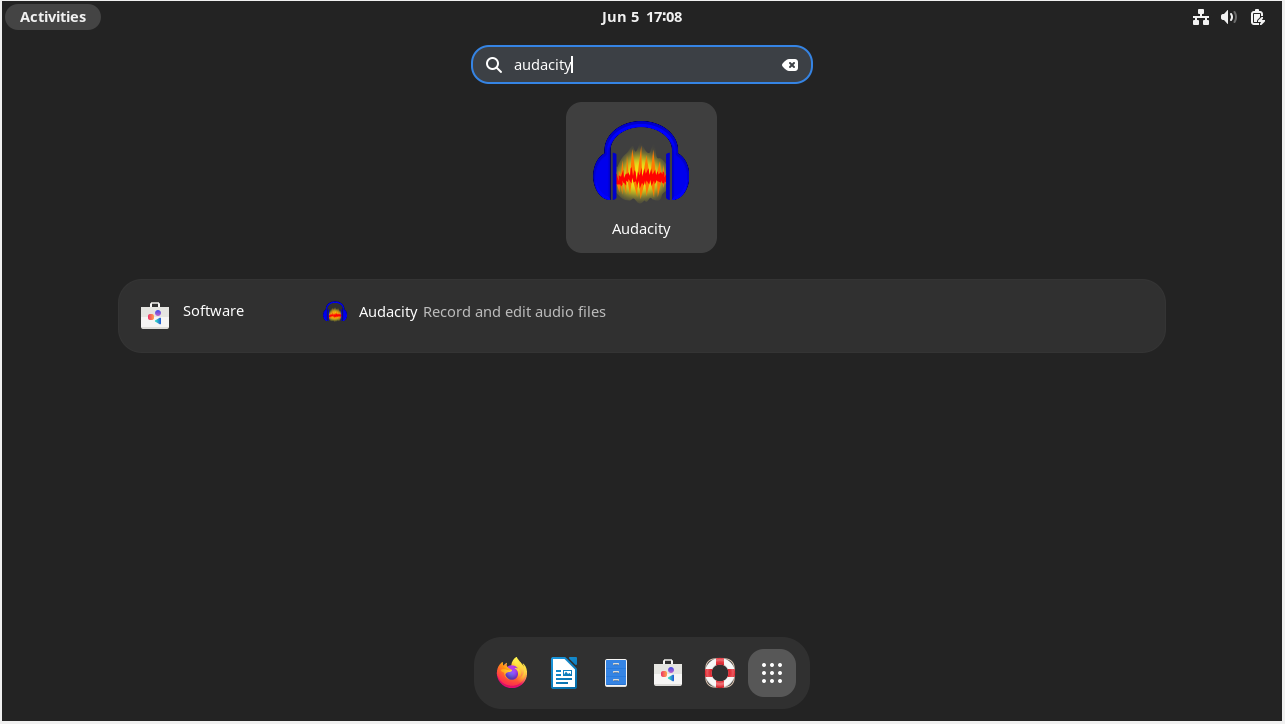
Tips for Getting Started with Audacity on Debian 12
We'll go over some crucial advice right now to get you going.
General Audacity Tips with Debian
- Explore the Interface: Learn how to use the Audacity user interface. You can navigate and use the features of the layout more effectively the more familiarity you have with it.
- Keyboard Shortcuts: Numerous keyboard shortcuts that Audacity provides can greatly expedite your workflow. For example,
Shift + Spacerepeats the audio playback, whileSpaceplays or pauses it. - Experiment with Effects: There are many different built-in effects in Audacity. Take some time to experiment with these; the
Equalization,Compressor, andNoise Reductioneffects are especially helpful for improving the quality of your audio.
Audacity Customization Tips with Debian
- Themes: Were you aware that Audacity allows you to customize themes? By going to
Edit > Preferences > Interfaceand picking a theme from the options, you can customize the look to your liking. - Toolbars: You can personalize the toolbars to always have the tools you need close at hand. Toolbars can be hidden, shown, or rearranged to suit your needs.
- Spectrogram View: In case you are dealing with frequencies, navigate to the Spectrogram perspective. It gives the frequency spectrum of an audio signal a visual representation.
Other Audacity Tips with Debian
- Backup Projects: Save and back up your Audacity projects at all times. Regularly saving your work and keeping backups in a different location are good practices.
- Use Labels: Use labels when working on a complex project or a long audio file. They facilitate easier navigation and editing by labeling particular segments of the audio.
- Plugins: Plugins allow you to expand Audacity's capabilities. The plugin files can be found in
~/.audacity-files/plug-insfor Linux users. Make sure to activate them viaEffect > Add / Remove Plug-insafter adding. - Monitor Levels: Pay attention to the playback and recording levels. Make sure they are not too low, which could cause noise, or too high, which could cause clipping.
- Export Formats: Many export formats are supported by Audacity. Select the format that best fits the needs of your project. Use FLAC or WAV if you want high-quality audio.
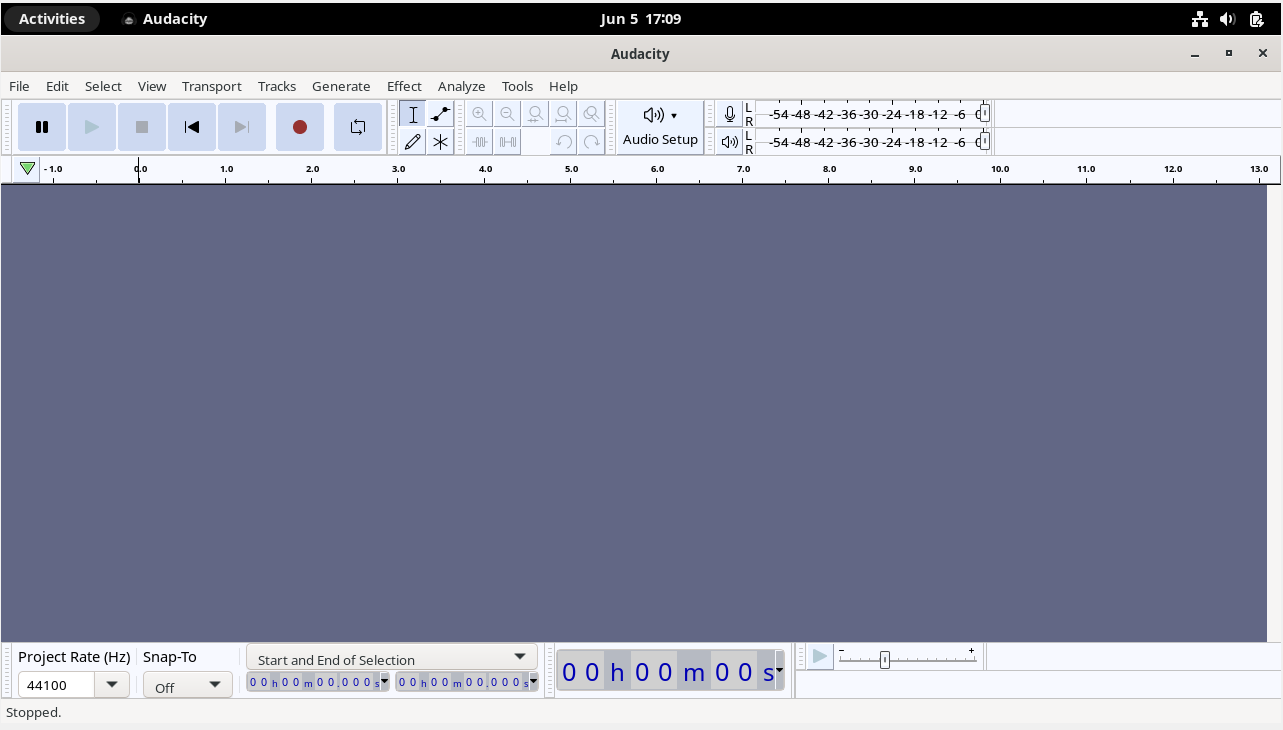
Managing Audacity on Debian 12
Update Audacity on Debian
APT Audacity Installations Update Method
Refreshing the package lists is necessary before updating any software in order to obtain the most recent versions from the repositories:
sudo apt update
Upon updating the package lists, Audacity can be updated to the most recent version that is accessible:
sudo apt upgrade audacity
Flatpak Audacity Installations Update Method
You can specifically update Audacity if you installed it using Flatpak by running the following command:
flatpak update org.audacityteam.Audacity
Make sure all of your Flatpak apps are current by performing the following actions:
flatpak update
Get the most recent versions of all your Flatpak apps with this command.
Remove Audacity From Debian
You may choose at some point to remove Audacity from your Debian system. The manner in which you choose to install will determine how to uninstall it.
APT Audacity Installations Remove Method
To uninstall Audacity, use the following command if you installed it using the APT package manager:
sudo apt remove audacity
To ensure that all user configuration data associated with Audacity is erased and removed completely, run:
sudo rm -rf ~/.config/audacity
Flatpak Audacity Installations Remove Method
Use this command to completely remove Audacity if you installed it using Flatpak:
flatpak uninstall org.audacityteam.Audacity
These instructions will help you easily maintain Audacity on your Debian system, keeping it up to date and performing at its best.
FAQs to Install Audacity Debian 12
What are the system requirements for installing Audacity on Debian 12?
Audacity requires a minimum of 2GB of RAM and about 500MB of disk space. It is compatible with Debian 12 and other Linux distributions.
Can I install Audacity using a graphical package manager in Debian 12?
Yes, you can also install Audacity on Debian 12 using a graphical package manager like Synaptic. Search for "audacity" in Synaptic, select it, and click Install.
Are there any additional dependencies needed for Audacity on Debian 12?
No, Audacity has all the necessary dependencies included in its installation package. A default Debian 12 installation should have all the required libraries.
How do I launch Audacity after installing it on Debian 12?
You can find Audacity in the applications menu under the Multimedia category. Click on its icon to launch the program.
Are there any alternative installation methods for Audacity on Debian 12?
Yes, you can also download the Audacity source code from their official website and compile it manually. However, using the package manager is recommended for most users.
Does Audacity support multiple languages on Debian 12?
Yes, Audacity supports multiple languages including English, Spanish, French, German, and many more. You can change the language in the program's preferences.
Can I use Audacity to record system audio on Debian 12?
By default, Audacity records audio from your microphone, but you can also enable recording system audio by configuring the input source in Audacity's settings.
Conclusion
We hope this tutorial helped you understand how to install Audacity Debian 12.
If you have any queries, please leave a comment below, and we’ll be happy to respond to them for sure.