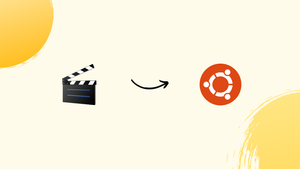Introduction
Before we discuss how to install avidemux on ubuntu 22.04, let's first understand-What is Avidemux?
Avidemux is a popular open-source video editing and processing software. It offers several options for editing, transcoding, and encoding video files along with an easy-to-use interface. You may simply change your films with numerous editing tools and export them in different formats.
The installation of Avidemux on Ubuntu 22.04, its benefits, ten commonly asked questions (FAQs), and a conclusion are all covered in this tutorial.
Advantages
- User-Friendly Interface: Avidemux offers an intuitive and user-friendly interface, making it easy for beginners to navigate and perform basic video editing tasks.
- Wide Range of Format Support: Avidemux supports a variety of video file formats, including popular ones like MP4, AVI, MKV, and more. It allows you to convert videos between different formats without much hassle.
- Video Editing Capabilities: Avidemux provides essential video editing features, such as cutting, merging, cropping, and applying filters or effects to enhance the visual quality of your videos.
- Batch Processing: You can process multiple videos simultaneously using Avidemux's batch processing feature, saving time and effort when dealing with multiple files.
- Stability and Reliability: Avidemux is known for its stability and reliability, ensuring that your video editing tasks can be performed smoothly without crashes or interruptions.
Steps to Install Avidemux on Ubuntu 22.04 LTS Linux
Step 1. Run Apt Update
Prior to proceeding, use the system update command on your Linux system and install a few extra packages.
sudo apt updateMake sure the following packages are installed on your system because we will be using the PPA repository in this tutorial.
sudo apt install software-properties-common apt-transport-httpsStep 2. Add Avidemux PPA repository
Installing it can be done in two ways: either by adding the XtraDEB team's PPA repository, or by utilizing APPImage. In any case, the PPA is a superior choice because we can simply use the system update & upgrade command to obtain future updates for the application. As a result, add the Avidemux repository using the provided command.
sudo add-apt-repository ppa:xtradeb/appsAfter pressing the Enter key, execute the update command:
sudo apt updateStep 3. Install Avidemux editor on Ubuntu 22.04
Lastly, we have the source to install the open-source Avidemux video editor on Ubuntu 22.04 by utilizing our APT package manager to download and install the packages. Thus, execute the subsequent command:
sudo apt install avidemux*Step 4. Run this open-source video editing software
After the installation is finished, we may launch the Avidemux application using the Ubuntu 22.04 GUI application launcher or the command terminal.
To start using the command terminal:
avidemux &Using the GUI Launcher
To find Avidemux, first click the "Show Application" Dots icon that appears in the Ubuntu Dock. Click once its symbol shows up to run the same.
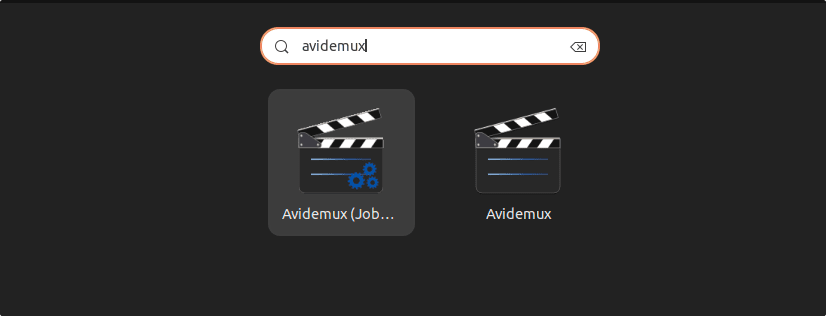
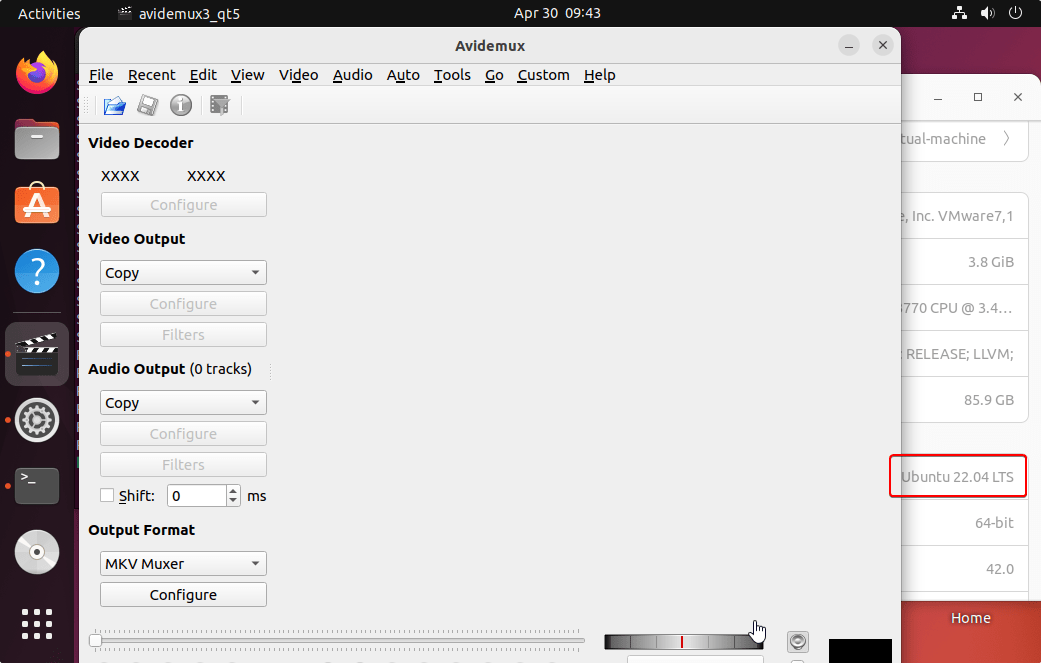
Step 5. How to update or upgrade
In the future, all you have to do is run the system update command to get the latest version updates for the application, if any. Our use of a PPA repository is the reason behind this.
sudo apt update && sudo apt upgradeStep 6. Uninstall or Remove Avidemux – Ubuntu 22.04
Once the necessary movies have been edited, many users won't need Avidemux on their computers. For whatever reason, you can use the following commands to delete the program and its PPA repository:
sudo apt remove avidemux*To remove the PPA as well, if you don’t install
sudo add-apt-repository -r ppa:xtradeb/apps -yFAQs to Install Avidemux on Ubuntu 22.04
Can I install Avidemux on other Ubuntu versions?
Yes, Avidemux is available for various Ubuntu versions, and the installation process may be similar. However, the package names could differ slightly.
Can I edit audio files with Avidemux?
Avidemux primarily focuses on video editing and processing, so its audio editing capabilities are limited. If you need advanced audio editing features, consider dedicated audio editing software.
Does Avidemux support subtitles?
Yes, Avidemux supports adding, editing, and embedding subtitles in video files. It provides options to import subtitle files and adjust their synchronization.
Can I apply effects or filters to my videos using Avidemux?
Yes, Avidemux offers a range of video effects and filters to enhance your videos. You can adjust brightness, contrast, apply filters like sharpening or denoising, and add various effects.
Can Avidemux handle large video files?
Avidemux can handle large video files efficiently, but it is advisable to have sufficient system resources and disk space to avoid performance issues during processing.
Is Avidemux available in languages other than English?
Yes, Avidemux supports multiple languages. You can change the language settings within the application.
Can I export my edited videos in different formats with Avidemux?
Yes, Avidemux provides options to export your videos in various formats, including popular ones like MP4, AVI, MKV, and more. You can choose the desired format depending on your requirements.
Conclusion
In conclusion, there are a number of benefits to using Avidemux on Ubuntu 22.04 for activities involving video processing and editing. Its wide format support, stability, and easy-to-use interface make it a useful tool for both novice and expert users. Effortlessly edit, convert, and improve your movies with capabilities like batch processing, chopping, combining, and effect application.
If you have any queries, feel free to ask them in the comments section, and we would be happy to respond to them....