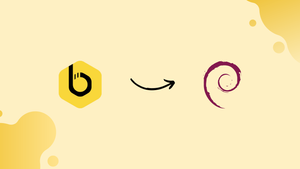Choose a different version or distribution
Introduction
Before we begin talking about how to install Beekeeper Studio on Debian 12, let's briefly understand – What is Beekeeper Studio?
Beekeeper Studio is a powerful open-source SQL client tool that simplifies database management. It provides a user-friendly interface to connect with popular databases like MySQL, PostgreSQL, SQLite, and more.
With Beekeeper Studio, you can execute SQL queries, view and edit data, manage database structures, and export results effortlessly. Its intuitive design and numerous features make it a valuable tool for developers, database administrators, and SQL enthusiasts.
In this tutorial, you will install Beekeeper Studio on Debian 12. We will also address a few FAQs on how to install Beekeeper Studio on Debian 12.
Advantages of Beekeeper Studio
- Beekeeper Studio offers a user-friendly interface, making it easy to connect and interact with popular databases.
- It supports various databases like MySQL, PostgreSQL, SQLite, and more, allowing seamless management of multiple databases.
- Execute SQL queries, view and edit data, manage database structures, and export results efficiently.
- Beekeeper Studio is open-source, providing flexibility for customization and community contributions.
- With its intuitive design and powerful features, Beekeeper Studio enhances workflow and efficiency for developers and database administrators.
Install Beekeeper Studio on Debian 12 via APT
Step 1: Update Debian Before Beekeeper Studio Installation
Update your Debian system before beginning the installation process to make sure all packages are current. This ensures that the system is up-to-date software compatible and stable. Execute the subsequent command within your terminal:
sudo apt update && sudo apt upgrade
Step 2: Install Beekeeper's initial packages on a Debian
It is necessary to install certain software packages in order to properly install Beekeeper Studio. software-properties-common, apt-transport-https, curl, and ca-certificates are some of these packages. Install these necessary packages in your terminal by using the following command:
sudo apt install software-properties-common apt-transport-https curl ca-certificates -y
Step 3: Import Beekeeper Studio APT Repository
By default, the official Debian repositories do not contain Beekeeper Studio. However, to enable installation of the application, you can import the Beekeeper Studio repository.
To guarantee that the packages you install are safe and come from a reliable source, first import the GPG key with the help of the following command:
curl -fSsl https://deb.beekeeperstudio.io/beekeeper.key | gpg --dearmor | sudo tee /usr/share/keyrings/beekeeper.gpg > /dev/null
Next, add the repository for Beekeeper Studio to your system:
echo 'deb [signed-by=/usr/share/keyrings/beekeeper.gpg] https://deb.beekeeperstudio.io stable main' | sudo tee /etc/apt/sources.list.d/beekeeper-studio-app.list
Step 4: Update Package Lists Following Import of the Beekeeper APT Repo
After adding the Beekeeper Studio repository, make sure the new repository is included in your package lists. In your terminal, type the following command:
sudo apt update
Step 5: Install Beekeeper Studio on Debian via APT Command
After adding the repository and GPG key to your system securely, you can install Beekeeper Studio. The installation procedure can be initiated by using the following terminal command:
sudo apt install beekeeper-studio
Step 6: Confirm Beekeeper Installation
Lastly, confirm that the installation of Beekeeper Studio was successful. Check the installed version and source with the apt-cache policy command. Execute the subsequent command within your terminal:
apt-cache policy beekeeper-studio
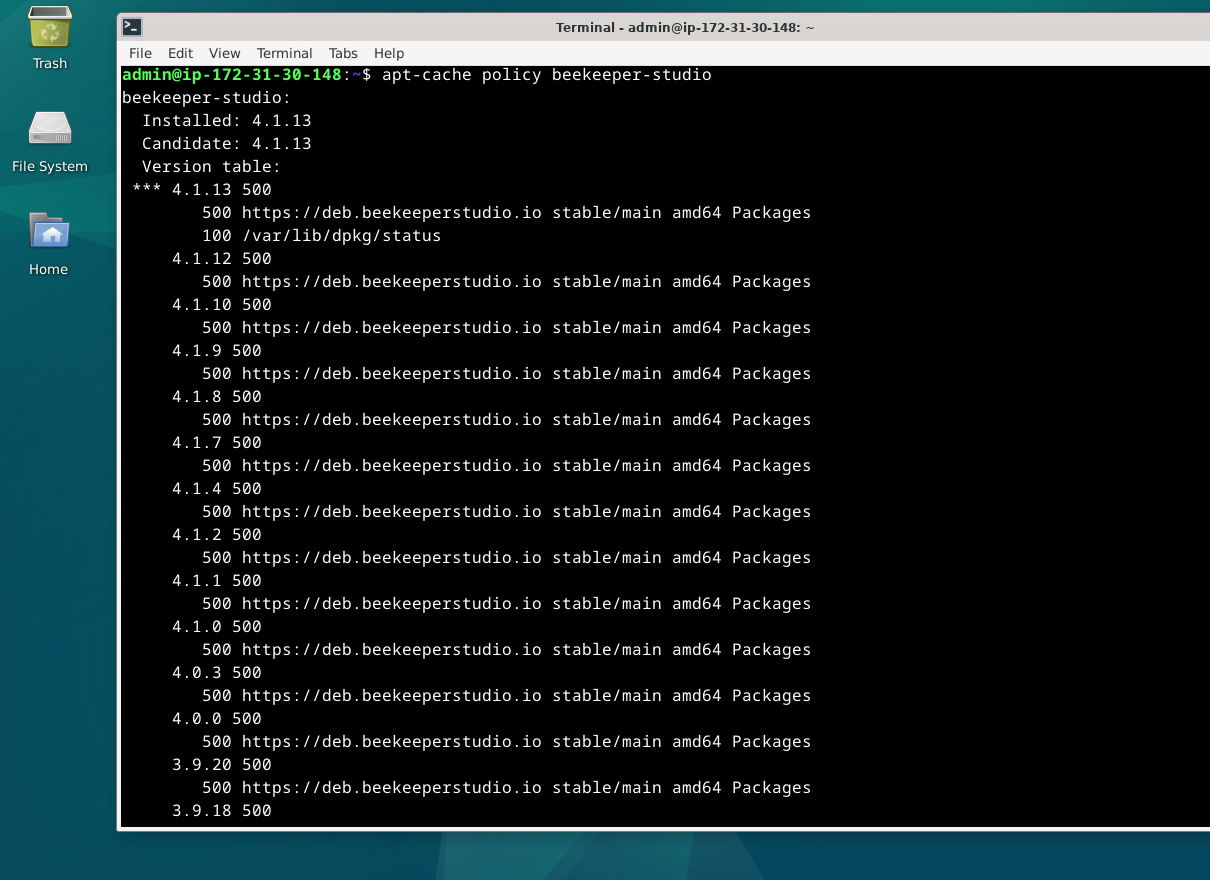
Launch Beekeeper Studio on Debian 12
It's time to open Beekeeper Studio and start managing your front-end databases now that you've installed it successfully. Beekeeper Studio can be launched via your desktop environment or via the terminal command.
To begin, open a new terminal window, launch Beekeeper Studio via the terminal, and type the following command:
beekeeper-studio
Beekeeper Studio is available in your applications menu for those who would rather start programs through their desktop environment. Observe these actions:
Search > Application Finder > BeeKeeper Studio
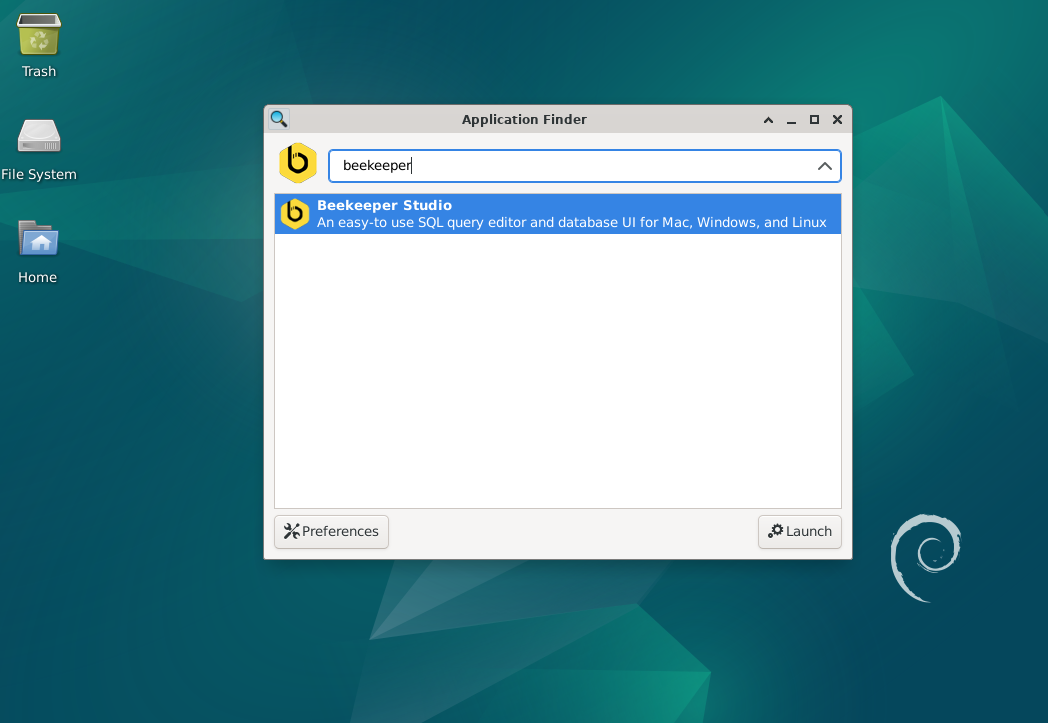
Getting Started with Beekeeper Studio on Debian 12
It is now time to explore Beekeeper Studio's features and functionalities further after installing and starting it on your Debian system. We'll look at tweaks and advice in this section to help you get the most out of Beekeeper Studio on Debian Linux.
Connect Beekeeper Studio on a Debian system to a database
Beekeeper Studio requires a database connection before it can be used. MySQL, PostgreSQL, SQLite, SQL Server, Amazon Redshift, and MariaDB are among the supported databases. To create a connection, take these actions:
- On the application's main screen, click the "New Connection" button.
- From the dropdown menu, pick the type of database you want.
- Enter all required connection information, including hostname, port, password, username, and database name.
- Click "Test Connection" to verify that the connection is working.
- Click the "Connect" button to create the connection if the test is successful.
Tip: By selecting the "Save Connection" button, you can store connection information for later use.
Become acquainted with the Debian Beekeeper Studio Interface
The intuitive interface of Beekeeper Studio makes it possible for you to effectively manage your databases. Important elements of the interface consist of:
- Database Explorer: It shows a list of linked databases along with the schema objects (tables, views, indexes, and more) that correspond to each database. It is situated on the left side of the interface.
- SQL Editor: The primary work area where SQL queries can be written, edited, and run.
- Query Tabs:To work on multiple queries at once, use multiple query tabs.
- Result Pane: provides a tabular display of the answers to queries that have been run.
Customize the Beekeeper Studio SQL Editor on Debian
A variety of customization options are available in Beekeeper Studio's SQL Editor to enhance your query writing experience. Among the options for customization are:
- Syntax highlighting: SQL keywords are automatically highlighted, which facilitates reading and understanding of your code.
- Autocompletion: As you type, it suggests table names, column names, and SQL keywords.
- Keyboard shortcuts: Personalize keyboard shortcuts for commonly performed tasks to increase efficiency.
Click the "Settings" icon in the upper-right corner of the program to open the "Editor" section, which contains these customization options.
Manage and Organize Your Queries with Beekeeper Studio on Debian
Keeping track of your SQL statements and sharing them with your team is made easier with Beekeeper Studio's ability to store and arrange your queries for later use. Here are some helpful pointers for query management:
- Save queries: To save your current query, click the "Save" button or press the
Ctrl+Skeyboard shortcut. - Load queries: Use the keyboard shortcut
Ctrl+Oor click the "Open" button to open a previously saved query. - Query history: Click the "History" tab in the right sidebar to view the history of how your query was executed.
- Query bookmarks: For easy access, save frequently used SQL statements as bookmarks. To manage your bookmarks, select the "Bookmarks" tab located in the right sidebar.
You can get the most out of Beekeeper Studio on your Debian Linux system by using these customizations and tips, which will help you manage your databases effectively.
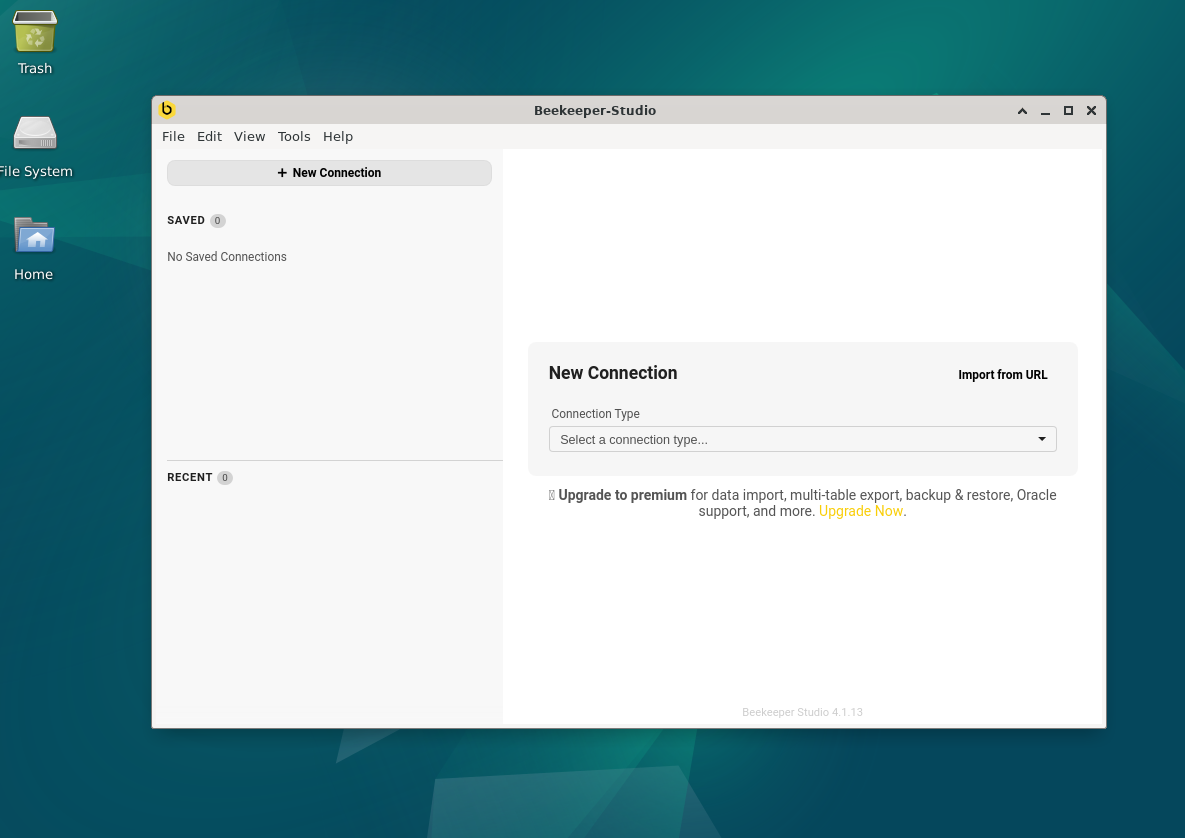
Additional Beekeeper Studio Commands with Debian 12
This section will go over some helpful commands and pointers for updating and uninstalling Beekeeper Studio on your Debian Linux system.
Update Beekeeper Studio on Debian
Updates for Beekeeper Studio might bring bug fixes, enhancements, and new features. Update and upgrade your installation using the standard apt commands to stay current. Beekeeper Studio and other system packages will be updated as a result:
sudo apt update && sudo apt upgrade
Remove Beekeeper Studio from Debian
The following commands can be used to uninstall Beekeeper Studio from your system if it is no longer needed.
Uninstall the Beekeeper Studio package first:
sudo apt remove beekeeper-studio
After that, remove trust from the Beekeeper Studio repository by deleting the GPG key:
sudo rm /usr/share/keyrings/beekeeper.gpg
Lastly, empty your system of the Beekeeper Studio repository:
sudo rm /etc/apt/sources.list.d/beekeeper.list
FAQs to Install Beekeeper Studio on Debian 12
Does Beekeeper Studio support multiple database systems on Debian 12?
Yes, Beekeeper Studio supports multiple database systems like MySQL, PostgreSQL, SQLite, and more on Debian 12. You can easily connect to and manage various databases using Beekeeper Studio.
Can I use Beekeeper Studio in a headless (non-graphical) environment on Debian 12?
While Beekeeper Studio is primarily designed for graphical use, you can install it on a headless Debian 12 machine and access it using Remote Desktop tools.
Is Beekeeper Studio free to use on Debian 12?
Yes, Beekeeper Studio is open-source software provided under the MIT license, which means it is free to use on Debian 12 or any other platform.
Can I update Beekeeper Studio easily after installing it on Debian 12?
Yes, Beekeeper Studio provides automatic update functionality, ensuring that you can easily update to the latest version with a single click within the application.
Are there any security considerations when using Beekeeper Studio on Debian 12?
Beekeeper Studio takes security seriously and follows best practices. However, it is essential to ensure your Debian 12 installation is updated with the latest security patches to maintain overall system security.
Can I customize the theme and appearance of Beekeeper Studio on Debian 12?
Yes, Beekeeper Studio provides customization options, including various themes and the ability to modify the UI appearance to suit your preferences on Debian 12.
Conclusion
We hope this tutorial helped you understand how to install Beekeeper Studio on Debian 12.
If you have any queries, please leave a comment below, and we’ll be happy to respond to them for sure.