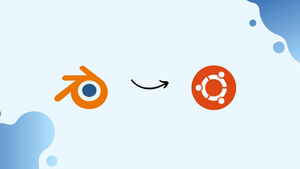Introduction
Before we discuss how to install Blender 3D on Ubuntu 22.04, let's first understand-What is Blender 3D?
Blender 3D is a powerful open-source 3D creation suite that offers a wide range of tools and features for modeling, rendering, animation, and more. It is widely used by professionals and enthusiasts in various industries, including gaming, animation, and visual effects.
This tutorial will explain how to install Blender 3D on Ubuntu 22.04. We will also address a few FAQs on Blender 3D on Ubuntu 22.04.
Advantages
- Feature-Rich and Versatile: Blender 3D provides a full suite of tools for 3D modeling, animation, texturing, rendering, video editing, and more, making it a comprehensive solution for various needs.
- Open-Source and Free: Blender 3D is an open-source software distributed under the GNU General Public License (GPL). It is freely available, allowing anyone to use, modify, and distribute it without any cost.
- Active Development and Community Support: Blender 3D benefits from active development and has a large and supportive community. Regular updates and community-contributed add-ons ensure that Blender remains up to date and offers a wide range of capabilities.
- Cross-Platform Compatibility: Blender 3D supports multiple operating systems, including Ubuntu, Windows, macOS, and Linux distributions, allowing seamless collaboration and project sharing across different platforms.
- Extensive Documentation and Learning Resources: Blender has extensive documentation, tutorials, and community resources available. You can find learning materials and support to help you master the software and unleash your creativity.
Steps to install Blender 3D on Ubuntu 22.04
Install Blender on Ubuntu 22.04 via APT
Blender 3D can be installed on Ubuntu 22.04 using the apt package manager and is accessible through the official Ubuntu repository. We'll install Blender 3D on Ubuntu 22.04 by following these steps:
Step 1: Check the Availability of Blender
Use the --version command to see if the blender 3D is available:
blender --version
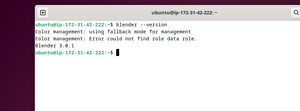
Blender is not installed, as indicated by the output above, but it can be installed using:
Step 2: Update System Cache
Use the following command to update the system cache:
sudo apt update
Step 3: Install Blender with Package Manager
To install the blender package, you must execute the following command after the packages have been updated:
sudo apt install blender
You can confirm Blender 3D by using the command below:
blender --version
The output indicates that Blender 3.0.01 is set up and running on your computer.
Step 4: Open Blender Application via Terminal
Additionally, you can use your terminal to run the "blender":
blender
The Blender graphical user interface will start to appear in a new window. Now, create and modify your 3D models using the available tools.

How to Remove Blender 3D using APT
To remove all packages, including dependencies, configuration files, and data, run the following command.
sudo apt purge blender -y
The output of the operation will be the message mentioned above.
Install Blender from Ubuntu Software
If you enjoy graphics and have installed apps in the desktop environment before. For you, Ubuntu 22.04 resolved this issue. Most applications can be installed through the Ubuntu Software Center. Here are some instructions to help you install Blender:
Step 1: Ubuntu Software Gallery
From Desktop Activities, select Ubuntu Software Icon.
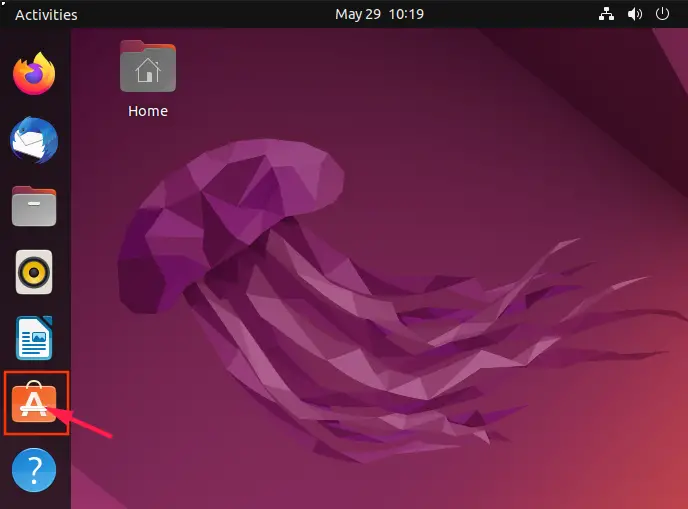
Step 2: Search for Blender
Use the search bar to find Blender, then select the Blender icon.
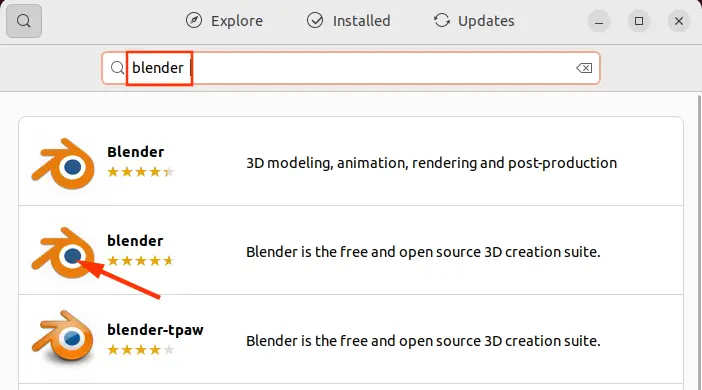
Step 3: Install Blender
To install the blender application correctly, click the Install button.
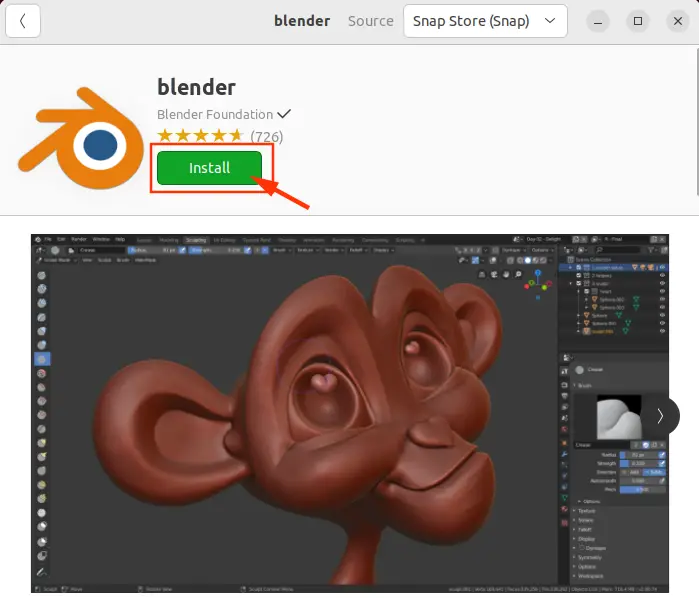
Step 4: Application Authentication
You've reached the part of the installation process where entering the password is necessary. After entering your password for authentication, click the Authentication button.
Use the activities search bar to look up Blender once the installation is finished. The Blender application can be accessed by clicking on the Blender icon.
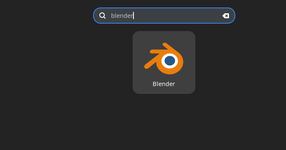
The successfully installed Blender can be seen in the screenshot above.
Remove Blender 3D using Ubuntu Software Center
Use the Ubuntu Software search bar to look up Blender. Simply click on the Blender 3D application's installed version to access it. Please find attached the screenshot below for your understanding.
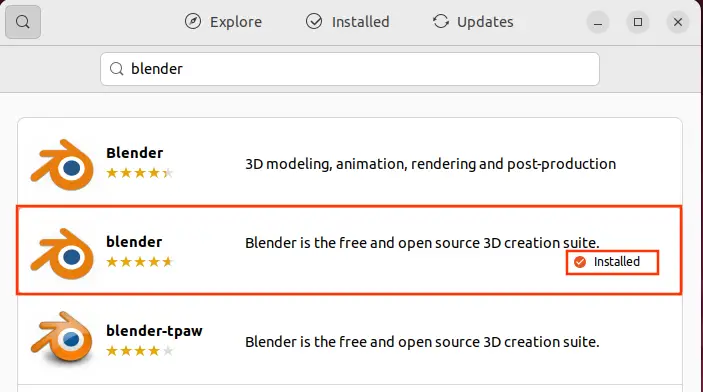
The interface shown below will open in a new window that appears when you click the Installed application. Select the red "Delete" icon.
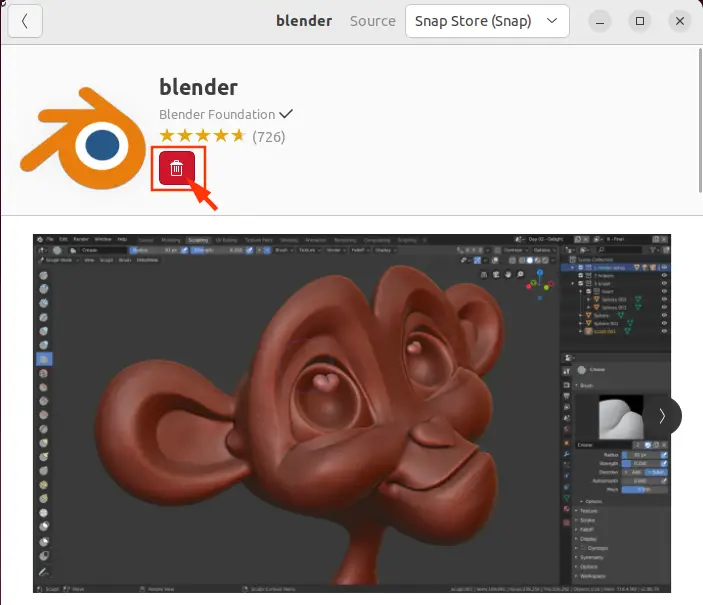
Lastly, click the Uninstall button to approve the application's removal.
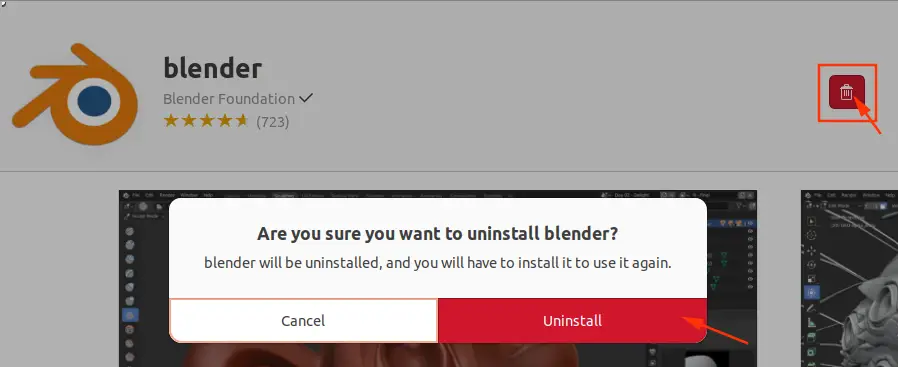
To continue with the uninstallation, enter your authentication password and click the Authentication button.
Following these procedures, Ubuntu 22.04 will no longer contain Blender 3D.
FAQs to Install Blender 3D on Ubuntu 22.04
Can Blender 3D be used for game development?
Yes, Blender is widely used for game development. It offers powerful modeling tools, animation capabilities, and game engine integration.
Can Blender 3D work with other 3D file formats?
Yes, Blender supports importing and exporting various 3D file formats, including FBX, OBJ, STL, and more, allowing compatibility with other software and pipelines.
Is Blender 3D suitable for professional use?
Yes, Blender 3D is widely used in professional settings for animation, visual effects, architectural visualization, product design, and other industries.
Can Blender 3D render realistic images and animations?
Yes, Blender includes a highly capable rendering engine called Cycles, which allows for realistic rendering of scenes, materials, and lighting.
Does Blender 3D support GPU rendering?
Yes, Blender supports GPU rendering through its Cycles and Eevee rendering engines, which can significantly speed up rendering times on compatible hardware.
Is Blender 3D suitable for beginners in 3D modeling and animation?
Blender has a steep learning curve for beginners, but it provides extensive documentation, tutorials, and community resources to support newcomers.
Can Blender 3D handle complex scenes with many objects and high-poly models?
Blender is designed to handle complex scenes, and its performance can be optimized by using techniques like level of detail (LOD) and decimation for high-poly models.
Conclusion
We have covered various steps on how to install Blender 3D on Ubuntu 22.04 in this tutorial.
If you have any queries, feel free to ask them in the comments section, and we would be happy to respond to them....