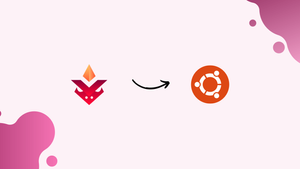Introduction
Before we begin talking about how to install Bmon on Ubuntu 22.04, let's briefly understand – What is Bmon?
Bmon is a powerful network monitoring and debugging tool designed to provide real-time information about network usage, performance, and errors. With Bmon, users can track key metrics like bandwidth usage, packet loss, and latency, allowing for quick identification and resolution of network issues.
This versatile tool supports various interfaces and protocols, making it an ideal choice for system administrators, network engineers, and IT professionals seeking to optimize their network performance. Experience enhanced network monitoring and troubleshooting capabilities with Bmon.
In this tutorial, you will install Bmon on Ubuntu 22.04. We will also address a few FAQs on how to install Bmon on Ubuntu 22.04.
Advantages of Bmon
- Real-time network monitoring: With Bmon, you can track network performance and usage instantly, allowing for swift detection and troubleshooting of issues.
- Comprehensive metrics: Gain insights into crucial metrics like bandwidth usage, packet loss, and latency, empowering you to optimize network performance.
- Versatile compatibility: Bmon supports multiple interfaces and protocols, making it suitable for various network setups and configurations.
- Simplified debugging: Identify and resolve network errors efficiently with Bmon's debugging capabilities, enhancing network reliability.
- User-friendly interface: Bmon offers an intuitive interface, enabling system administrators and IT professionals to easily navigate and utilize its powerful features.
Step 1: Update Ubuntu
It is advised that you update your system to make sure all the packages are current before installing BMON. You can use the following command to update your system:
sudo apt update && sudo apt upgrade
Step 2: Install BMON
The Ubuntu default repositories contain BMON. You can use the following command to install it:
sudo apt install bmon
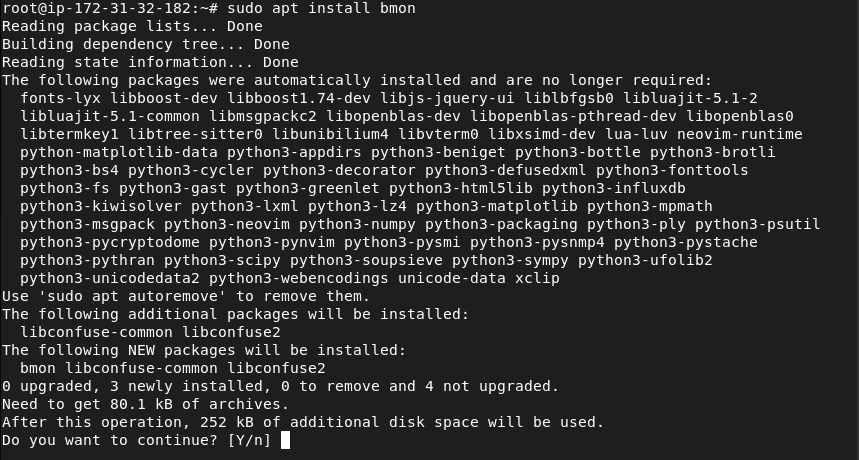
Step 3: BMON Commands
An easy and effective way to keep an eye on network traffic on your Ubuntu system is to use BMON commands. Some basic BMON commands will be covered in this section.
Running BMON
Run the following command in the terminal to begin using BMON to monitor network traffic:
bmon
This will launch BMON in real time and show all interfaces' network usage data.
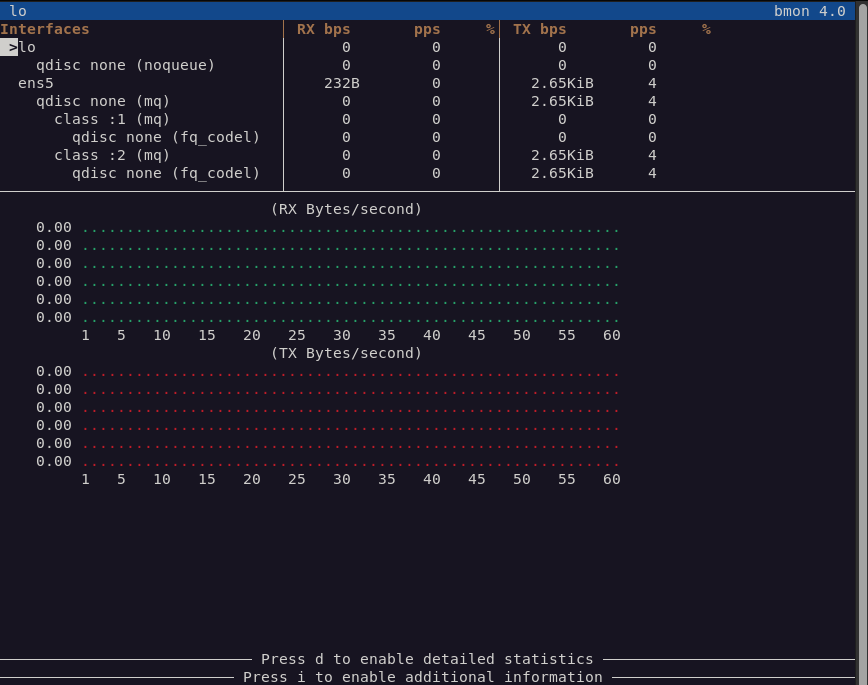
Filtering results
Use the "-i" option and the interface's name if you wish to keep an eye on a particular interface. Example:
bmon -i eth0
This will show details about the eth0 interface's network usage only.
Saving results
You have the option to store the network usage data in a file for later review. Use the "-o" option and the file name to save the output to a file. As an illustration:
bmon -o output.txt
By doing this, the output will be saved to a file in the current directory called "output.txt."
Customizing Output
With BMON, you can use a format string to change the output format. Runtime values are substituted for placeholders in the format string. For instance, the following command will show the eth0 interface's network usage data in a customized format:
bmon -i eth0 -f '%name:%inbytes:%outbytes\n'
This will show the name of the interface, followed by the total number of bytes coming in and going out on different lines, separated by colons.
Exiting BMON
In the terminal, type q or Ctrl+C to exit BMON.
q
Additional Tips
How to Remove BMON
The following command can be used to uninstall BMON if it is no longer needed:
sudo apt remove bmon
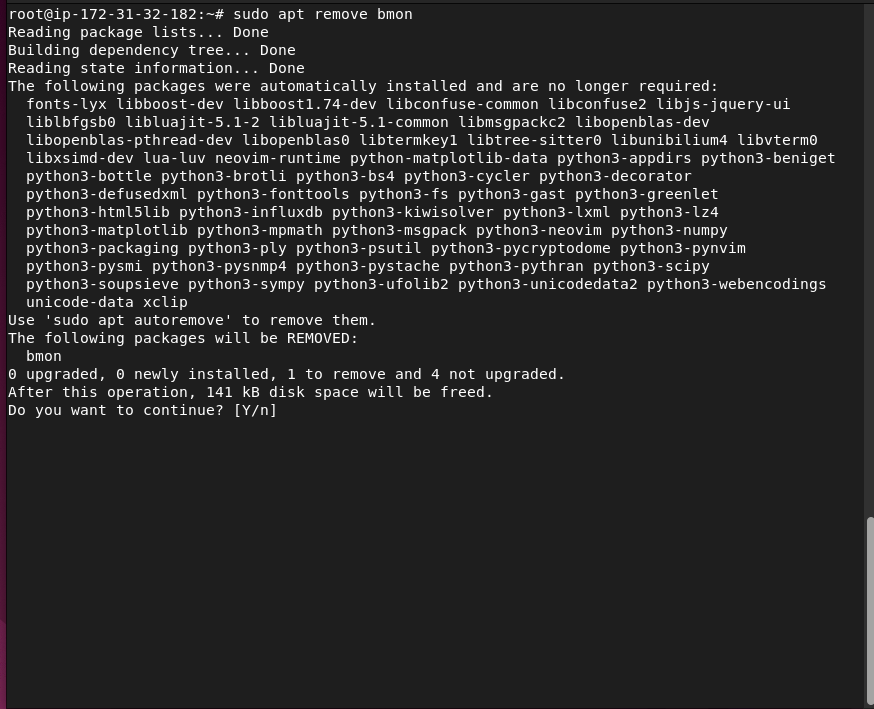
FAQs to Install Bmon on Ubuntu 22.04
Are there any prerequisites for installing Bmon on Ubuntu 22.04?
No, there are no specific prerequisites. Bmon can be installed directly from the official Ubuntu repositories.
Can I monitor multiple network interfaces with Bmon?
Yes, Bmon allows you to monitor multiple network interfaces simultaneously. Simply specify the interfaces using the command line or configuration file.
How can I start Bmon after installation?
To start Bmon, open a terminal and type bmon. The tool will automatically start and display real-time network statistics.
Does Bmon require root access to run?
Yes, Bmon requires root privileges to access network interfaces and monitor network traffic. Therefore, use sudo when launching it.
Can I customize the display of Bmon's statistics?
Yes, Bmon provides various customization options. You can change the display units, adjust refresh rates, and choose which statistics to display.
Can I install Bmon on other Ubuntu versions?
Yes, Bmon can be installed on various Ubuntu versions, including the latest releases. However, ensure compatibility by checking the official repositories.
Are there any alternative options to Bmon for Ubuntu 22.04?
Yes, there are alternative network monitoring tools available such as iftop, nload, and vnstat that you can explore based on your specific requirements.
Conclusion
We hope this tutorial helped you understand how to install Bmon on Ubuntu 22.04.
If you have any queries, please leave a comment below, and we’ll be happy to respond to them for sure.