Introduction
Before we begin talking about how to install Brave Browser on Debian 12, let's briefly understand – What is Brave Browser?
Brave Browser is a Chromium-based web browser with a privacy-focused design. It offers a faster and safer browsing experience while protecting users' online privacy. Brave blocks intrusive ads and trackers while allowing users to support their favorite websites through its Rewards program.
With its enhanced security features, such as HTTPS Everywhere and privacy-oriented search engine, Brave Browser ensures user data remains private. Experience the web with speed, security, and privacy by choosing Brave Browser.
In this tutorial, you will install Brave Browser on Debian 12. We will also address a few FAQs on how to install Brave Browser on Debian 12.
Advantages of Brave Browser
- Speed: Brave Browser loads webpages up to 3x faster than traditional browsers, enhancing your browsing experience.
- Privacy: It blocks intrusive ads and trackers, keeping your online activities private.
- Security: With HTTPS Everywhere and strict privacy settings, Brave Browser safeguards your personal information.
- Rewards: Earn tokens by opting into Brave Rewards and support your favorite websites.
- Customization: Choose from various themes and extensions to personalize your browsing experience.
Installing Brave Browser in Debian 12:
Step 1:
To install all the available updates for your Debian Linux system, open a command terminal and type the system update command.
sudo apt update
And also install Curl as well:
sudo apt install apt-transport-https curl
Step 2:
Installing Brave Browser on Debian 12 Linux requires first adding the repository to source.list.d and then the GPG key for the browser. Because Debian's default system repositories do not contain the packages needed to configure Brave.
Add GPG Key:
The brave browser comes in three different versions that you can install: Stable, Beta, and Nightly. Similar to the Chrome web browser on Debian Linux. As a result, add just one GPG key given, depending on your needs. But if you're not a developer or tester, stick with the Stable version exclusively.
For Stable version:
sudo curl -fsSLo /usr/share/keyrings/brave-browser-archive-keyring.gpg https://brave-browser-apt-release.s3.brave.com/brave-browser-archive-keyring.gpg
For Beta version
sudo curl -fsSLo /usr/share/keyrings/brave-browser-beta-archive-keyring.gpg https://brave-browser-apt-beta.s3.brave.com/brave-browser-beta-archive-keyring.gpg
Last, to get the Nightly version:
sudo curl -fsSLo /usr/share/keyrings/brave-browser-nightly-archive-keyring.gpg https://brave-browser-apt-nightly.s3.brave.com/brave-browser-nightly-archive-keyring.gpg
Step 3:
Now, use the terminal to add the official Brave browser repository on your Debian 12 Linux system by following the instructions. Remember to execute the system update again after executing the command in order to rebuild the APT cache.
Note: Additionally, add the repository that corresponds to the GPG key you added for Brave.
For the Stable version repo
echo "deb [signed-by=/usr/share/keyrings/brave-browser-archive-keyring.gpg arch=amd64] https://brave-browser-apt-release.s3.brave.com/ stable main" | sudo tee /etc/apt/sources.list.d/brave-browser-release.list
For the Beta version repo
echo "deb [signed-by=/usr/share/keyrings/brave-browser-beta-archive-keyring.gpg arch=amd64] https://brave-browser-apt-beta.s3.brave.com/ stable main"|sudo tee /etc/apt/sources.list.d/brave-browser-beta.list
For the Nightly version repo
echo "deb [signed-by=/usr/share/keyrings/brave-browser-nightly-archive-keyring.gpg arch=amd64] https://brave-browser-apt-nightly.s3.brave.com/ stable main"|sudo tee /etc/apt/sources.list.d/brave-browser-nightly.list
Run the following command one more time to update the system:
sudo apt update
Step 4:
Using the APT package manager and package name, begin downloading and installing the Brave browser on Debian 12 or 11 Linux systems.
For a stable version, use:
sudo apt install brave-browser -y
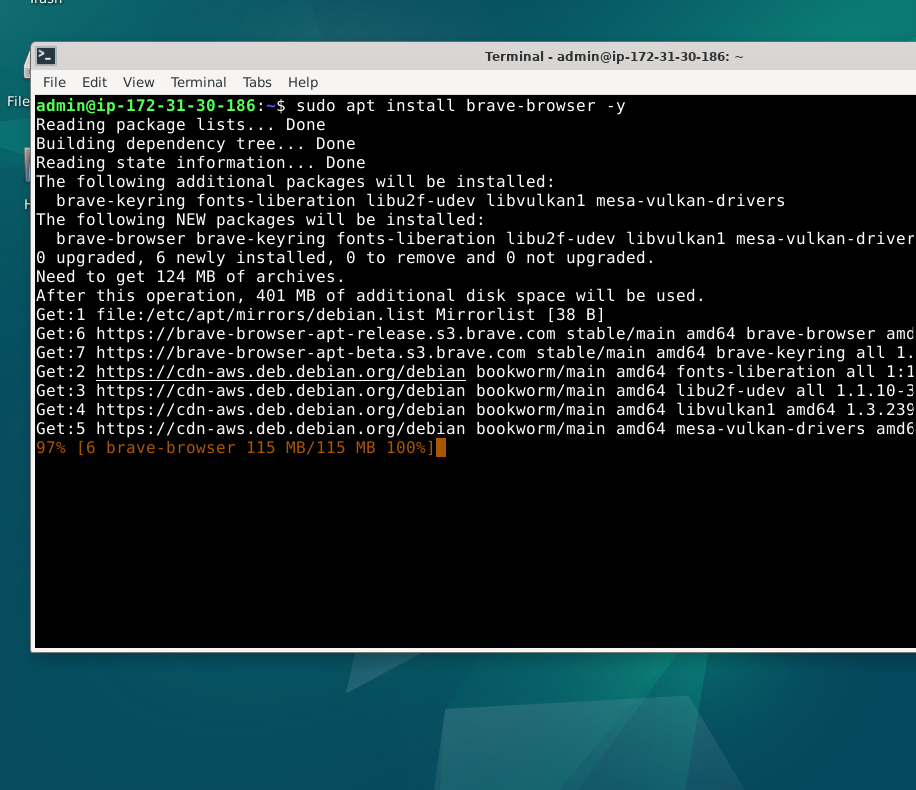
For the Beta version:
sudo apt install brave-browser-beta -y
To get the Nightly developer version
sudo apt install brave-browser-nightly -y
Step 5:
After the installation is finished, you can use the command brave-browser to open the Brave browser by typing it into the Debian terminal. Alternatively, you can access the Brave browser from your list of applications.
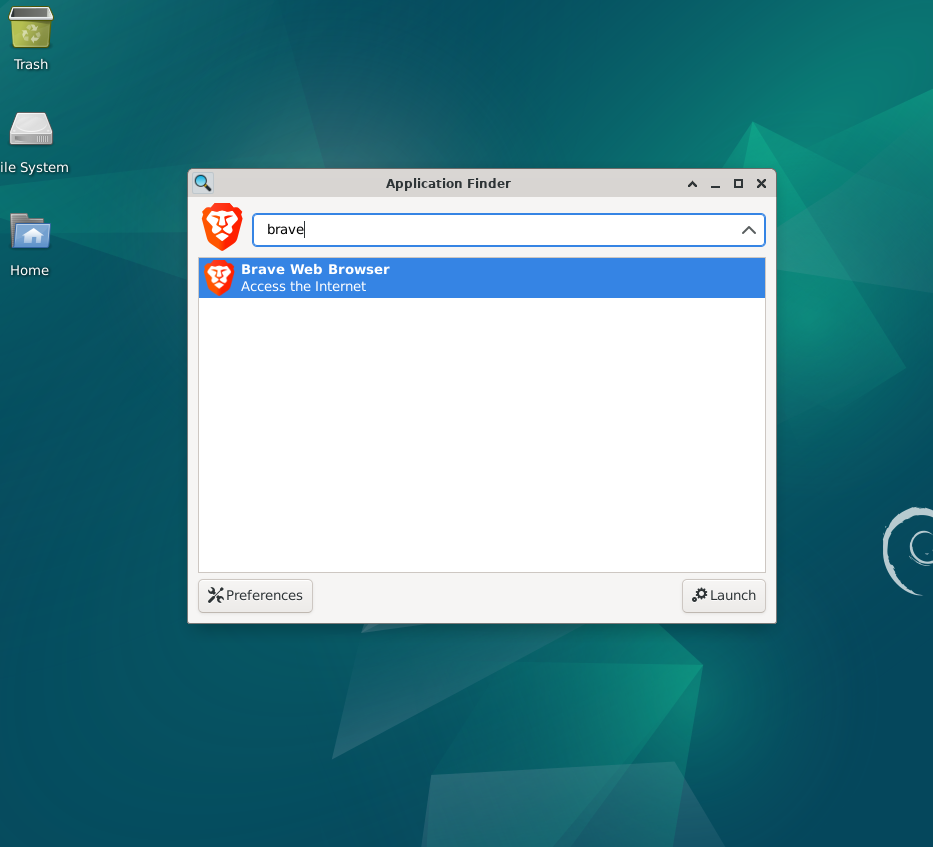
You can choose to "Set Brave as a default browser" when the browser opens, or you can click Skip if you don't want to.
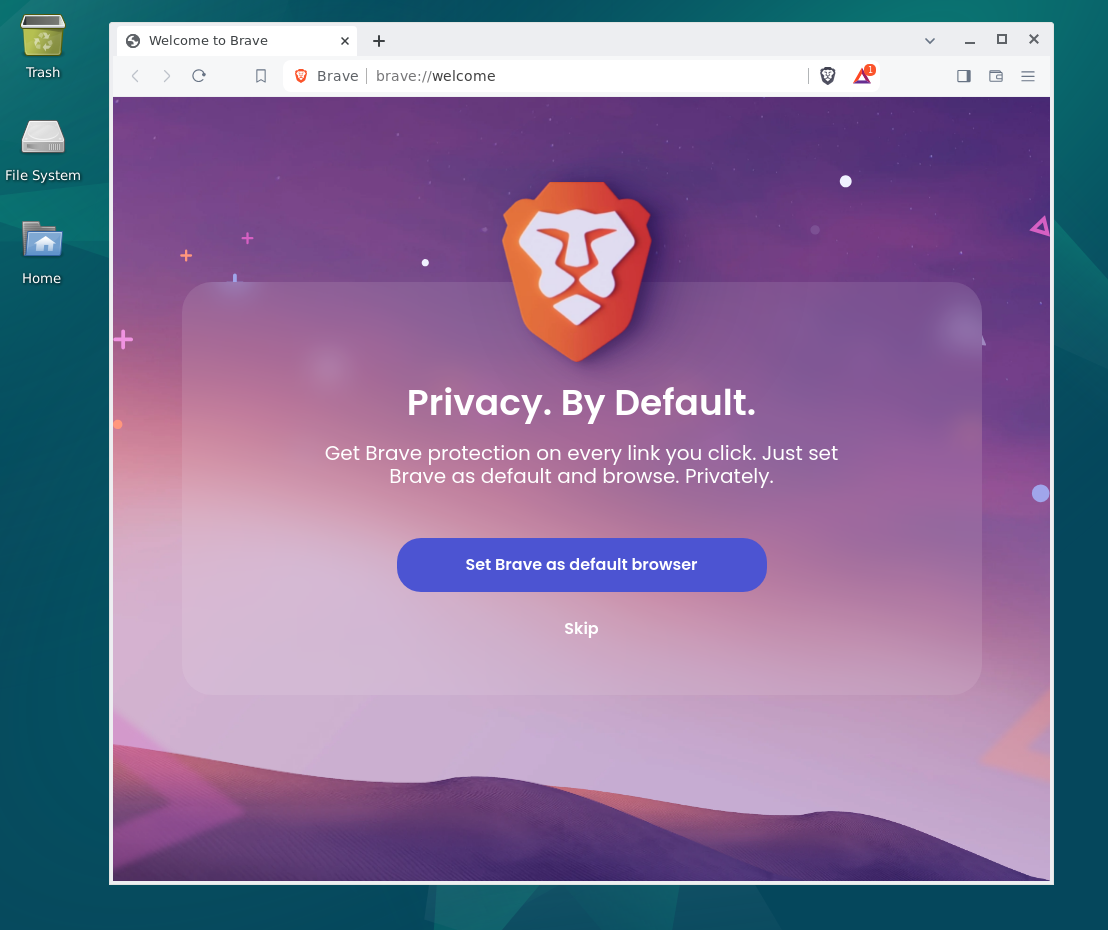
Step 6:
Next, navigate to the browser's settings and make any necessary customizations, such as adding bookmarks or turning on ad blocking, among other things.
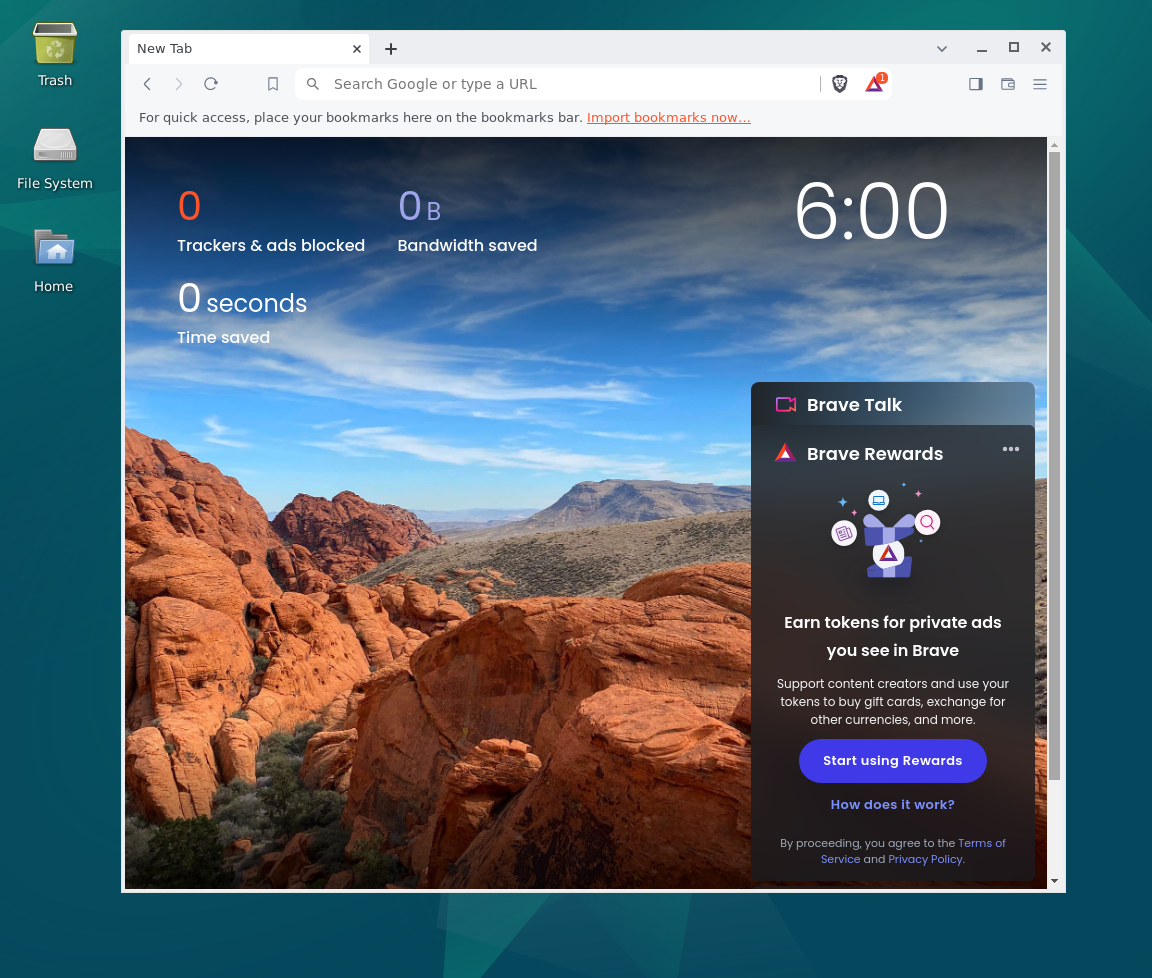
Step 7:
How to upgrade Brave under Linux Debian: You can use the following command to update the application to the most recent version in the future:
sudo apt upgrade brave-browser
Step 8:
Removing or uninstalling: Eventually, you might decide that the brave browser isn't functioning as well as you would have liked and want to remove it entirely from Debian Linux. If so, what can happen next?
sudo apt autoremove --purge brave-browser
Alternatively, users of other versions can choose:
To remove the Beta version:
sudo apt autoremove brave-browser-beta --purge
For the Nightly version:
sudo apt autoremove brave-browser-nightly --purge
Lastly, users who do not intend to reinstall this browser on their system can also delete the Brave browser repositories by using the following methods:
sudo rm /etc/apt/sources.list.d/brave-browser-*
FAQs to Install Brave Browser on Debian 12
What are the system requirements for installing Brave Browser on Debian 12?
Brave Browser has similar system requirements as Chromium. Ensure your Debian 12 system has sufficient resources (CPU, RAM), a supported version of Debian, and a stable internet connection.
Can I use the graphical interface for installing Brave Browser on Debian 12?
No, the installation process is carried out via the Terminal. You'll need to use commands to set up and install Brave Browser on Debian 12.
Do I need root or administrator privileges to install Brave Browser on Debian 12?
Yes, you need root or administrator privileges to install software packages on Debian. This is why the commands in the installation process run with sudo to gain the necessary privileges.
Will my existing bookmarks and settings be preserved during the installation of Brave Browser?
Yes, your existing bookmarks and settings will be preserved when you install Brave Browser on Debian 12. It should automatically import your Chrome or previous browser data.
Can I install Brave Browser alongside other browsers on Debian 12?
Yes, you can install Brave Browser alongside other browsers on Debian 12. It will not conflict with existing browsers or their settings.
Is Brave Browser available in the Debian package manager?
Yes, Brave Browser is available in the Debian package manager. By adding Brave's repository, you can install and update it using the package manager and enjoy automatic updates.
Conclusion
We hope this tutorial helped you understand how to install Brave Browser on Debian 12.
If you have any queries, please leave a comment below, and we’ll be happy to respond to them for sure.

