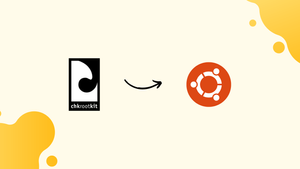Choose a different version or distribution
Introduction
Before we begin talking about how to install Chkrootkit on Ubuntu 22.04, let's briefly understand – What is Chkrootkit?
Chkrootkit is a free, open-source security tool used to check for rootkits on Unix-based systems. Rootkits are malicious software that stealthily gain access to a computer system and avoid detection. Chkrootkit scans for known rootkit signatures and suspicious system files to identify potential security threats.
This tool is essential for maintaining system integrity and protecting against unauthorized access. Stay secure by regularly running Chkrootkit scans on your Unix system.
In this tutorial, you will install Chkrootkit on Ubuntu 22.04. We will also address a few FAQs on how to install Chkrootkit on Ubuntu 22.04.
Advantages of Chkrootkit
- Rootkit Detection: Chkrootkit identifies hidden malicious software on your system.
- Unix Compatibility: Works seamlessly across different Unix platforms.
- User-Friendly Interface: Simple to use with straightforward scanning processes.
- Cost-Effective: Being free and open-source, it offers security without added expenses.
- System Protection: Enhances security by safeguarding system integrity against potential threats.
Install Chkrootkit on Ubuntu via APT
Update Package Lists Before Chkrootkit Installation
It's imperative that you update your system's package lists before installing Chkrootkit. By doing this, you can be sure that you are up-to-date on the most recent versions and packages that are available. Run the following command in an open terminal window to update the package lists:
sudo apt update & sudo apt upgrade
This command will update any installed packages with the most recent versions and retrieve the most recent package information from the repositories.
Install Chkrootkit on Ubuntu via apt Command
Chkrootkit can be installed by using the APT package manager. Using this package manager on your Ubuntu system is a quick and easy way to manage software. The command to install Chkrootkit is as follows:
sudo apt install chkrootkit -y
The Chkrootkit package, which contains the tools and scripts required to identify and stop rootkits on your computer, will be installed by running this command. These tools will assist you in maintaining the security of your system and protecting it from malicious software.
Verify the Chkrootkit Installation
It is important to confirm that Chkrootkit was successfully installed after installation. By taking this step, you can be sure the software is installed correctly and operational. Use the Chkrootkit version command in the terminal to confirm the installation:
chkrootkit -V
Basic Commands with Chkrootkit on Ubuntu
Run a Scan for Rootkits with Chkrootkit
You can check for rootkits on your system by running a scan with Chkrootkit after installation. Open a terminal and type the following command to begin a scan:
sudo chkrootkit
This command will show the Chkrootkit version and start a thorough system scan to look for any possible rootkits.
To get a more succinct output that solely shows possible problems, use the quiet mode:
sudo chkrootkit -q
Configure Automatic Scanning with Chkrootkit
To improve the security of your system, you can use the APT version of Chkrootkit to enable automatic daily scanning. First, use the following command to open the configuration file:
sudo nano /etc/chkrootkit/chkrootkit.conf
Then, locate the line that has RUN_DAILY on it, and set its value to TRUE. Although it should be set to TRUE by default, it is a good idea to double-check this setting.
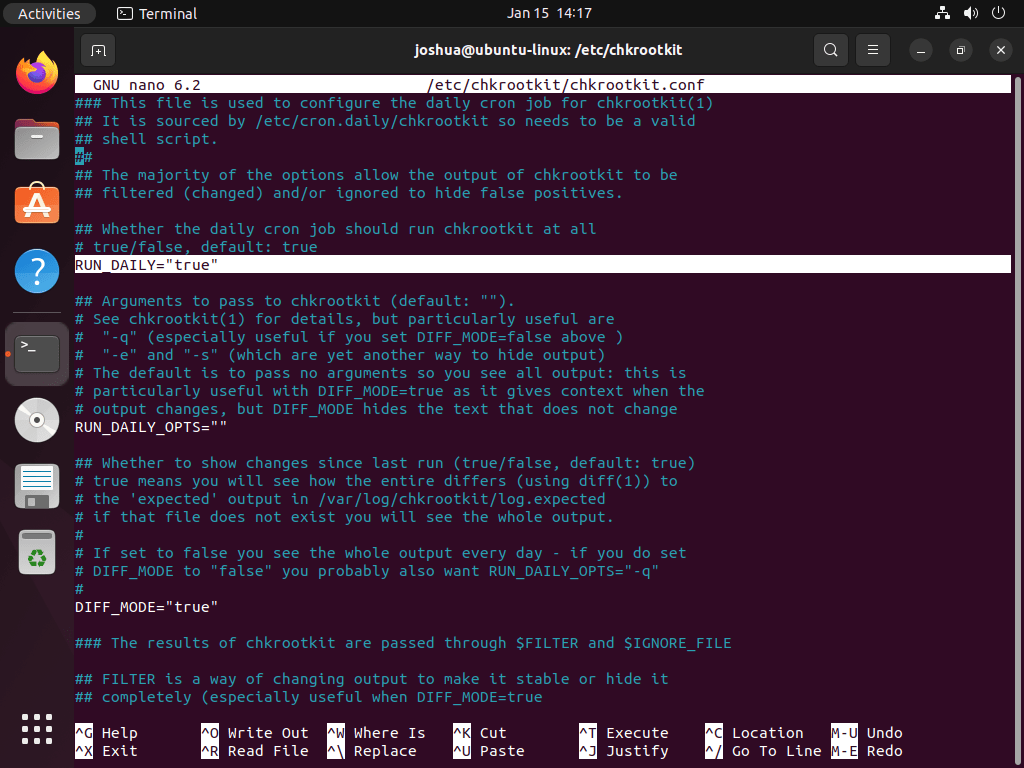
Use CTRL+O to save the changes, and CTRL+X to close the editor.
Explore Chkrootkit Commands and Documentation
You can use the following command to open Chkrootkit's Help menu and learn more about its options and commands:
chkrootkit -h
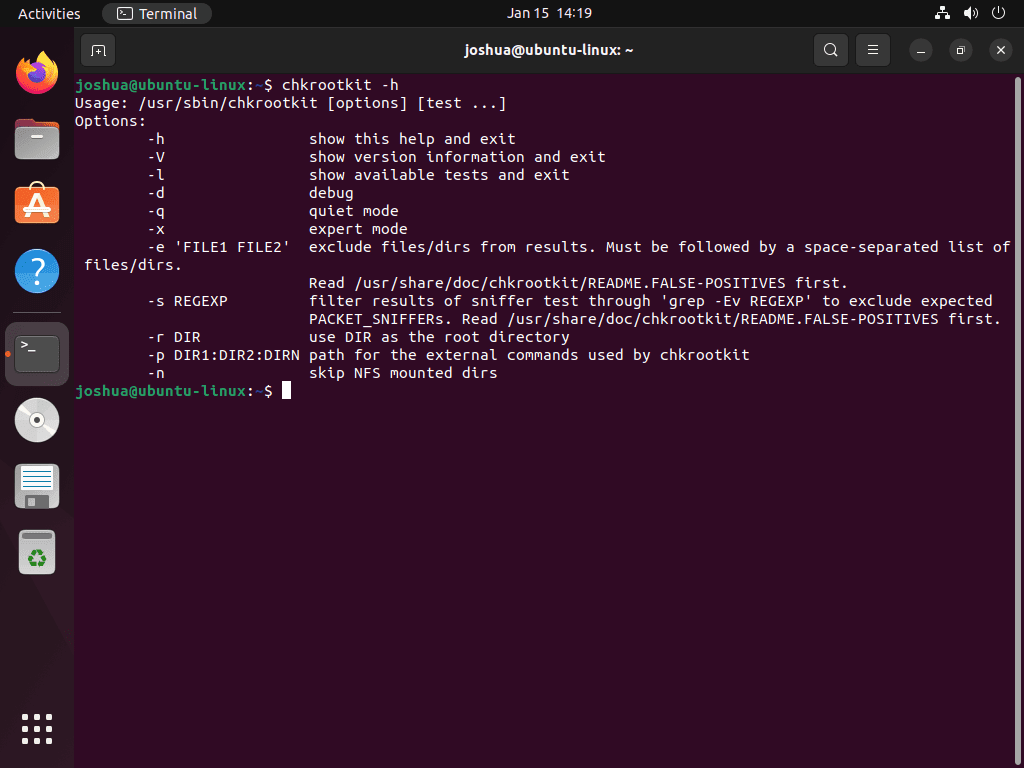
As an alternative, you can use the man command to view the manual page for Chkrootkit:
man chkrootkit

FAQs to Install Chkrootkit on Ubuntu 22.04
How often should I run Chkrootkit scans?
Running scans weekly is recommended for efficient security maintenance.
Can Chkrootkit scan all files on the system?
Chkrootkit scans critical system files but may need root permissions to scan all directories.
How long does a Chkrootkit scan usually take?
A: The scan duration depends on the system size but typically completes within a few minutes to an hour.
Are there any false positives with Chkrootkit scans?
Occasionally, Chkrootkit may flag system files, requiring manual verification to distinguish false alarms.
Can Chkrootkit be scheduled to run scans automatically?
Yes, you can create scripts and schedule cron jobs for automated Chkrootkit scans.
Does Chkrootkit impact system performance during scans?
Chkrootkit's performance impact is minimal, ensuring system efficiency.
Does Chkrootkit need regular updates?
Yes, it's advisable to update Chkrootkit regularly for the latest security features.
Conclusion
We hope this tutorial helped you understand how to install Chkrootkit on Ubuntu 22.04.
If you have any queries, please leave a comment below, and we’ll be happy to respond to them for sure.