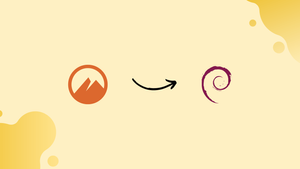Introduction
Before we begin talking about how to install Cinnamon on Debian 12, let's briefly understand – What is Cinnamon?
Cinnamon is a popular desktop environment for Linux systems, known for its simplicity and intuitive user interface. With its sleek design and customizable features, Cinnamon provides a smooth and efficient user experience. Developed by the GNOME project, Cinnamon offers a modern look and feel, making it suitable for both novice and experienced users.
Its seamless integration with various applications and its ability to multitask effectively make it a top choice for many Linux enthusiasts. Experience the power of Cinnamon and take your Linux desktop to the next level.
In this tutorial, you will install Cinnamon on Debian 12. We will also address a few FAQs on how to install Cinnamon on Debian 12.
Advantages of Cinnamon
- User-friendly interface: Cinnamon offers a clean and intuitive interface, making it easy for users to navigate and customize their desktop environment.
- Customization options: With a wide range of themes, applets, and extensions, Cinnamon allows users to personalize their desktop according to their preferences.
- Efficient multitasking: Cinnamon provides powerful multitasking capabilities, allowing users to switch between applications smoothly and efficiently.
- Stability and performance: Known for its stability, Cinnamon ensures a reliable and smooth user experience while consuming minimal system resources.
- Seamless integration: Cinnamon integrates seamlessly with various applications, providing a cohesive and integrated desktop environment.
Step 1: Update the Debian System Before Cinnamon Desktop Installation
Before installing the Cinnamon desktop environment, make sure your Debian system is up-to-date. This covers all installed software as well as the essential system packages.
Use the guidelines listed below to update your Debian system:
sudo apt update
sudo apt upgrade
Step 2: Install Cinnamon Desktop on Debian 12 via APT Command
Because Cinnamon is easily obtainable from Debian's default repositories, installing it is simple and the transition between the new desktop environment and the original GNOME desktop is stable. Depending on your Debian version, Cinnamon may look slightly different, but these variations are usually small and won't affect how you use it.
Use the following command to install the Cinnamon desktop environment on your Debian system:
sudo apt install task-cinnamon-desktop
With this command, the required packages for the Cinnamon desktop environment will be downloaded and installed.
Rebooting your computer after the installation will allow you to make final adjustments and move to the Cinnamon desktop environment. Rebooting can be done via the terminal by typing the following command or via the graphical user interface:
sudo reboot
Step 3: Change to Cinnamon Desktop Environment on Debian 12
Take these actions to switch to the Cinnamon desktop environment:
- DO NOT LOG IN IMMEDIATELY: Wait before you enter your login information.
- Locate the Desktop Environment Selection: Search for the desktop environment configuration icon next to the login prompt or in the upper right corner.
- Select Cinnamon: Select "Cinnamon" from the menu by clicking the configuration icon. It is advised to choose "Cinnamon" as the default option rather than "Cinnamon (Software Rendering)".
- Understand the Difference: When using the default Cinnamon desktop, the "Cinnamon (Software Rendering)" option serves as a backup in case your graphics card gives you trouble. However, it should only be used when absolutely necessary, as it might lead to decreased performance and visual effects.
- Log In: Enter your username and password to log in after choosing the Cinnamon desktop environment.
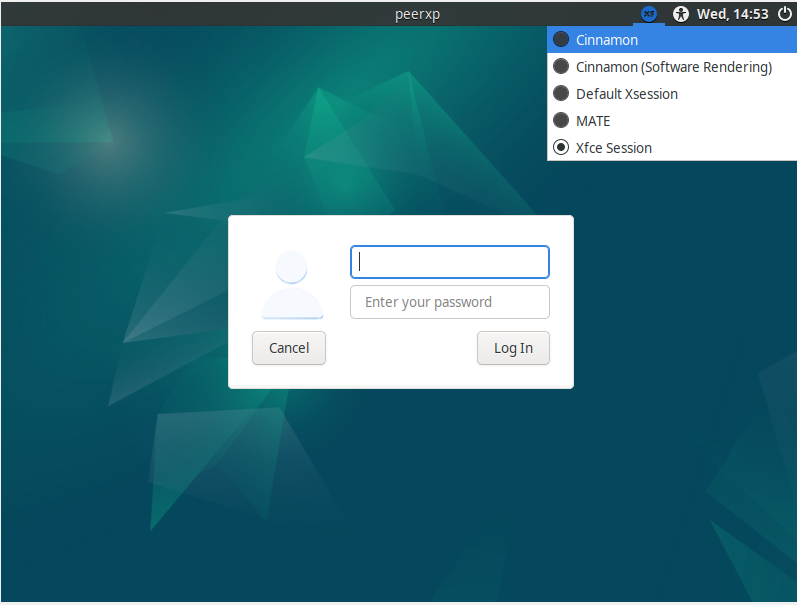
Step 4: Getting Started with Cinnamon Desktop Environment on Debian 12
Once Cinnamon has been successfully installed on your Debian system, the following useful hints will help you get around and maximize your new desktop environment:
General Cinnamon Guidance with Debian 12
- Interface Acquaintance: Set aside some time to explore the Cinnamon interface. Its user-friendly layout is designed to make it simple for users to navigate and use.
- Hot Corners Activation: Move the pointer to any corner of the screen to quickly carry out actions with Hot Corners. Go to
System Settings > Hot Cornersto activate and customize this feature to fit your workflow. - Shortcut Keys Exploration: Increase productivity by becoming proficient with Cinnamon's keyboard shortcuts. To find and customize these shortcuts, go to
System Settings > Keyboard.
Cinnamon Customization Guidance with Debian 12
Theme Alteration:
- For more customization options, such as window borders, controls, mouse pointers, icons, and desktop aesthetics, navigate to
System Settings > Themes. - Interact with the various themes on the Cinnamon Spices website, each of which is intended to provide a distinctive user interface.
Panel Tweaking:
- To adjust the panel's position, size, and visibility, right-click on it and select
Modify Panel. - To add or remove applets, open the panel's context menu and choose
Add Appletsto Panel.
Additional Cinnamon Guidance with Debian 12
Applet Handling:
- Play with the applets, which are the little programs in the panel, to increase the functionality of your desktop. Effectively handle these to improve user experience.
- Go to
System Settings > Appletsor check out the Cinnamon Spices website for a wider variety of applets.
Window Management Mastery:
- To improve your multitasking skills, become proficient with the different window management tools Cinnamon provides, such as snapping, tiling, and shading.
Workspace Optimization:
- Use Cinnamon's virtual desktops, or workspaces, to organize and access your apps in a methodical manner. Keyboard shortcuts or the Workspace Switcher applet can be used to manage workspaces.
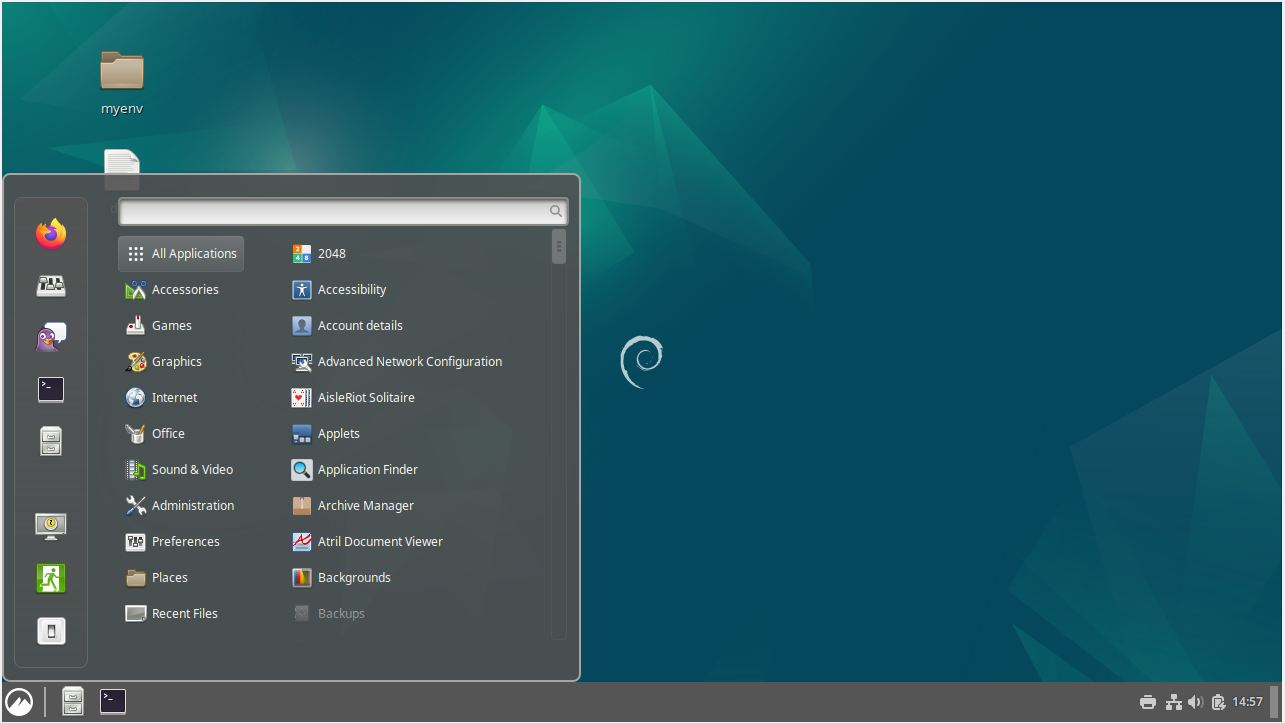
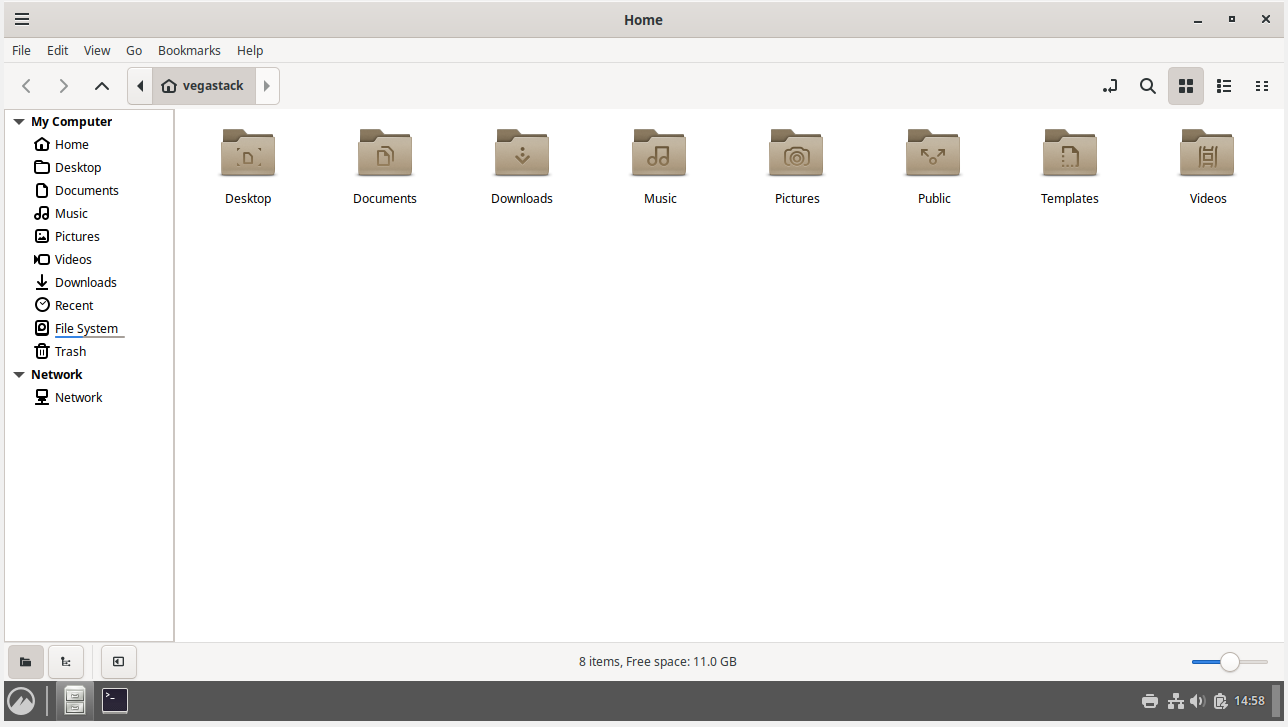
Additional Commands: Remove Cinnamon From Debian 12
Step 1: Remove Cinnamon From Debian 12
There may be times when you decide to remove Cinnamon because your needs have changed. Cinnamon and its related files must be removed, regardless of whether you want to go back to your previous configurations or are thinking about trying out a different desktop environment. This task is accomplished by the following command:
sudo apt autoremove '^cinnamon' task-cinnamon-desktop --purge
By running this command, you will remove Cinnamon and all associated files, returning your desktop to how it was before Cinnamon was installed.
Step 2: Re-install GNOME on Debian 12
It is essential that you update your package list and reinstall the gnome, gdm3, and task-gnome-desktop packages if you go back to the GNOME Desktop Environment after uninstalling Cinnamon. To do this, run the following commands:
sudo apt update
sudo apt install gnome gdm3 task-gnome-desktop --reinstall
Step 3: Activating GDM on Debian 12
To stop your computer from booting into a terminal or displaying a login screen akin to a server, turn on GDM (GNOME Display Manager) before you reboot it. In the event that this occurs, run the following command to restore the GNOME Desktop login:
sudo systemctl enable gdm --now
Step 4: System Reboot
Restarting the system is required to take effect all the changes. To apply all recent changes and force a system restart, run the following command:
sudo reboot
This procedure walks you through the process of uninstalling Cinnamon and switching back to GNOME on your Debian Linux system. This is especially helpful if you want to experiment with the different Debian Linux desktop environments.
FAQs to Install Cinnamon on Debian 12
Are there any prerequisites for installing Cinnamon on Debian 12?
No, Cinnamon can be installed directly on Debian 12 without any additional prerequisites.
Can I switch between different desktop environments after installing Cinnamon?
Yes, you can switch between different desktop environments by logging out, selecting your preferred desktop environment, and logging back in.
Will installing Cinnamon on Debian 12 affect my current files and settings?
Installing Cinnamon will not affect your files and settings. It adds a new desktop environment option while keeping your existing data intact.
Can I remove Cinnamon if I no longer want to use it?
Yes, you can remove Cinnamon from your system by executing the following command: sudo apt remove cinnamon-desktop-environment.
Can I customize the appearance of Cinnamon?
Yes, Cinnamon offers extensive customization options, allowing you to change themes, icons, and other graphical elements to suit your preference.
Is Cinnamon resource-intensive?
Cinnamon is designed to be lightweight and efficient, providing a smooth and responsive experience without excessive resource usage.
Can I install Cinnamon on Debian 12 if I already have another desktop environment installed?
Yes, you can install Cinnamon alongside other desktop environments like GNOME or KDE. You will have the option to choose the desktop environment during login.
Conclusion
We hope this tutorial helped you understand how to install Cinnamon on Debian 12.
If you have any queries, please leave a comment below, and we’ll be happy to respond to them for sure.