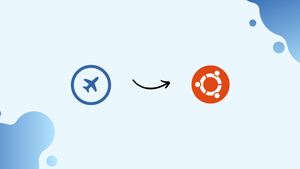Introduction
Before we discuss how to install Cockpit on Ubuntu 22.04, let's first understand-What is Cockpit?
Cockpit is a powerful web-based administration tool that allows you to manage multiple servers through a single interface. It provides a user-friendly dashboard with various system monitoring and management capabilities.
This tutorial will walk you through the installation process of Cockpit on Ubuntu 22.04. We will also address some FAQs on how to install Cockpit on Ubuntu 22.04.
Advantages
- Web-based Interface: Cockpit provides a web-based interface accessible from any device with a browser, allowing you to manage your server from anywhere.
- Centralized Management: Cockpit allows you to manage multiple servers from a single instance, making it easier to monitor and control your infrastructure.
- Intuitive Dashboard: Cockpit offers a user-friendly dashboard that provides an overview of system metrics, log files, storage, network settings, and more.
- User Access Control: Cockpit includes user access control, allowing you to define permissions and restrict access to specific features or servers based on user roles.
- Plugin Ecosystem: Cockpit has a vibrant plugin ecosystem, allowing you to extend its functionality and integrate with other tools or services for more comprehensive server management.
How to install Cockpit
Enter your Ubuntu Server login credentials and run the following command:
sudo apt-get install cockpit -y
After the installation is finished, launch Cockpit and enable it using:
sudo systemctl enable --now cockpit.socket
You can log in now that Cockpit is installed and operational. Nevertheless, you should confirm that the user you use to log into Cockpit has sudo privileges, depending on how your system is configured. To do so, you would give the following command:
sudo usermod -aG sudo $USER
Where USER denotes the specific user's name.
We'll add container support to our instance just to see how simple it is, just for fun. Issue the following command from the terminal window:
sudo apt-get install podman cockpit-podman -y
Launch Podman and enable it using:
sudo systemctl enable --now podman
How to log into Cockpit
Point your web browser to https://server:9090/ after it has opened. The login screen ought to greet you.
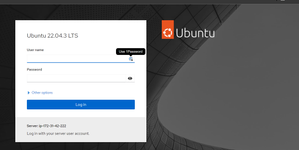
If you discover that the firewall is blocking you, you can use the following to enable the appropriate port:
sudo ufw allow 9090
You will notice that the web console is operating in limited access mode after logging in.
To enable administrative access, click Turn On. Next, provide your user password when prompted to enable administrative access.
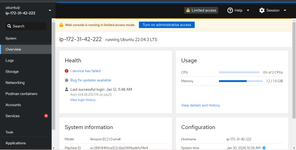
FAQs to Install Cockpit on Ubuntu 22.04
Can I access Cockpit remotely over a network?
Yes, by default, Cockpit is accessible only from the localhost. However, you can configure Cockpit to allow remote access by modifying the firewall settings and enabling remote connections.
Does Cockpit require root/sudo privileges to manage servers?
Yes, in order to manage and perform administrative tasks on servers, you need root or sudo privileges. Non-privileged users can be granted limited access based on their assigned roles.
Can I use Cockpit to manage non-Ubuntu servers?
Yes, Cockpit is compatible with various Linux distributions, including Ubuntu. It can manage servers running different distributions as long as Cockpit is installed and configured correctly.
Are there any mobile apps available for accessing Cockpit?
Yes, there are mobile apps available for Android and iOS devices that allow you to access and manage your servers through Cockpit remotely.
Does Cockpit support virtualization management?
Yes, Cockpit includes support for managing virtual machines and containers, allowing you to create, modify, and monitor virtualized environments.
Can I use Cockpit in a cluster or high-availability setup?
Yes, Cockpit can be used in a cluster or high-availability environment, providing a centralized interface to manage multiple servers simultaneously.
Is it possible to monitor system performance in real-time using Cockpit?
Yes, Cockpit provides real-time system performance monitoring, including CPU usage, memory utilization, disk activity, and network statistics.
Does Cockpit support backups and system restoration?
Cockpit does not provide native backup and restoration capabilities, but can be integrated with other tools or scripts to manage backup processes.
Conclusion
Installing Cockpit on Ubuntu 22.04 offers powerful and user-friendly server management capabilities through a web-based interface. Its advantages include being web-based, offering centralized management, providing an intuitive dashboard, supporting user access control, and having a robust plugin ecosystem.
If you have any queries, you can ask them in the comments section, and we would be happy to answer them.