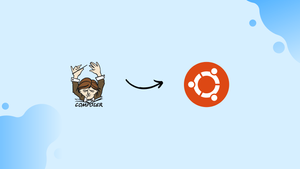Introduction
Before we begin talking about how to install Composer on an Ubuntu 20.04 server, let's briefly understand - What is Composer?
Composer is a powerful dependency management tool for Ubuntu, a popular Linux operating system. It simplifies the process of managing packages and libraries for PHP projects, making it easier for developers to handle dependencies and ensure smooth integration.
With Composer, developers can easily install, update, and remove libraries, as well as manage project-specific dependencies efficiently. It enhances the productivity of developers and enables seamless collaboration in Ubuntu environments.
In this tutorial, you will install Composer on Ubuntu 20.04. Also, we will answer some FAQs regarding the Composer installation.
Advantages of Composer
- Dependency management: Composer simplifies handling of PHP package dependencies on Ubuntu.
- Easy installation: It allows effortless installation of libraries, enhancing development efficiency.
- Package version control: Composer ensures compatibility by managing package versions and resolving conflicts.
- Autoloading: It automatically loads classes, reducing the need for manual inclusion and enhancing code organization.
- Collaboration: Composer facilitates seamless collaboration by enabling easy sharing of project dependencies in Ubuntu environments.
Prerequisites
- Ubuntu 20.04 server
- A
sudouser
Step 1 – Install Dependencies
Initiate the process of installation by updating the package manager cache and installing dependencies that are needed, like php-cli:
sudo apt update
sudo apt install php-cli unzip
Step 2 – Download and Install Composer
Ensure that you are in the home directory. After that, retrieve the Composer installer using curl:
cd ~
curl -sS https://getcomposer.org/installer -o composer-setup.php
The next thing to be done is to verify that the installer which is downloaded matches with SHA-384 hash for the updated version of the installer found on the Composer Public Keys/Signatures page.
Again, using curl, fetch the updated signature and put it in a shell variable.
HASH=`curl -sS https://composer.github.io/installer.sig`
After that, run this PHP code for verifying that the installation script is good to go:
php -r "if (hash_file('SHA384', 'composer-setup.php') === '$HASH') { echo 'Installer verified'; } else { echo 'Installer corrupt'; unlink('composer-setup.php'); } echo PHP_EOL;"
You will get the following output:
Output
Installer verified
This code will download and install the Composer as a system-wide command titled composer, in /usr/local/bin:
sudo php composer-setup.php --install-dir=/usr/local/bin --filename=composer
You will get a similar output:
Output
All settings correct for using Composer
Downloading...
Composer (version 1.10.5) successfully installed to: /usr/local/bin/composer
Use it: php /usr/local/bin/composer
For testing the installation, use this:
composer
Output
______
/ ____/___ ____ ___ ____ ____ ________ _____
/ / / __ \/ __ `__ \/ __ \/ __ \/ ___/ _ \/ ___/
/ /___/ /_/ / / / / / / /_/ / /_/ (__ ) __/ /
\____/\____/_/ /_/ /_/ .___/\____/____/\___/_/
/_/
Composer version 1.10.5 2020-04-10 11:44:22
Usage:
command [options] [arguments]
Options:
-h, --help Display this help message
-q, --quiet Do not output any message
-V, --version Display this application version
--ansi Force ANSI output
--no-ansi Disable ANSI output
-n, --no-interaction Do not ask any interactive question
--profile Display timing and memory usage information
--no-plugins Whether to disable plugins.
-d, --working-dir=WORKING-DIR If specified, use the given directory as working directory.
--no-cache Prevent use of the cache
-v|vv|vvv, --verbose Increase the verbosity of messages: 1 for normal output, 2 for more verbose output and 3 for debug
...
The above output means that you have installed Composer successfully and it is operational system-wide.
FAQs to Install Composer on Ubuntu 20.04
Can I use Composer on other Linux distributions?
Yes, Composer can be installed and used on various Linux distributions, including Ubuntu, Debian, CentOS, and Fedora.
How do I update Composer to the latest version?
To update Composer to the latest version, you can run the following command: composer self-update.
Where is Composer installed on Ubuntu?
By default, Composer is installed in the /usr/local/bin directory on Ubuntu.
How do I use Composer to manage dependencies in my PHP project?
Create a composer.json file in your project's root directory, define your dependencies, and run composer install to fetch and install them.
Can I specify specific versions of packages with Composer?
Yes, you can define specific versions or version ranges of packages in your composer.json file to ensure compatibility.
How can I contribute to the Composer project?
You can contribute to Composer on GitHub by reporting issues, submitting pull requests, or participating in discussions on the official Composer repository.
Conclusion
We hope this detailed guide helped you understand how to install Composer on Ubuntu 20.04. To learn more about Composer installation, check out the official Composer documentation.
If you have any queries, please leave a comment below, and we’ll be happy to respond to them for sure.