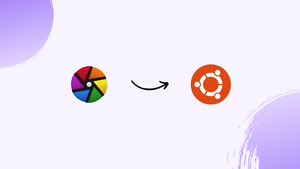Choose a different version or distribution
Introduction
Before we discuss how to install Darktable on Ubuntu 22.04, let's first understand-What is Darktable?
Darktable is a powerful open-source photo editing and organization software, comparable to Adobe Lightroom. It provides a comprehensive set of tools for managing and editing RAW images.
This tutorial will walk you through the steps to install Darktable on Ubuntu 22.04.
Advantages
- RAW Image Editing: Darktable is specifically designed for editing RAW images, providing advanced tools for adjusting exposure, white balance, tone curves, and more. It allows for non-destructive editing and preserves the original image data.
- Support for a Wide Range of Cameras: Darktable supports numerous RAW image formats from different camera manufacturers. It ensures compatibility with various camera models, making it a versatile choice for photographers.
- Powerful Image Organization and Tagging: Darktable offers robust features for managing, organizing, and categorizing your image library. You can add tags, ratings, and metadata to your images, making it easier to locate and sort them based on specific criteria.
- Lens and Chromatic Aberration Correction: Darktable includes modules for correcting lens distortions and chromatic aberrations. These tools help improve image quality by reducing unwanted artifacts and enhancing overall clarity.
- Non-Destructive Editing Workflow: Darktable follows a non-destructive editing workflow, allowing you to experiment with different adjustments without modifying the original image. You can always revert to the initial state or reapply edits at any point in your editing process.
How to Install Darktable Using Snap Store?
This section has elaborated on a direct method for installing Darktable on Ubuntu 22.04.
Launch the terminal, and type the mentioned command:
sudo snap install darktable
Darktable has been installed successfully.
How to Install Darktable by Adding its PPA?
You can install Darktable by adding Darktable PPA. Let’s go through the procedure.
Step 1: Add Darktable PPA
First, execute this command in the terminal for adding Darktable PPA:
sudo add-apt-repository ppa:ubuntuhandbook1/darktable
Step 2: Update the Packages list
Then, execute the mentioned command:
sudo apt-get update
Step 3: Install Darktable
Lastly, install Darktable using this command:
sudo apt-get install darktable -y
Darktable has been installed on Ubuntu 22.04.
How to Launch Darktable on Ubuntu 22.04?
Once installed, search for “Darktable” in the all Application menu, and hit its icon twice:

How to Uninstall/Remove Darktable from Ubuntu 22.04?
You can uninstall Darktable using this command:
sudo snap remove darktable
Moreover, if you have installed Darktable by adding its PPA, then this method can be utilized for uninstalling it.
Step 1: Remove Darktable PPA
As the first step, remove the Darktable PPA by typing this command in the terminal:
sudo add-apt-repository --remove ppa:ubuntuhandbook1/darktable
Step 2: Uninstall Darktable
At last, utilize the mentioned command for uninstalling Darktable:
sudo apt-get autoremove -y darktable
That was all about installing and uninstalling Darktable on Ubuntu 22.04.
FAQs to Install Darktable on Ubuntu 22.04
Can I edit JPEG or TIFF images with Darktable?
While Darktable is primarily focused on editing RAW images, it also supports editing JPEG and TIFF files. However, it's important to note that the software's strengths lie in maximizing the capabilities of RAW files.
Does Darktable have batch processing capabilities?
Yes, Darktable provides batch processing capabilities. You can apply a set of predefined or custom edits to multiple images simultaneously, making it efficient for editing large collections of images.
Can Darktable be used for basic image retouching and adjustments?
Yes, Darktable offers a range of tools for basic image retouching and adjustments, such as exposure, contrast, white balance, and color correction. It also includes tools for spot removal and noise reduction.
Does Darktable have advanced masking and selection tools?
Yes, Darktable provides advanced masking and selection tools, including parametric and drawn masks, as well as gradient and brush masks. These features allow for precise adjustments on selected areas of an image.
Can Darktable export images in different file formats?
Yes, Darktable supports exporting images in various formats, including JPEG, TIFF, PNG, and more. You can specify the output quality, resolution, and other settings during the export process.
Are there any hardware requirements for using Darktable?
Darktable can run on most modern computers. However, working with large RAW files and using computationally intensive features may benefit from a more powerful processor, additional RAM, and a dedicated graphics card.
Can Darktable integrate with other photo management tools?
Darktable has its own library and organizational features but can also integrate with external tools like digiKam or Shotwell, enabling a smoother workflow if you prefer to combine different software for image management.
Conclusion
By installing Darktable on Ubuntu 22.04, you gain access to a powerful open-source photo editing and organization software.
If you have any queries, feel free to ask them in the comments section, and we will be happy to respond to them.