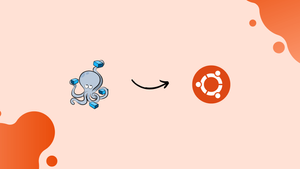Choose a different version or distribution
Introduction
Before we begin talking about how to install Docker Compose on Ubuntu 24.04, let's briefly understand – What is Docker Compose?
Docker Compose is a powerful tool that lets you manage multi-container Docker applications effortlessly. It simplifies the process of defining, running, and managing applications using Docker containers.
By creating a single file to describe all your services, Compose enables you to start and connect multiple containers with just a single command. This tool is essential for developers looking to streamline their development environment and deploy applications efficiently.
In this tutorial, you will install Docker Compose on Ubuntu 24.04. We will also address a few FAQs on how to install Docker Compose on Ubuntu 24.04.
Advantages of Docker Compose
- Simplified Configuration: Docker Compose streamlines managing multi-container applications through a single file.
- Efficient Resource Management: Easily allocate and optimize resources for each container in your application.
- Easy Networking: Seamless communication between containers simplifies linking and service connections.
- Rapid Deployment: Quickly start and scale multiple containers with a single command for faster deployment.
- Enhanced Development Workflow: Create reproducible development environments, improving collaboration and productivity.
Update Your System
First, ensure your package list is up-to-date:
sudo apt update -y
sudo apt upgrade -y
Install Docker
If Docker is not already installed on your system, you can install it using the following commands,
sudo apt install docker.io
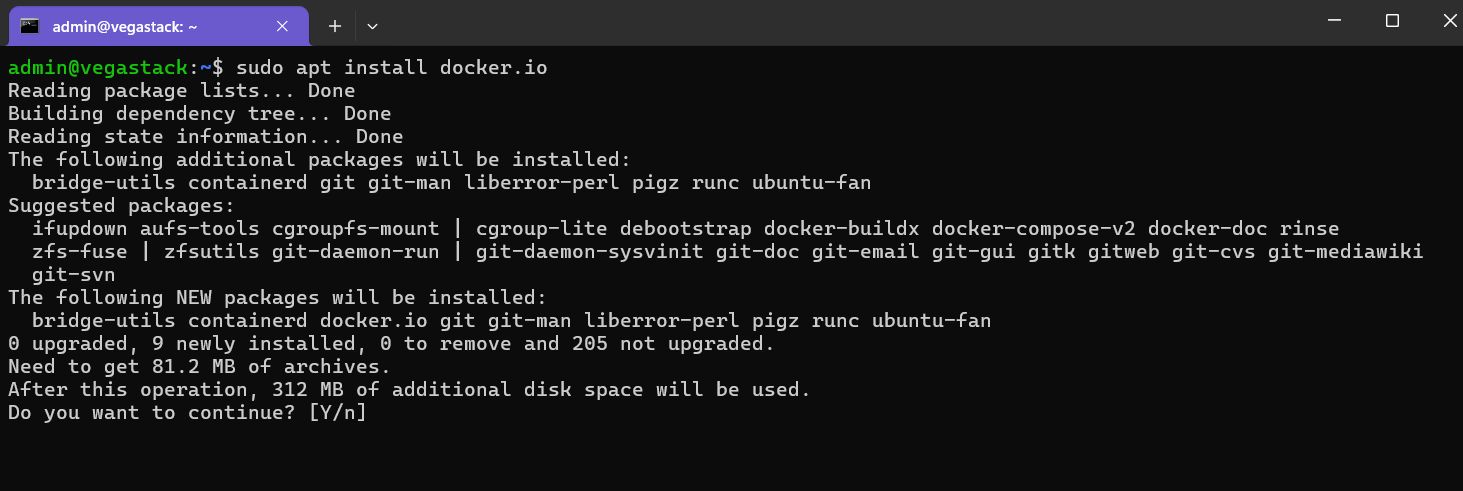
Install Docker Compose
To install Docker Compose, use the following commands. You may need to download the latest version of Docker Compose from the official GitHub repository:
sudo curl -L "https://github.com/docker/compose/releases/latest/download/docker-compose-$(uname -s)-$(uname -m)" -o /usr/local/bin/docker-compose
sudo chmod +x /usr/local/bin/docker-compose
The command above will download and install the latest version of Docker Compose.
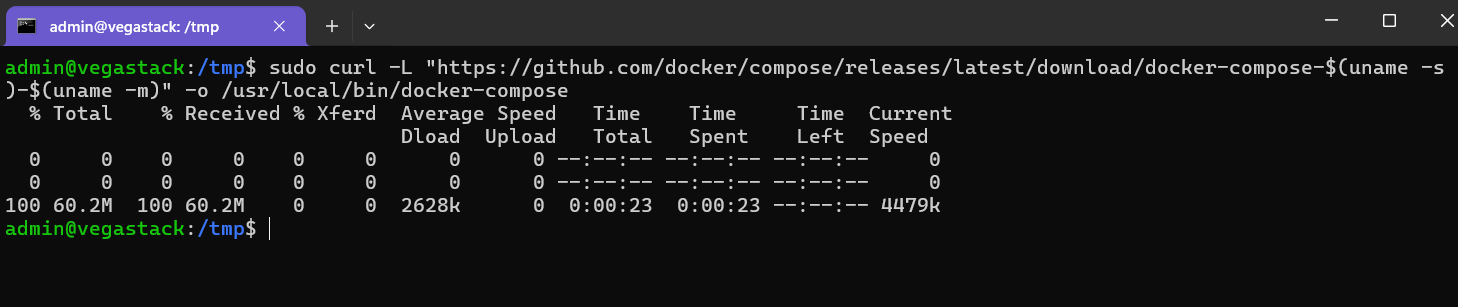
Verify Docker Compose Version
Verify the successful installation of Docker Compose by running:
sudo docker-compose --version
Output
root@server:~# docker-compose --version
Docker Compose version v2.25.0
root@server:~#
And All Set.
FAQs to Install Docker Compose on Ubuntu 24.04
How do I create a Docker Compose file?
Create a new file named docker-compose.yml in your project directory. This file defines the services, networks, and volumes for your application.
What is the format of the Docker Compose file?
The Docker Compose file uses YAML format. It consists of top-level keys like version, services, networks and volumes. Each service is defined under the services key with its own configuration.
How do I stop and remove Docker Compose containers?
To stop the containers, run docker compose down. This will stop and remove the containers, networks, and volumes defined in the Compose file.
How do I run multiple copies of a Compose file on the same host?
To run multiple copies of a Compose project, set a custom project name using the -p flag or the COMPOSE_PROJECT_NAME environment variable.
Can I use JSON instead of YAML for the Compose file?
Yes, you can use JSON instead of YAML for the Compose file. JSON is a subset of YAML, so any valid JSON file is also valid YAML.
How do I force remove a container in Docker Compose?
Use docker compose rm -f to forcefully remove stopped containers.
How do I clean up unused Docker resources?
Run docker system prune to remove unused containers, networks, and images.
Conclusion
We hope this tutorial helped you understand how to install Docker Compose on Ubuntu 24.04.
If you have any queries, please leave a comment below, and we’ll be happy to respond to them for sure.