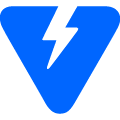Choose a different version or distribution
Introduction
Before we begin talking about how to install Docker on macOS, let’s briefly understand – What is Docker?
Docker is a platform that uses OS-level virtualization to deliver software in packages known as containers. More than that, it is a popular tool to make build and deployments easier.
You'll install Docker Community Edition (CE) on macOS in this tutorial. Also, we will answer some FAQs regarding Docker installation.
Prerequisites
- Mac hardware should be a 2010 or newer model
- At least 4 GB RAM
- macOS must be of version 10.13 or newer
- VirtualBox with version 4.3.30 or more
Step 1 – Download Docker Desktop for macOS
To install Docker on Mac, first, visit Docker download page and log in to the Docker Hub.
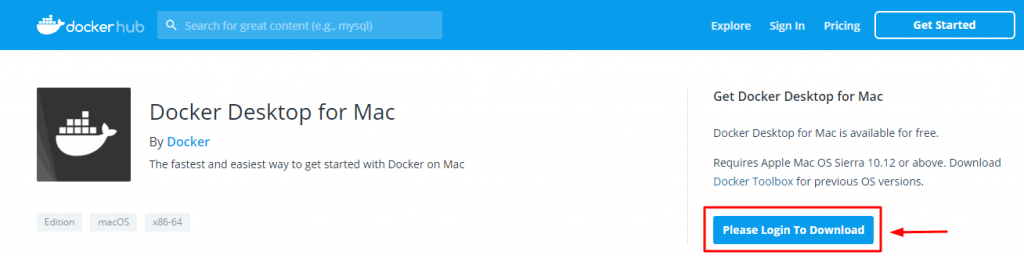
After that, download the latest docker installer as shown in the picture below.
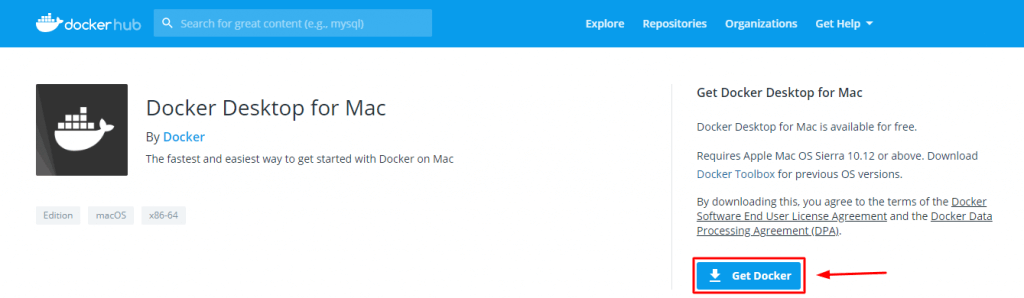
Step 2 – Run Docker Installer
1) After download, double click on the Docker.dmg file to run the Docker installer.
After that, you will get a prompt like the below screenshot. Now drag the Docker icon to the Applications folder.
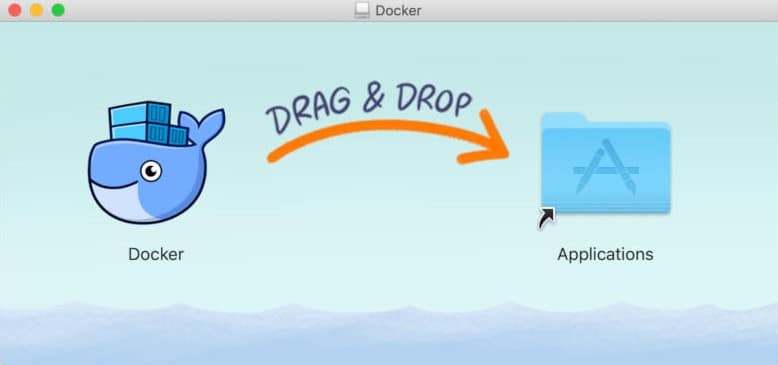
2) Double-click on the Applications folder and you will be asked whether you want to open the application you have downloaded. Agreeing to which will open the Docker installer. After that, click Next and follow the instructions.
3) Finally the installation process is now complete, double-click Docker.app in the Applications folder to start Docker.
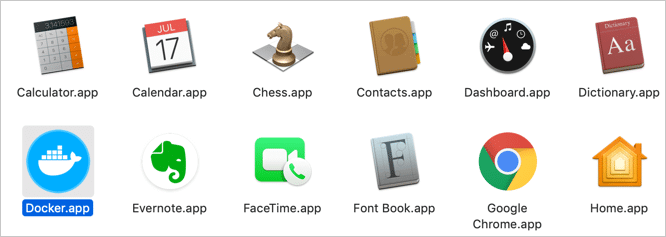
After you launch it, as a result you will get a prompt to authorize Docker.app with your system password.
Docker Installation is Successful on macOS
If you followed the process and everything went well, you should have Docker installed on your Mac machine, the service should be running and waiting to host containers with various apps.
FAQs to install Docker on macOS
1) How to check Docker version?
Open a terminal and run below command to get information on the installed docker.
docker version
2) What is the difference between Docker Desktop and Docker Toolbox for Mac?
Docker Desktop uses Oracle VirtualBox and Docker Toolbox uses HyperKit.
3) What is HyperKit?
Hyperkit is a lightweight macOS virtualization solution built on top of the Hypervisor framework in macOS 10.10 Yosemite and higher.
4) How to install Docker on earlier versions of macOS?
You cannot install Docker Desktop on your Mac machine with version older than 10.13.
Instead, you can use Docker Toolbox for the installation.
Conclusion
We hope this simple guide helped you understand how to install Docker on your Mac machine. To learn more about Docker installation for macOS, check out the official Docker install documentation.
If you have any queries, please leave a comment below and we’ll be happy to respond to them for sure.