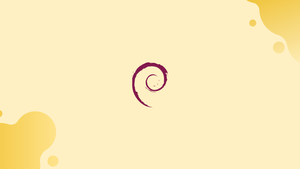Introduction
Before we begin talking about how to install Duf Disk Usage Utility on Debian 12, let's briefly understand – What is Duf Disk Usage Utility?
Duf (Disk Usage Utility) is a powerful command-line tool that provides a visual representation of disk usage in a user-friendly manner. With Duf, users can quickly analyze their disk space and identify large files or directories taking up valuable storage space.
This intuitive utility displays information in an organized format, making it easy for users to understand and manage their disk usage effectively. By visualizing disk usage, Duf enables users to optimize their storage, free up valuable space, and improve overall system performance.
In this tutorial, you will install Duf Disk Usage Utility on Debian 12. We will also address a few FAQs on how to install Duf Disk Usage Utility on Debian 12.
Advantages of Duf Disk Usage Utility
- Intuitive Visualization: Duf provides a visually appealing representation of disk usage, allowing users to easily identify large files or directories.
- Efficient Disk Space Analysis: With Duf, users can quickly analyze their disk space usage and identify which files are taking up the most space.
- User-Friendly Interface: Duf offers a straightforward and easy-to-use interface, making it accessible for both novice and experienced users.
- Optimization and Space Management: By identifying large files or directories, Duf helps users optimize their storage by freeing up valuable disk space.
- Improved System Performance: By managing disk usage effectively, Duf contributes to improved system performance, ensuring a smooth and efficient operation.
Install Duf on Debian 12 via APT
Step 1: Update Debian System Packages Before Duf Installation
Make sure the system packages are up-to-date before installing any new software. This action contributes to keeping your system secure and stable. To update every package that is currently installed on your Debian operating system, use the following command:
sudo apt update && sudo apt upgrade
While apt update and apt upgrade update the packages that are out of date, the sudo prefix runs the command with administrative privileges.
Step 2: Install Duf via APT Command on Debian
Installing Duf is possible once your system packages have been updated. Duf is pre-installed in the Debian repositories, which simplifies installation. Because of its ease of use and guarantee that you get a version that works with your Debian system, we suggest using this method. To install Duf, run the following command:
sudo apt install duf
You can tell the package manager to download and install the Duf utility by using this command. When the installation is finished, Duf can be used.
Install Duf on Debian 12 via .deb
Step 1: Download the .deb Package on Debian
In some cases, you may want to install Duf straight from the source. Using this method, you download the project's .deb package from its GitHub releases page. If you choose this method, make sure the package you choose fits the architecture of your system (e.g., AMD64 or ARM).
Download the package by using the wget command. Use the link to the most recent release in place of the URL in the example below:
wget https://github.com/muesli/duf/releases/download/v0.8.1/duf_0.8.1_linux_amd64.deb
This command saves the .deb package to your directory after retrieving it from the given URL.
Step 2: Install the Duf via DPKG Command on Debian
You must install the package after downloading it. The apt command is used for this step. Please be aware that the command's file name and the one you downloaded must match. Here's an illustration of a command:
sudo apt install ./duf_0.8.1_linux_amd64.deb
It's crucial to keep in mind that you are avoiding the package manager's repositories when installing software in this manner. Installing versions that might not yet be in the repositories may be advantageous with this method, but it also means that you'll have to handle updates manually.
Utilizing Basic Duf Commands on Debian 12
After installing Duf on your computer, let's explore how to make the most of it by learning some of its fundamental commands.
Launch Duf
Enter the duf command in your terminal to start Duf. This gives you a visually appealing disk usage statistics display.
duf
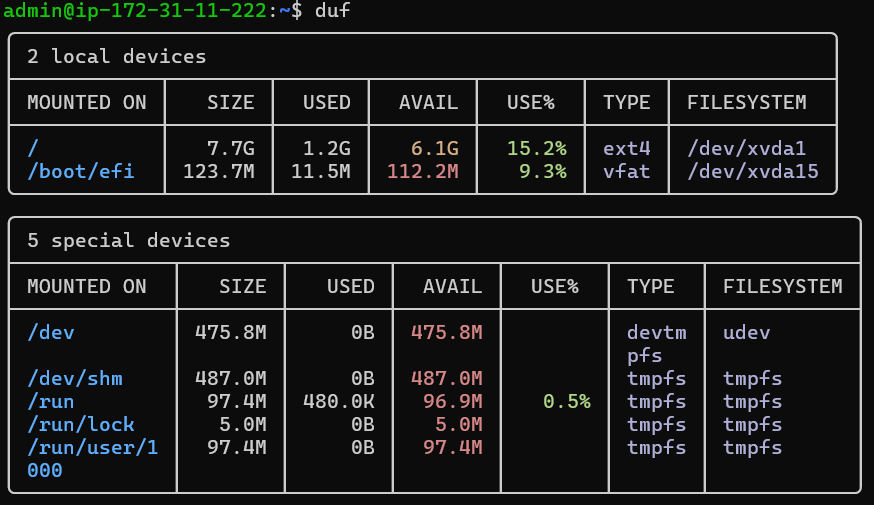
This simple command gives you a quick and effective overview of your system's disk usage.
Displaying Comprehensive System Files
Duf has the capability to exhibit all system files, including hidden, pseudo-, and duplicate files, for individuals seeking a more thorough examination. Run the following command:
duf -all
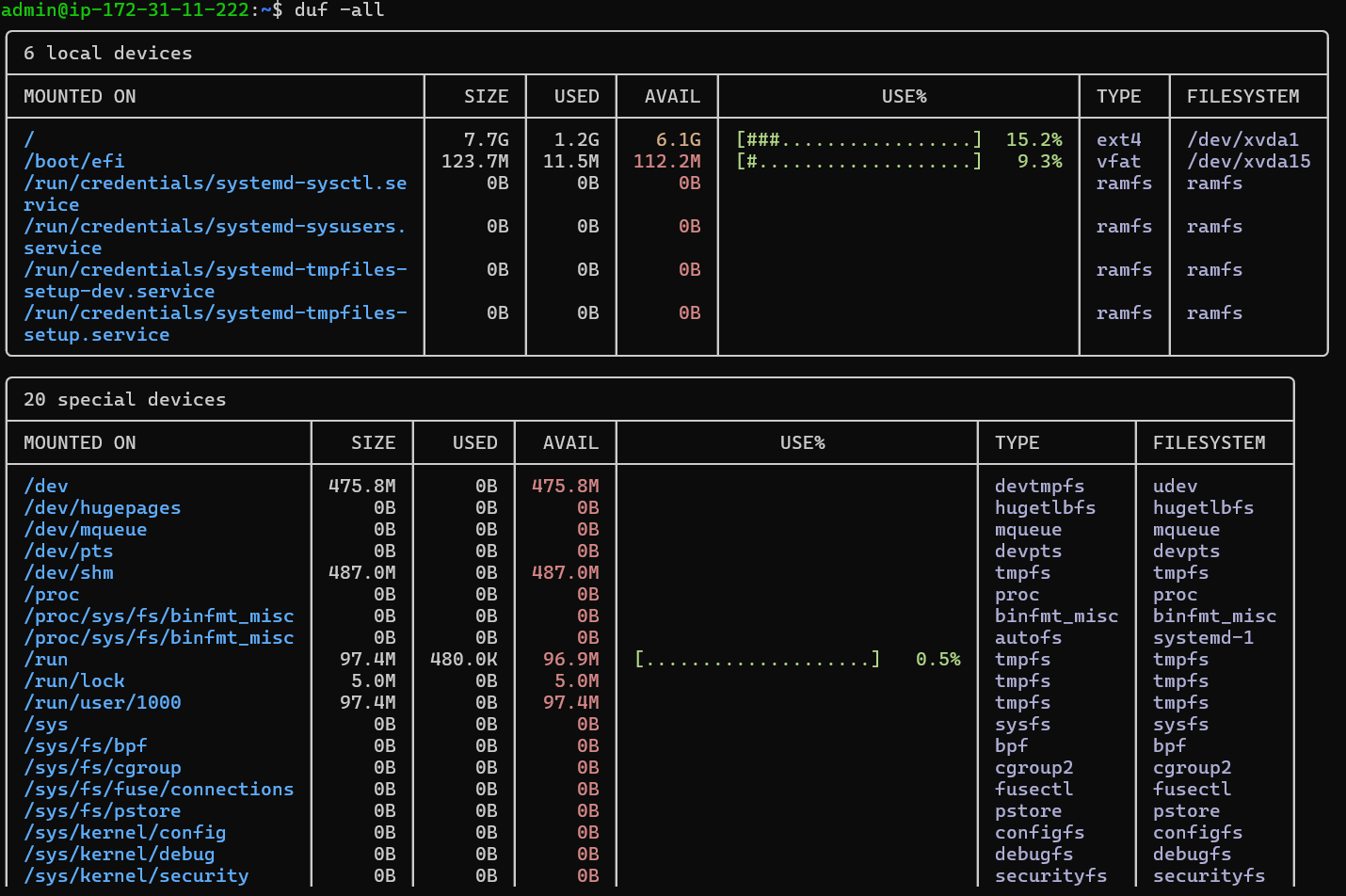
For those who require deeper insights into the filesystem, this option provides a more thorough and detailed view.
Customizing Output Display
Duf gives you flexibility by letting you display and filter particular data. The --output option and the desired attributes can be used to accomplish this. For instance, you can use the following command if the mount point, size, and usage are the only things you need to know:
duf --output mountpoint,size,usage
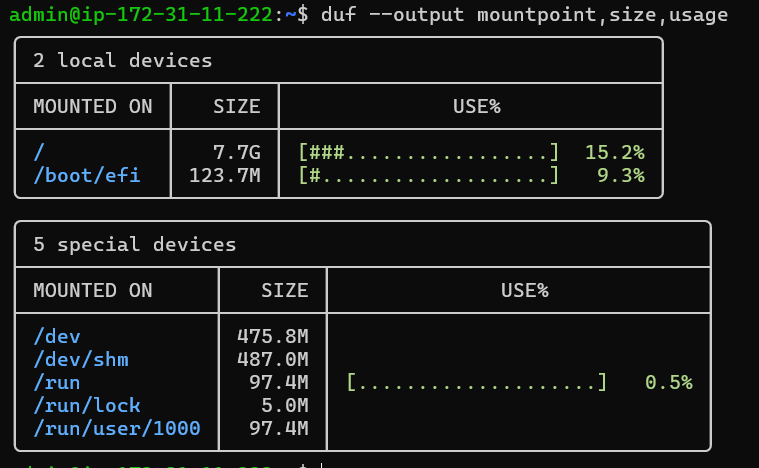
Tweaking Display Themes
Customizing the aesthetics can improve your experience as well. Duf's output display is compatible with multiple themes. You can use the --theme option to alternate between light and dark themes:
- For Light Theme:
duf --theme light
- For Dark Theme:
duf --theme dark
Accessing the Help Menu
It's comforting to know that assistance is always available. To learn more about commands or to get general advice, go to the Duf help menu. Running is one way to accomplish this:
duf --help
When you need quick information about the available options and how to use them, this command comes in handy.
FAQs to Install Duf Disk Usage Utility on Debian 12
Are there any prerequisites for installing Duf on Debian 12?
No, Duf has no specific prerequisites. It can be installed on Debian 12 without any additional dependencies.
Can I use Duf with other Linux distributions?
Yes, Duf is compatible with various Linux distributions, including Debian, Ubuntu, Fedora, CentOS, and more.
How do I launch Duf after installation?
Once installed, simply open your terminal and type "duf" (without quotes) to launch the Duf Disk Usage Utility.
Can I customize the output of Duf?
Yes, Duf provides various command-line options to customize the output, allowing you to tailor the information to your preferences.
Can I use Duf with different file systems?
Yes, Duf can be used with different file systems such as ext4, NTFS, FAT, and more, providing information on their disk usage.
How often should I use Duf to check disk usage?
It is recommended to check your disk usage periodically, especially when you notice decreasing free space or performance issues.
Can Duf help me find and delete unnecessary files?
Yes, Duf helps identify large files or directories, allowing you to evaluate their importance and delete unnecessary ones to free up storage.
Conclusion
We hope this tutorial helped you understand how to install Duf Disk Usage Utility on Debian 12.
If you have any queries, please leave a comment below, and we’ll be happy to respond to them for sure.