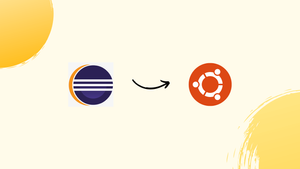Introduction
Before we begin talking about how to install Eclipse IDE on Ubuntu 20.04, let’s briefly understand - What is Eclipse IDE?
Eclipse IDE is a popular, free, and open-source Integrated Development Environment for software developers. It offers a user-friendly platform with a wide range of tools for writing, testing, and debugging code.
Eclipse supports multiple programming languages, making it versatile for various projects. Its flexibility, extensive plugin ecosystem, and constant updates have made it a preferred choice among developers worldwide.
In this tutorial, you will install Eclipse IDE on an Ubuntu 20.04. We will also address a few FAQs on how to install Eclipse IDE on an Ubuntu 20.04.
Advantages of Eclipse IDE
- Versatility: Eclipse IDE supports multiple programming languages, making it suitable for diverse projects.
- Extensive Plugin Ecosystem: It offers a wide range of plugins, enhancing its functionality and customization options.
- User-Friendly Interface: Eclipse provides a user-friendly environment with intuitive features, making it easy to navigate and code.
- Efficient Debugging Tools: Its powerful debugging tools help identify and fix errors quickly, improving the development process.
- Active Community: Eclipse has a thriving community that offers support, tutorials, and updates, ensuring continuous improvement and assistance.
Prerequisites to Install Eclipse IDE on Ubuntu 20.04
In order to successfully complete this tutorial, you need to be logged in as a user with sudo privileges.
Step 1 - Installing Eclipse
The latest stable version of Eclipse at the time of writing this article is 2021-06.
1) You need to install a Java Runtime Environment (JRE) for the proper functioning of Eclipse, since it's a Java-based application. You can do that using the following command:
sudo apt install default-jre
2) After that, download and install the Eclipse Snap package system using the below command:
sudo snap install --classic eclipse
You should see the following output on successful installation:
Output
eclipse 2021-06 from Snapcrafters installed
Step 2 - Starting Eclipse
- You can start eclipse by clicking on its Icon. Alternatively, you can use
Activities -> Eclipse
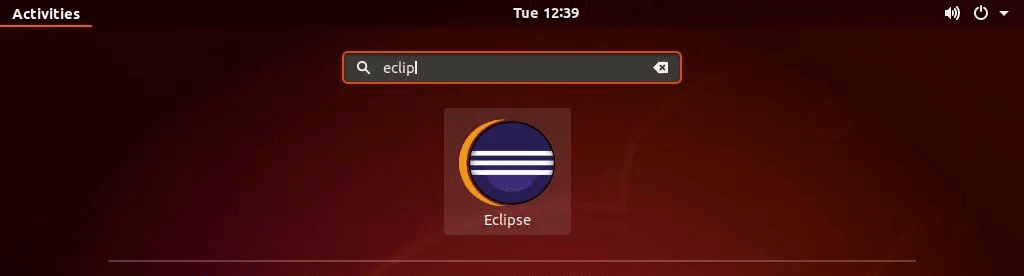
2. You'll then be prompted to select a workspace directory.
3. The default directory should work just fine. Select Launch to proceed:
FAQs to Install Eclipse IDE on Ubuntu 20.04
Is Eclipse IDE available in the Ubuntu Software Center?
No, Eclipse IDE is not available in the Ubuntu Software Center. You need to download and install it manually.
What Java version is required to run Eclipse on Ubuntu 20.04?
Eclipse requires Java 8 or later. Install Java Development Kit (JDK) using 'sudo apt install default-jdk' before installing Eclipse.
Can I install Eclipse using the terminal?
Yes, you can install Eclipse from the terminal by using commands like wget to download the package and tar to extract it.
How do I update Eclipse IDE on Ubuntu 20.04?
To update Eclipse, open the IDE and navigate to Help > Check for Updates. Follow the prompts to install available updates.
Can I install multiple versions of Eclipse on the same system?
Yes, you can install multiple Eclipse versions on Ubuntu 20.04, but ensure they are placed in separate directories to avoid conflicts.
Where should I extract the Eclipse archive on Ubuntu 20.04?
It's recommended to extract Eclipse to your home directory or any other location where you have write permissions.
How can I uninstall Eclipse IDE from Ubuntu 20.04?
To uninstall Eclipse, simply delete the Eclipse directory and any desktop shortcuts or launchers you created during installation.
Conclusion
We hope this detailed tutorial helped you understand how to install Eclipse IDE on Ubuntu 20.04. To learn more about Eclipse IDE installation on Ubuntu 20.04, check out the official Eclipse IDE technical documentation.
If you have any queries, please leave a comment below, and we’ll be happy to respond to them for sure.