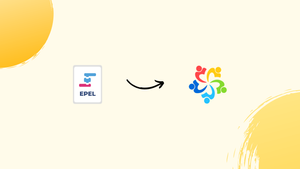Introduction
Before we begin talking about how to install EPEL on AlmaLinux 9, let's briefly understand – What is EPEL?
EPEL, or Extra Packages for Enterprise Linux, is a repository that offers additional software packages for Red Hat Enterprise Linux (RHEL) and its derivatives. It provides a wide array of open-source tools, enhancing the functionality of RHEL systems. EPEL ensures compatibility and stability by following RHEL's guidelines.
By accessing EPEL, users can easily install various software packages beyond what RHEL itself provides, expanding their system's capabilities without compromising its integrity. Stepping into the EPEL world allows users to securely and conveniently access an extensive range of software, empowering their Linux experience.
In this tutorial, you will install EPEL on AlmaLinux 9. We will also address a few FAQs on how to install EPEL on AlmaLinux 9.
Advantages of EPEL
- Enhanced Software Variety: EPEL expands the range of software available for Red Hat Enterprise Linux, offering users a diverse selection of additional packages.
- Maintained Compatibility: EPEL packages are crafted to seamlessly integrate with Red Hat's guidelines, ensuring optimal compatibility and stability with RHEL.
- Increased System Functionality: Users can easily enhance their systems by installing various applications from EPEL, boosting the functionality of their RHEL-based setups.
- Trusted Source: Being a part of the Fedora Project, EPEL packages are maintained and updated by a trusted community of developers, ensuring reliability.
- Seamless Integration: EPEL seamlessly integrates into Red Hat Enterprise Linux environments, allowing users to leverage additional software without disrupting their systems' integrity.
Update AlmaLinux Before EPEL Installation
It's important to make sure your system is up-to-date before starting any new installations. By keeping all current packages up to date, this procedure helps to minimize any conflicts that might arise during installation.
In order to update your system, run this command:
sudo dnf upgrade --refresh
Install EPEL and EPEL Next on AlmaLinux 9
You can get extra packages for your Enterprise Linux distribution from the EPEL (Extra Packages for Enterprise Linux) repository. Although it's simple to install, make sure you choose the right installation method for your version of AlmaLinux.
Import EPEL and EPEL Next on AlmaLinux 9
This section will be devoted to AlmaLinux 9. Enable the CodeReady Builder (CRB) repository first. The more recent CRB repository is necessary for the EPEL installation and replaces the outdated PowerTools repository.
sudo dnf config-manager --set-enabled crb
Use the following command to install EPEL after turning on the CRB repository:
sudo dnf install \
https://dl.fedoraproject.org/pub/epel/epel-release-latest-9.noarch.rpm \
https://dl.fedoraproject.org/pub/epel/epel-next-release-latest-9.noarch.rpm
You can choose not to install EPEL Next by removing the final line from the above command if you do not need it.
Confirm EPEL Installation on AlmaLinux 9
It is wise to confirm the installation of EPEL now that it has been installed to make sure everything is configured properly. Using the dnf repolist command, which should now show the EPEL repository, is a quick and efficient way to accomplish this.
dnf repolist | grep epel

Your AlmaLinux system has successfully installed EPEL if the repository shows up in the output.
Utilizing EPEL Repository Commands on AlmaLinux 9
We will go over a number of commands in this section that are necessary to use the EPEL repository on your AlmaLinux system. You can search, install, and manage packages from the EPEL repository with the help of these commands.
Listing Available Packages
You can use the following command to view every package available in the EPEL repository:
dnf list available --enablerepo=epel
This command gives you a clear overview of your options by fetching and displaying the complete list of all packages that are available in the EPEL repository.
Searching for a Specific Package
To find out more information or install a specific package that you have in mind, use the following search function:
dnf search package-name --enablerepo=epel
Put the name of the package you're looking for in place of package-name. This command will assist you in finding the package you need quickly by returning results that are relevant to your search query.
Installing a Package
After locating the package you want to install, use these instructions to get it installed:
dnf install package-name --enablerepo=epel
Make sure you substitute the true name of the package you want to install for package-name. Using this command, you can install the package on your computer and retrieve it from the EPEL repository.
Checking for Updates
It is essential to frequently check for updates for the installed packages on your system in order to stay secure and up to date. Use the following to see if any updates are available for packages that you installed from the EPEL repository:
dnf check-update --enablerepo=epel
If any updates are found, this command will let you know about them. It will search the EPEL repository for available updates.
Managing EPEL Repositories on AlmaLinux 9
Removing EPEL Repositories
For access to a wider range of packages, it is generally advised to keep the EPEL repository enabled, but there may be situations in which it must be disabled. The commands to delete the EPEL repositories are listed below:
Remove EPEL Repository
sudo dnf remove epel-release
Remove EPEL Next Repository
sudo dnf remove epel-next-release
FAQs to Install EPEL on AlmaLinux 9
What benefits does EPEL bring to AlmaLinux 9?
EPEL enhances the software options available to users on AlmaLinux 9, expanding the functionality and versatility of the operating system.
Can I trust software from EPEL on AlmaLinux 9?
EPEL packages for AlmaLinux 9 are maintained and updated by a reputable community, ensuring reliability and security.
Are there any risks associated with enabling EPEL on AlmaLinux 9?
Enabling EPEL on AlmaLinux 9 poses minimal risks if done following the recommended procedures.
Does installing EPEL affect the stability of AlmaLinux 9?
When installed correctly, EPEL should not affect the stability of AlmaLinux 9, as it is designed to work seamlessly with the operating system.
Is there a limit to the number of packages I can install from EPEL on AlmaLinux 9?
There is no specific limit to the number of packages users can install from EPEL on AlmaLinux 9, allowing for flexibility in software choices.
Are EPEL packages officially supported on AlmaLinux 9?
While EPEL packages are not officially supported by AlmaLinux, they are maintained by a dedicated community, ensuring reliable performance.
Can I disable EPEL after installing it on AlmaLinux 9?
Yes, you can easily disable the EPEL repository on AlmaLinux 9 after installing it.
Conclusion
We hope this tutorial helped you understand how to install EPEL on AlmaLinux 9.
If you have any queries, please leave a comment below, and we’ll be happy to respond to them for sure.