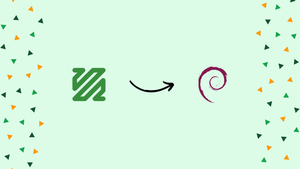Choose a different version or distribution
Introduction
Before we begin talking about how to install FFmpeg on Debian 11, let’s briefly understand – What is FFmpeg?
FFmpeg is a powerful open-source software designed for recording, converting, and streaming audio and video files. It supports a wide range of formats and codecs and can be used on various operating systems including Windows, Linux, and Mac.
With FFmpeg, users can easily manipulate audio and video files, perform basic editing tasks, and even extract frames from videos. Its flexibility and versatility make it a popular tool for media professionals and enthusiasts alike.
In this tutorial, you will install FFmpeg on Debian 11. We will also address some FAQs related to the FFmpeg installation.
Advantages
- Versatility: FFmpeg supports a wide range of multimedia formats, codecs, and containers, making it highly versatile and capable of handling diverse multimedia tasks.
- Cross-platform: FFmpeg is cross-platform, which means it can be used on various operating systems, including Debian 11, Linux, macOS, and Windows.
- Efficiency: FFmpeg is highly efficient and uses hardware acceleration when available, ensuring fast processing and optimal performance.
- Extensibility: FFmpeg is highly extensible, and its modular architecture allows for easy integration with other applications or custom software projects.
- Active Community: FFmpeg has a large and active community of developers and users who contribute to its development, provide support, and share valuable insights and examples.
Installing FFmpeg on Debian 11
FFmpeg packages that may be installed using the apt package manager are available in the official Debian repositories. The most recent version of FFmpeg to be found in the Debian 11 repositories at the time of writing this tutorial is 4.3.6.
The following steps demonstrate how to install FFmpeg on Debian 11:
1) The first step is to update the packages list as root or user with sudo privileges:
sudo apt update
2) To install the FFmpeg package, type the following command:
sudo apt install ffmpeg
3) Print the FFmpeg version to confirm the installation:
ffmpeg -version
The result should resemble something like this:
Output
ffmpeg version 4.3.6-0+deb11u1 Copyright (c) 2000-2023 the FFmpeg developers
built with gcc 10 (Debian 10.2.1-6)
configuration: --prefix=/usr --extra-version=0+deb11u1 --toolchain=hardened --libdir=/usr/lib/x86_64-linux-gnu --incdir=/usr/include/x86_64-linux-gnu --arch=amd64 --enable-gpl --disable-stripping --enable-avresample --disable-filter=resample --enable-gnutls --enable-ladspa --enable-libaom --enable-libass --enable-libbluray --enable-libbs2b --enable-libcaca --enable-libcdio --enable-libcodec2 --enable-libdav1d --enable-libflite --enable-libfontconfig --enable-libfreetype --enable-libfribidi --enable-libgme --enable-libgsm --enable-libjack --enable-libmp3lame --enable-libmysofa --enable-libopenjpeg --enable-libopenmpt --enable-libopus --enable-libpulse --enable-librabbitmq --enable-librsvg --enable-librubberband --enable-libshine --enable-libsnappy --enable-libsoxr --enable-libspeex --enable-libsrt --enable-libssh --enable-libtheora --enable-libtwolame --enable-libvidstab --enable-libvorbis --enable-libvpx --enable-libwavpack --enable-libwebp --enable-libx265 --enable-libxml2 --enable-libxvid --enable-libzmq --enable-libzvbi --enable-lv2 --enable-omx --enable-openal --enable-opencl --enable-opengl --enable-sdl2 --enable-pocketsphinx --enable-libmfx --enable-libdc1394 --enable-libdrm --enable-libiec61883 --enable-chromaprint --enable-frei0r --enable-libx264 --enable-shared
libavutil 56. 51.100 / 56. 51.100
libavcodec 58. 91.100 / 58. 91.100
libavformat 58. 45.100 / 58. 45.100
libavdevice 58. 10.100 / 58. 10.100
libavfilter 7. 85.100 / 7. 85.100
libavresample 4. 0. 0 / 4. 0. 0
libswscale 5. 7.100 / 5. 7.100
libswresample 3. 7.100 / 3. 7.100
libpostproc 55. 7.100 / 55. 7.100
You can use the following command to print all available FFmpeg encoders and decoders:
ffmpeg -encoders
ffmpeg -decoders
There you go. Your system now has FFmpeg installed and is ready to use.
The FFmpeg version available in the Debian repositories is always out of date. You must build the FFmpeg tools from the source in order to install the most recent version of FFmpeg.
Using FFmpeg
This section will demonstrate some basic examples of how to use the ffmpeg utility.
Basic conversion
You do not need to specify the input and output formats when using ffmpeg to convert audio and video files. The output format is inferred from the file extension, and the input format is automatically detected.
- Change a video file's format from mp4 to
webm: - Change an audio file's format from mp3 to ogg:
ffmpeg -i input.mp4 output.webm
ffmpeg -i input.mp3 output.ogg
Using codecs
Use the -c option to specify the codecs when converting files. It could be the name of any decoder or encoder that is supported, or a significant value copy that just copies the input stream.
- Using the
libvorbisaudio codec andlibvpxvideo codec, convert a mp4 video file to WebM: - Convert a mp3 audio file to an ogg encoded file using the
libopuscodec.
ffmpeg -i input.mp4 -c:v libvpx -c:a libvorbis output.webm
ffmpeg -i input.mp3 -c:a libopus output.ogg
FAQs to Install FFmpeg on Debian 11 Linux
Can I install FFmpeg using the default Debian 11 package manager?
Yes, FFmpeg can be installed using the default Debian 11 package manager.
Is there a graphical interface available to install FFmpeg on Debian 11 Linux?
Yes, there are several graphical interfaces available to install FFmpeg on Debian 11 Linux, such as Synaptic Package Manager and GDebi Package Installer.
Are there any additional codecs or libraries required for FFmpeg on Debian 11?
By default, the FFmpeg package in Debian 11 should include most common codecs and libraries. However, you can install additional codecs or libraries if needed.
How can I check if FFmpeg is installed correctly on Debian 11?
You can check the FFmpeg version and verify its installation by running ffmpeg -version in the terminal.
What are some common use cases for FFmpeg?
FFmpeg can be used for various purposes, including video and audio conversion, compression, streaming, recording, and extracting frames from videos.
How can I extract audio from a video file using FFmpeg?
To extract audio from a video file, you can use the ffmpeg -i input_video -vn -c:a output_codec output_audio command. Replace input_video, output_audio, and output_codec with the appropriate values.
How can I trim or cut a video using FFmpeg?
You can use the -ss option to specify the starting point and -to option to indicate the end point of the video you want to trim or cut.
Conclusion
FFmpeg is a versatile and powerful multimedia framework that allows you to handle a wide range of audio and video tasks on Debian 11.
This tutorial covered frequently asked questions related to installing and using FFmpeg, including compatibility, installation process, common use cases.
If you have any queries or doubts, please leave them in the comment below. We'll be happy to address them.