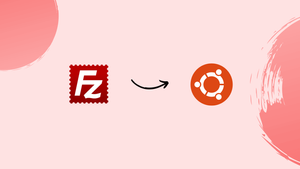Introduction
Before we discuss how to install filezilla on ubuntu 22.04,let's first understand-What is FileZilla?
FileZilla is a popular FTP (File Transfer Protocol) client that allows users to securely transfer files between their local machine and remote servers. It offers a user-friendly interface and supports various protocols, including FTP, SFTP, and FTPS.
This tutorial will explain how to install FileZilla on Ubuntu 22.04.
Advantages
- User-Friendly Interface: FileZilla provides a simple and intuitive interface, making it easy for users to navigate and transfer files between their local and remote systems.
- Protocol Support: FileZilla supports various protocols, including FTP, SFTP, and FTPS, allowing users to connect to different types of servers securely.
- Cross-Platform Compatibility: FileZilla is available for multiple platforms, including Linux, Windows, and macOS, ensuring flexibility and consistent functionality across different operating systems.
- Transfer Queue and Resume: FileZilla allows you to create transfer queues, enabling batch transfers of multiple files. Additionally, it supports resuming interrupted transfers, saving time and bandwidth.
- Site Manager and Bookmarks: FileZilla offers a Site Manager that allows users to save and manage FTP connections. Bookmarks can also be created to quickly access frequently used server locations.
Method-1:Using Terminal
Step-1. Open command Terminal
The user can also use the keyboard shortcut CTRL+ALT+T to open Terminal. If you want, you can just search for it in Applications.
Step-2. Run the Ubuntu System update
To get the most recent version of all the installed packages on our Linux system, let's first execute the system update command.
sudo apt updateStep-3. Install FileZilla Client on Ubuntu 22.04
The packages required to install FileZilla on Ubuntu 22.04 LTS are available through the system default repository, so we don't need to add any third-party repositories.
sudo apt install filezillasudo add-apt-repository ppa:xtradeb/appssudo apt-get updatesudo apt install filezillaMethod-2:Using GUI
Step-1. Open Ubuntu 22.04 Software Center
Click on the Ubuntu Software Center icon given on the Dock, or simply go to the Application launcher and there search for it.
Click the Search icon and enter "Filezilla" once the Ubuntu software has opened. When the FTP Client icon shows up, click the "Install" button to launch it.
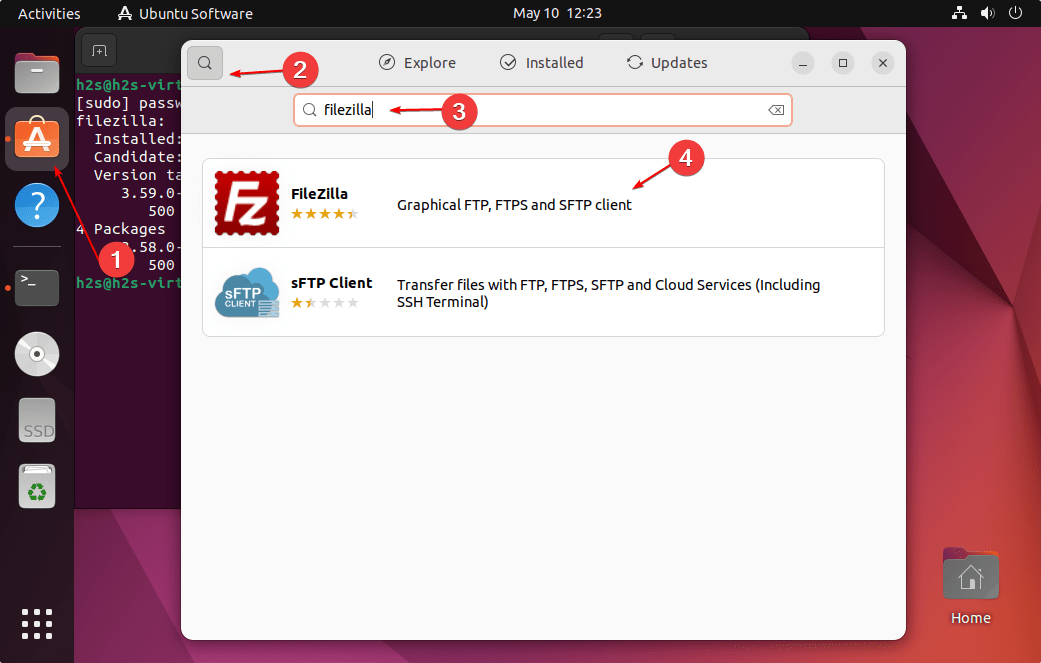
Step-2. Launch FTP client
Open the Application Launcher by pressing the Super or Window key, or by clicking the Activities link. Next, look for "FileZilla" in the search results and click the icon to launch the program.
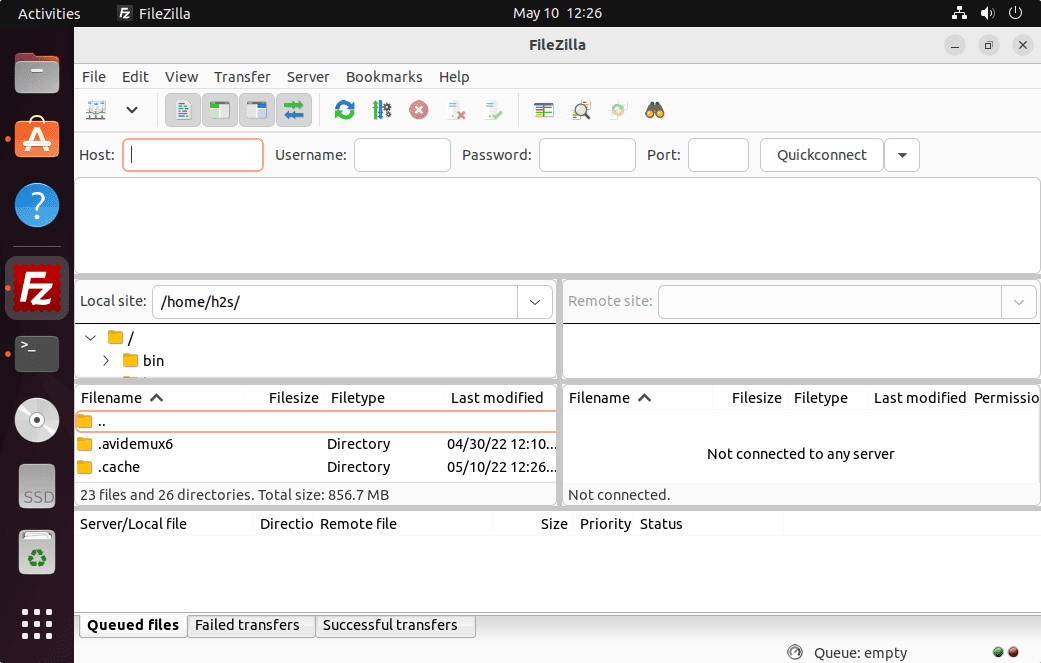
Step-3. How to update or upgrade
Because we installed FileZilla using the APT package management, all you need to do to receive the most recent version of FileZilla on Ubuntu 22.04 in the future is execute the system update command.
sudo apt update && sudo apt upgradeStep-4. Uninstall or Remove
It is quite simple to uninstall this FileZilla FTP client for individuals who are interested in using it. Open your command window and type:
sudo apt autoremove filezilla --purgeIf you are not needing to utilize PPA, remove it.
sudo add-apt-repository --remove ppa:xtradeb/appsFAQs to Install FileZilla on Ubuntu 22.04
How do I connect to a remote server using FileZilla?
Launch FileZilla, click on the "File" menu, and select "Site Manager." Add a new server entry with the appropriate details, including the server address, username, password, and protocol. Then click "Connect" to establish the connection.
Can FileZilla handle large file transfers?
Yes, FileZilla can handle large file transfers efficiently. It supports resuming interrupted transfers, ensuring reliable file transfers even with large files.
Does FileZilla support drag and drop functionality?
Yes, FileZilla supports drag and drop functionality, allowing users to simply drag files from their local machine and drop them onto the remote server.
Can I transfer files securely with FileZilla?
Yes, FileZilla supports secure file transfer protocols like SFTP and FTPS, ensuring encrypted and secure file transfers between the local and remote systems.
Can I set FileZilla to remember my FTP login details?
Yes, FileZilla provides options to save your FTP login details. You can use the Site Manager to save and manage server connections, and FileZilla can remember login details for future use.
Are there any alternatives to FileZilla on Ubuntu 22.04?
Yes, there are alternative FTP clients available for Ubuntu 22.04, such as gFTP and lftp. However, FileZilla is one of the most popular and widely used options.
Can I transfer files between remote servers using FileZilla?
Yes, FileZilla allows you to transfer files between different remote servers. Simply add the server details to the Site Manager and connect to each server to perform the transfers.
Conclusion
We have covered various steps on how to install filezilla on ubuntu 22.04 in this tutorial.
If you have any queries, feel free to ask them in the comments section, and we would be happy to respond to them....