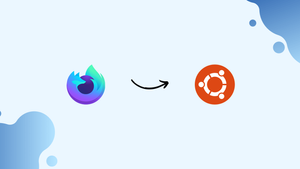Introduction
Before we discuss how to install Firefox Nightly on Debian 12, let's first understand-What is Firefox Nightly?
Firefox Nightly is an experimental version of the Firefox web browser that offers users the opportunity to test the latest features and updates before they are officially released. It allows early access to cutting-edge functionalities, improvements, and enhancements.
Despite potential bugs and instability, Firefox Nightly is ideal for tech-savvy users interested in exploring upcoming changes and contributing to Firefox's development through feedback and bug reports.
This tutorial will walk you through the process of installing Firefox Nightly on Debian 12. We will also address a few FAQs on how to install Firefox Nightly on Debian 12.
Advantages
- Early Access to New Features: Firefox Nightly provides access to the latest features, enhancements, and improvements that are still being developed and tested.
- Faster Updates: Firefox Nightly receives regular updates, often on a daily basis, ensuring that you have the most up-to-date version of Firefox with the latest bug fixes and security patches.
- Testing and Feedback: By using Firefox Nightly on Debian 12, you can actively participate in testing new features and reporting bugs.
- Developer Tools: Firefox Nightly offers advanced developer tools and web APIs that are not available in the stable version.
- Supporting Open-Source Development: Installing Firefox Nightly supports the open-source development model by contributing to the improvement of Firefox through testing and feedback.
Firefox Pre-Installation Steps on Debian 12
Step 1: Update Debian Before Firefox Nightly Installation
Ensure that Firefox Nightly is installed on an up-to-date Debian system. This process helps lessen the likelihood that issues will arise during the installation process.
To update your system, open a terminal and enter the following commands:
sudo apt update
sudo apt upgrade
You can ensure that you have the most up-to-date information about updates by refreshing your system's package list with sudo apt update. The installed packages are then updated to the latest versions using sudo apt upgrade.
Step 2: Verify Essential Packages are Installed
As we approach the final phase of setup, you ought to confirm that a few essential packages have been set up on your Debian desktop. These packages are necessary in order for Firefox Nightly to install and function properly.
Use the following command to install the necessary packages:
sudo apt install dirmngr ca-certificates software-properties-common apt-transport-https wget -y
The command can be briefly summarized as follows:
sudo: Using this, you can install packages with administrator rights.apt install: The Debian package installation command- Packages:
dirmngr,ca-certificates,software-properties-common,apt-transport-https,dkms,wget. -y: This flag automatically confirms the installation, saving you the trouble of having to do it by hand.
Import Firefox Nightly on Debian 12 via Mozilla.org
Step 1: Download and Store the Firefox Nightly GPG Key
First, go to the official Mozilla website and download the GPG key. Here, you must convert the key from armored to binary format and save it in the proper location.
To run this command, use your terminal:
wget -q https://packages.mozilla.org/apt/repo-signing-key.gpg -O- | gpg --dearmor | sudo tee /usr/share/keyrings/packages.mozilla.org.gpg > /dev/null
Here’s a breakdown:
wget: This command fetches the GPG key.-q: By suppressing unnecessary output, this option guarantees that the command operates in a quiet manner.gpg --dearmor: This section converts the key to binary from armored format.sudo tee: This command requires administrator privileges in order to write the binary key to the designated directory.> /dev/null: This portion of the command guarantees the process's silent operation.
Step 2: Validate the Fingerprint
Verifying the fingerprint of the GPG key is crucial to ensuring its validity. Use the command below to complete this verification process, which Mozilla has provided directly:
gpg --quiet --no-default-keyring --keyring /usr/share/keyrings/packages.mozilla.org.gpg --fingerprint | awk '/pub/{getline; gsub(/^ +| +$/,""); print "\n"$0"\n"}'
This command will generate the newly added GPG key's fingerprint.
Step 3: Authenticate the Fingerprints
After obtaining the fingerprint, closely contrast it with the official fingerprint supplied by Mozilla:
35BA A0B3 3E9E B396 F59C A838 C0BA 5CE6 DC63 15A3
Make sure they precisely match to confirm the authenticity of the key.
Step 4: Incorporate the Firefox Nightly APT Repository
After the GPG key has been confirmed, you are ready to import the Firefox Nightly APT repository:
echo "deb [signed-by=/usr/share/keyrings/packages.mozilla.org.gpg] https://packages.mozilla.org/apt mozilla main" | sudo tee -a /etc/apt/sources.list.d/mozilla.list > /dev/null
This command adds the Firefox Nightly repository to your system's list of software sources and marks it as trustworthy.
Install Firefox Nightly on Debian 12 via APT
Step 1: Refresh the APT Package Index
Open the package index on your computer to begin the installation process. You can be sure that your package management is using the most recent software versions by doing this.
Run the following command:
sudo apt update
Step 2: Install Firefox Nightly
Installing the Firefox Nightly package is now possible after updating your package index.
Execute the subsequent command:
sudo apt install firefox-nightly
Optional: Install Firefox Nightly in Another Language
To utilize Firefox Nightly in a language other than English, Debian offers localized.deb packages. To install Firefox Nightly in the language of your choice, add the language code to the sudo apt install firefox-nightly command.
German Language Pack
For German, run:
sudo apt-get install firefox-nightly-l10n-de
French Language Pack
For French, use:
sudo apt install firefox-nightly-l10n-fr
Japanese Language Pack
For Japanese, enter:
sudo apt install firefox-nightly-l10n-ja
Korean Language Pack
And for Korean, execute:
sudo apt install firefox-nightly-l10n-ko
In each of these commands, the prefix -l10n- indicates which language pack you want to install, and then the language code (e.g., -de, -fr, -ja, -ko) follows.
Launching Firefox Nightly on Debian 12
Initiating Firefox Nightly from the Terminal
You deserve congratulations on finishing your Debian system's Firefox Nightly installation. The terminal allows you to quickly open the browser.
Run the following command:
firefox-nightly
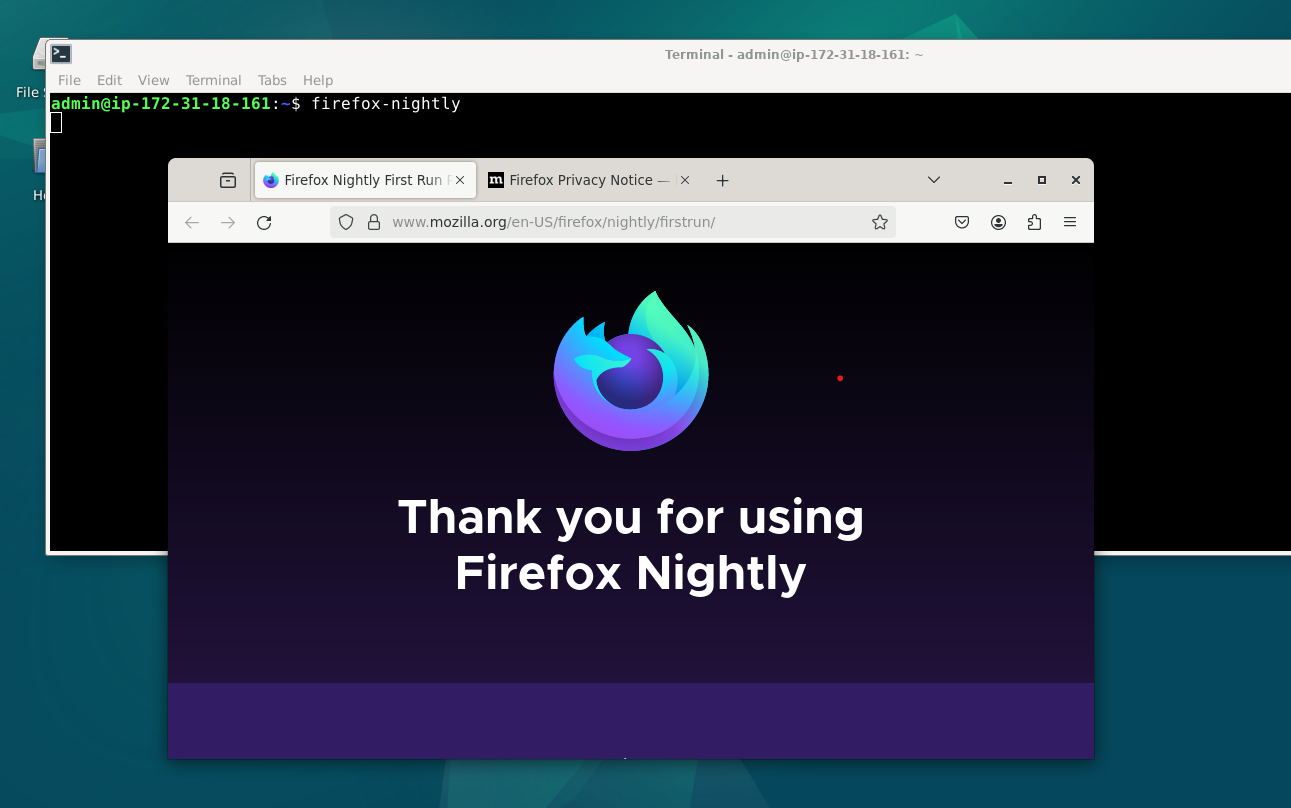
Starting Firefox Nightly from the Application Menu
If you prefer using the graphical user interface (GUI), you can launch Firefox Nightly directly from your program menu. This is how you do it:
To navigate, take this route:
Activities > Show Applications > Firefox Nightly
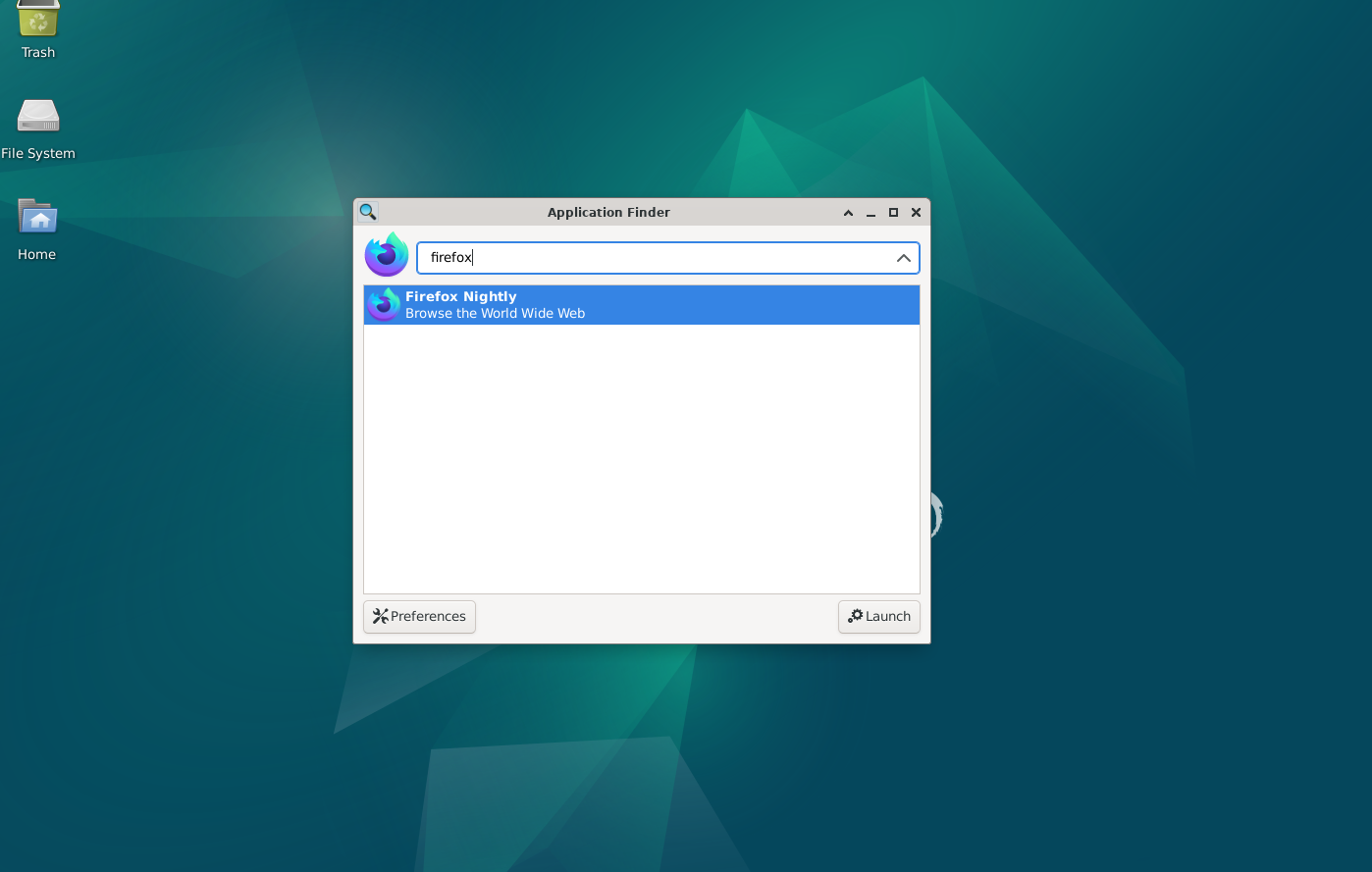
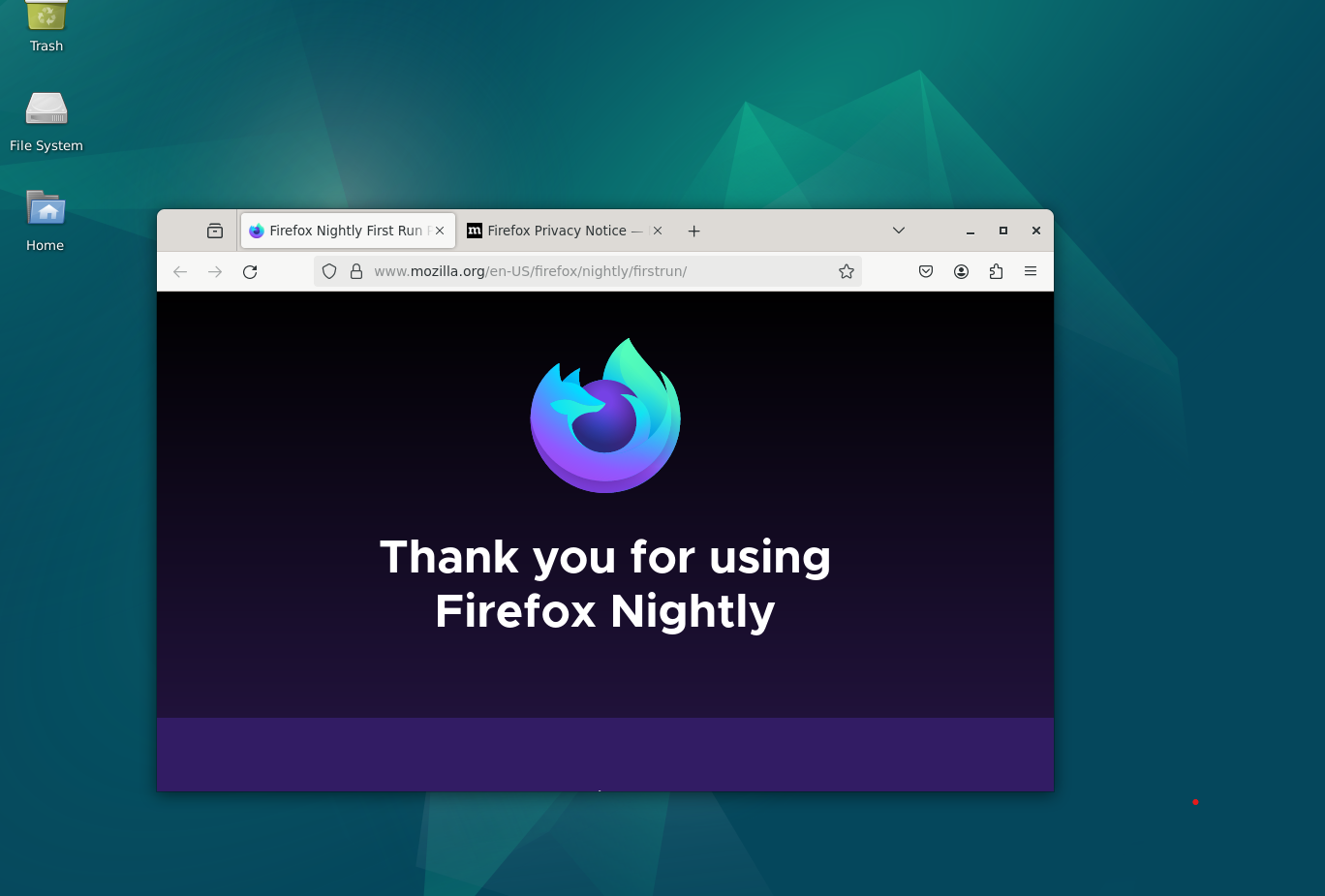
Additional Commands for Firefox Nightly on Debian 12
Update Firefox Nightly on Debian
Given its rapid development cycle and frequent updates, it is imperative to maintain Firefox Nightly up to date. To ensure that your version is up-to-date, do the following:
Refresh Package Information
sudo apt update
This program ensures that you always have the most up-to-date information about changes that are available by synchronizing your package index files with their sources.
Upgrade Firefox Nightly
sudo apt upgrade
You will update all the packages on your computer, including Firefox Nightly, to the most recent versions by running this program.
Remove Firefox Nightly From Debian
If you determine that Firefox Nightly is no longer required, you can easily remove it from your computer.
Remove the Browser
sudo apt remove firefox-nightly*
This command will remove from your Debian system Firefox Nightly and any related packages.
Remove the APT Repository
If you are positive that you will not be reinstalling Firefox Nightly, you may also want to remove its APT repository.
sudo rm /etc/apt/sources.list.d/mozilla.list
By running this command, you will ensure that your system is no longer checking for updates from this source by deleting the Mozilla repository file.
FAQs to Install Firefox Nightly on Debian 12
Can Firefox Nightly and the stable version of Firefox coexist on Debian 12?
Yes, Firefox Nightly and the stable Firefox version can coexist on Debian 12 without conflicts. They are installed in separate directories and can be run independently.
How do I download and install Firefox Nightly on Debian 12?
To install Firefox Nightly on Debian 12, you need to download the tarball from the official Mozilla website, extract it, and run the firefox binary within the extracted directory.
Does Firefox Nightly receive automatic updates on Debian 12?
Yes, Firefox Nightly receives automatic updates by default. However, you can also manually check for updates within the browser settings.
Are there any known stability issues or bugs with Firefox Nightly on Debian 12?
Since Firefox Nightly is a developmental version, stability issues and bugs may occur. It is recommended for users who are comfortable with potentially encountering bugs and issues during their browsing experience.
Can I use Firefox Nightly as my primary browser on Debian 12?
While Firefox Nightly can be used as a primary browser, it is generally recommended to use the stable version for regular browsing and rely on Firefox Nightly for testing and experimentation purposes.
Can I import my settings and bookmarks from the stable version of Firefox to Firefox Nightly on Debian 12?
Yes, you can import your settings, bookmarks, and other data from the stable version of Firefox to Firefox Nightly by using the import and sync features within the browser settings.
Can I switch back to the stable version of Firefox from Firefox Nightly on Debian 12?
Yes, you can switch back to the stable version of Firefox on Debian 12 at any time. Simply install the stable version through the Debian repository or download it from the official Mozilla website.
Conclusion
Users may now take advantage of a smooth installation process, quick access to the newest browser features, and optimum performance by utilizing Mozilla's APT repository. Additionally, they can contribute to the community that is reshaping the web browsing experience.
We would be happy to address any questions you may have, so please feel free to ask them in the comments section.