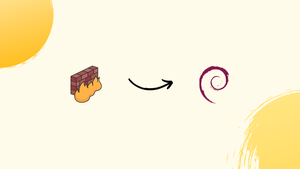Introduction
Before we begin talking about how to install Firewalld on Debian 12, let's briefly understand – What is Firewalld?
Firewalld is a software firewall application used in Linux operating systems to protect computer networks from unauthorized access. It serves as a barrier between internal networks and the outside world, shielding from potential threats. Firewalld allows administrators to define rules that determine which connections are allowed or blocked, enhancing network security.
With its flexible configuration options, Firewalld is suitable for both novice and expert users. Implementing Firewalld ensures the safety and integrity of your system, safeguarding precious data and preventing unauthorized access attempts.
In this tutorial, you will install Firewalld on Debian 12. We will also address a few FAQs on how to install Firewalld on Debian 12.
Advantages of Firewalld
- Robust Protection: Firewalld provides strong security measures to safeguard networks by blocking unauthorized access and protecting against threats.
- Flexible Configuration: With its easy-to-use interface and customizable rules, Firewalld allows users to define precise access controls.
- Dynamic Updates: Firewalld supports real-time updates, enabling administrators to modify firewall settings without restarting the service.
- Network Zones: Firewalld uses network zones to define different security levels for specific network interfaces, providing granular control.
- Simple Management: Firewalld simplifies firewall administration, making it suitable for all levels of users, from beginners to experienced network administrators.
Install Firewalld on Debian 12
Step 1: Update Debian Before Firewalld Installation
It's important to update the Debian system package database before installing any new software. By taking this action, you can reduce the possibility of conflicts or compatibility problems with newly installed software and make sure that all the software and related dependencies on your system are up-to-date. You can use the sudo apt update command to update your system packages. This tells the system to retrieve the most recent package details from the repositories that are configured.
sudo apt update
When the system runs this command, all configured repositories' most recent package data is fetched.
Step 2: Install Firewalld on Debian via APT Command
You can now install Firewalld using the most recent package information available on the system. This task is made easier with the help of APT, the Debian package manager. Use these instructions to start the installation:
sudo apt install firewalld
The Firewalld software package is to be downloaded and installed, per this command to the package manager.
Step 3: Confirm Firewalld Installation on Debian
After installing Firewalld, make sure you configured it correctly and installed it correctly. Use the following to see the Firewalld version on your system:
sudo firewall-cmd --version
This command verifies the installation of Firewalld by displaying its version number.
Set Firewalld to launch automatically upon system bootup. Apply this command:
sudo systemctl enable --now firewalld
Understanding Firewalld Zones on Debian 12
"Zones" in Firewalld on Debian 12 determine network traffic rules according to the reliability of the network they are connected to; these networks can be anything from private home networks to public, untrusted settings.
Let's examine a few of these and their meanings in more detail:
The Role of Zones in Firewalld:
- "Zones" is the operational concept of firewalld.
- In Firewalld, a "zone" is simply a pre-established collection of rules. Depending on how reliable the network the computer is connected to, these rules specify what kind of network traffic is allowed or prohibited.
Examples of How Zones Work:
- Public Zone: This area is intended for public networks, like those found in cafes and airports. In these settings, you can't trust most other devices, so the rules are more stringent to safeguard your system.
- Home Zone: This area is presumed to be safer—like your home. Since you are probably already familiar with every device, there are fewer restrictions here, facilitating greater device-to-device communication.
List of Some Common Predefined Zones in Firewalld:
- Drop: Discards any incoming packets that receive no answer. Most limiting.
- Block: Like "Drop", but it will reply to the source with a rejection.
- Public: For public, untrusted networks.
- External: Used as a firewall or gateway by your system.
- DMZ (Demilitarized Zone): Give computers inside your DMZ restricted internet access to a separate computer.
- Work: For workplaces where you need to take precautions, but you trust a lot of users.
- Home: Loosened guidelines in homes.
- Internal: For a network's internal sections, either private or public.
- Trusted: Accept connections from any network. least limiting.
Common Firewalld Commands with Debian 12
We explore the most commonly used Firewalld commands in this section. These commands are essential for administering and setting up your Firewalld configuration, which will allow you to properly secure your Debian environment.
Firewalld Command Syntax and Options
The general syntax of commands in Firewalld is quite simple. To help you better understand the syntax and options, we will go over them below.
First, the following is the syntax for firewalld commands:
firewall-cmd [options] command
Here's a quick rundown of the syntax elements:
firewall-cmd: The primary command used to operate Firewalld.options: These alter how the command behaves. They can be omitted and are optional.command: This indicates the type of operation you wish to carry out.
Firewalld gives you a wide range of options. Among the frequently employed ones are:
--zone=zone: Indicates the operational zone. The default zone is used if no zone is specified.--add-service=service: Introduces the designated service into the zone. The modification takes effect right away, but it won't last through reboots unless--permanentis added.--get-active-zones: Lists every zone that is active right now along with the corresponding interfaces.--get-services: Provides a list of every service that Firewalld is aware of.--reload: Enables changes made with--permanentto be implemented without requiring a system reboot by reloading the Firewalld configuration.
You can always run man firewall-cmd in your terminal to view the Firewalld man page for more comprehensive information.
Listing all Active Firewalld Zones
A strong basis for managing your firewall configurations is knowing which zones on your Firewalld installation are active. You can use the following command to get this data:
sudo firewall-cmd --get-active-zones
With this command, Firewalld lists all the active zones along with the network interfaces that are connected to them.
Displaying Default Zone
Use the following command to see the Firewalld default zone configuration:
sudo firewall-cmd --get-default-zone
Understanding the default security settings and services that are applied to incoming network connections requires knowledge of the default zone, which is specified in the output of this command.
Changing the Default Zone
Use this command to modify the default zone:
sudo firewall-cmd --set-default-zone=your_zone_name
You can change your Firewalld installation's default zone by substituting the real zone name for your_zone_name.
Listing Services in a Zone
It's often necessary to know which services are allowed in a given zone. This can be accomplished by using:
sudo firewall-cmd --zone=your_zone_name --list-services
Simply enter the name of the zone for which you wish to list the permitted services in place of your_zone_name.
Adding a Service to a Zone
Use this command to add a new service to a zone:
sudo firewall-cmd --zone=your_zone_name --add-service=your_service_name
This command adds your_zone_name to your_service_name. Make sure to enter the names of your actual services and zones in place of these placeholders.
Advanced Firewalld Commands and Scenarios with Debian 12
You can adjust your firewall settings with fine precision using the extensive set of advanced commands and features that Firewalld provides. Let's examine these commands in more detail so you can be prepared to tackle challenging situations that might come up when performing network management duties.
Advanced Firewall Management with Firewalld
Defining a New Service
You can define a service yourself if you run a custom application on a port that isn't included in the predefined services.
To accomplish this, use the following command:
sudo firewall-cmd --permanent --new-service=myservice
You can then add settings for your personalized service. For example, to give the service a succinct and meaningful name:
sudo firewall-cmd --permanent --service=myservice --set-short="My Custom Service"
Adjusting Default Zone
The system uses the default zone when an incoming connection has no defined zone. The default zone can be changed to suit your needs.
sudo firewall-cmd --set-default-zone=home
The default zone is set to "home" by this command. Make sure to substitute the intended zone for "home" according to your network's security specifications.
Creating a Custom Zone
If none of the pre-established zones suit your needs, you can make your own:
sudo firewall-cmd --permanent --new-zone=customzone
Once the zone has been created, you can alter it to your specifications by adding or removing services, ports, etc.
Enabling Masquerading
When one of your systems acts as a router or gateway for other systems in your network, you frequently employ masquerading. Use this to allow masquerading in a designated area:
sudo firewall-cmd --zone=public --add-masquerade
Don't forget to substitute the zone you wish to allow masquerading for "public".
Forwarding Ports
You can also forward a particular port to another using Firewalld. This can be useful in a variety of situations, including when operating services on non-standard ports:
sudo firewall-cmd --zone=public --add-forward-port=port=5000:proto=tcp:toport=80
All incoming TCP connections are forwarded by this command from port 5000 to port 80 in the "public" zone.
These illustrations merely scratch the surface of Firewalld's extensive feature set. There are many more commands and options available, depending on your particular networking and security requirements. Use the'man' command or consult Firewalld's official documentation for additional details.
Troubleshooting Firewalld Issues with Debian 12
Firewall management can be difficult at times, and problems may arise. To address these issues, Firewalld offers an extensive collection of troubleshooting methods and tools. You can learn how to diagnose and resolve common Firewalld issues by reading this section.
Investigating Firewalld Issues
Checking Firewalld Status
Use the following command to first verify the service status before diagnosing any Firewalld issues:
sudo systemctl status firewalld
This command gives you details about the Firewalld service's current state, including whether it is active and whether any errors occurred during startup.
Reviewing Firewalld Logs
Firewalld logs contain important information that can help you troubleshoot issues. Event logs are automatically kept in the system journal by Firewalld, and you can view it by using:
sudo journalctl -u firewalld
The Firewalld-related logs will be output by this command, which will assist you in identifying any errors or odd behavior.
Verifying Configuration
The /etc/firewalld/ directory is where Firewalld keeps its configuration files current. It's a good idea to check these configuration files for errors or discrepancies in case you run into problems:
sudo less /etc/firewalld/firewalld.conf
You can view the primary Firewalld configuration file by using this command.
Resolving Common Firewalld Issues
Issue: Firewalld not Responding to Commands
Firewalld may occasionally not respond to your commands. Reloading Firewalld is a great first step. You can use the following command to accomplish this:
sudo firewall-cmd --reload
With this command, all unsaved temporary changes are discarded and the Firewalld configuration is reloaded from the disk. It does not, however, eliminate every firewall rule.
Issue: Need to Reset Firewalld to Defaults
The --complete-reload option is what you should use if you want to erase all custom rules and return all settings to default. It should be noted that selecting this option will replace all runtime and permanent configurations with the default rules.
sudo firewall-cmd --complete-reload
Issue: Need to Remove a Specific Rule
The --remove command must be used in order to remove a particular rule. For example, the following command would be used in the permanent configuration to remove the HTTP service from the public zone:
sudo firewall-cmd --permanent --zone=public --remove-service=http
Issue: The firewall Rule is Not Working
Frequently, when a firewall rule doesn't seem to be working, it's because the rule wasn't made permanent. A temporary rule is only effective during this particular session. The rule vanishes when the system is restarted. Include the --permanent flag when creating the rule to guarantee that it remains in place.
Issue: Zone Configuration Not Working as Expected
When utilizing Firewalld, it is essential to comprehend zones and their interactions with interfaces and services. Here are some potential situations and suggestions for handling them.
Scenario: You Didn’t Assign the Interface to the Correct Zone
Suppose you set up particular rules and services for a new zone you call "internal" on your internal network. However, the system isn't following these guidelines. One likely explanation is that the intended interface was not assigned to the "internal" zone.
Use this command to find out which interfaces are connected to a zone:
sudo firewall-cmd --zone=internal --list-interfaces
You can assign your desired interface if it isn't included in the output by using the following command:
sudo firewall-cmd --zone=internal --add-interface=eth1
The "eth1" interface is added to the "internal" zone by this command.
Scenario: The Zone Doesn’t Enable the Service
Suppose you wish to allow HTTP traffic in a zone designated as "dmz". However, no traffic is moving. If you haven't turned on the HTTP service in the "dmz" zone, this could occur.
Enter to find out if a service is enabled in a zone:
sudo firewall-cmd --zone=dmz --query-service=http
If the service isn't running, use these to get it going:
sudo firewall-cmd --zone=dmz --add-service=http
The 'dmz' zone's HTTP service is activated by this command.
Include the –permanent flag in the commands to ensure that these changes remain effective even after a restart. Always ensure that the appropriate zones are linked to your interfaces and that the required services are turned on in those zones.
FAQs to Install Firewalld on Debian 12
Does Firewalld come pre-installed on Debian 12?
No, Firewalld is not installed by default on Debian 12. You need to install it manually using the appropriate package manager.
What are the system requirements for installing Firewalld on Debian 12?
Firewalld has minimal system requirements and can be installed on any Debian 12 system without additional specifications.
Does Firewalld replace the default iptables on Debian 12?
Yes, Firewalld replaces the traditional iptables service and provides a higher-level abstraction for managing firewall rules.
Are there any dependencies for Firewalld on Debian 12?
Yes, Firewalld has dependencies such as D-Bus, python3, and iptables. These will be automatically installed along with Firewalld.
Does Firewalld support IPv6?
Yes, Firewalld supports both IPv4 and IPv6 traffic, allowing you to configure rules for both protocols.
Is Firewalld compatible with NetworkManager?
Yes, Firewalld integrates well with NetworkManager, allowing easy management of firewall settings for network interfaces.
Conclusion
We hope this tutorial helped you understand how to install Firewalld on Debian 12.
If you have any queries, please leave a comment below, and we’ll be happy to respond to them for sure.