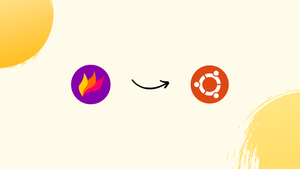Introduction
Before we begin talking about how to install Flameshot on Ubuntu 22.04, let's briefly understand – What is Flameshot?
Flameshot is a powerful yet simple screenshot tool for capturing, editing, and sharing images on your computer. With Flameshot, you can easily capture any part of your screen and add annotations, arrows, shapes, and text to highlight important details. This versatile tool offers various saving and sharing options, ensuring that you can quickly and conveniently share your screenshots with others.
Flameshot is compatible with major operating systems, making it a popular choice for both casual users and professionals seeking an efficient and user-friendly screenshot solution.
In this tutorial, you will install Flameshot on Ubuntu 22.04. We will also address a few FAQs on how to install Flameshot on Ubuntu 22.04.
Advantages of Flameshot
- Intuitive Interface: Flameshot's user-friendly interface makes capturing and editing screenshots effortless.
- Advanced Annotation Tools: With Flameshot, you can easily add arrows, shapes, text, and highlights to your screenshots for better communication.
- Versatile Sharing Options: Share your screenshots instantly via email, social media, or with a simple copy-paste.
- Customizable Hotkeys: Customize hotkeys for faster screenshot capture and editing.
- Cross-platform Compatibility: Flameshot works seamlessly on Windows, macOS, and Linux, making it accessible to all users.
Install flameshot Using apt-get
Use apt-get to update the apt database by running the following command.
sudo apt-get update
The following command can be used to install flameshot using apt-get after updating the apt database:
sudo apt-get -y install flameshot
Install flameshot Using apt
Use apt to update the apt database by running the following command.
sudo apt update
The following command can be used to install flameshot using apt after the apt database has been updated:
sudo apt -y install flameshot
Install flameshot Using aptitude
Since aptitude is typically not installed by default on Ubuntu, you might need to install it before you can use this method. Use aptitude to update the apt database by running the following command.
sudo aptitude update
The following command can be used to install flameshot using aptitude after the apt database has been updated:
sudo aptitude -y install flameshot
How To Uninstall flameshot on Ubuntu 22.04
We may use the following command to remove just the flameshot package:
sudo apt-get remove flameshot
Uninstall flameshot And Its Dependencies
Using the following command, we may remove flameshot and its dependencies that Ubuntu 22.04 no longer requires:
sudo apt-get -y autoremove flameshot
Remove flameshot Configurations and Data
The following command can be used to remove the flameshot settings and data from Ubuntu 22.04:
sudo apt-get -y purge flameshot
Remove flameshot configuration, data, and all of its dependencies
To eliminate all of flameshot's dependencies, configurations, and data, we can use the following command:
sudo apt-get -y autoremove --purge flameshot
FAQs to Install Flameshot on Ubuntu 22.04
How do I launch Flameshot after installation?
To launch Flameshot, press the Super key (Windows key) and type "Flameshot" in the search bar. Click on the Flameshot icon that appears.
Can I customize the hotkeys for Flameshot on Ubuntu 22.04?
Yes, you can customize the hotkeys for Flameshot. Open the Flameshot application, go to Preferences, and navigate to the Hotkeys tab to configure your preferred shortcuts.
Can Flameshot capture screenshots of specific windows on Ubuntu 22.04?
Yes, Flameshot can capture screenshots of individual windows on Ubuntu 22.04. Open Flameshot, select the "Capture" option, and click on the window you want to capture.
Does Flameshot have any built-in editing features?
Yes, Flameshot provides various editing features, allowing you to add annotations, shapes, text, and highlights to your screenshots.
How can I save my Flameshot screenshots?
After capturing and editing your screenshot, click on the "Save" button in Flameshot. Choose the desired location on your computer to save the image.
Can I share Flameshot screenshots directly from the application?
Yes, you can easily share your Flameshot screenshots by clicking on the "Share" button in the application. You can send them via email or share them on social media platforms.
Does Flameshot support multiple monitors?
Yes, Flameshot fully supports multiple monitors, allowing you to capture screenshots from any connected display.
Conclusion
We hope this tutorial helped you understand how to install Flameshot on Ubuntu 22.04.
If you have any queries, please leave a comment below, and we’ll be happy to respond to them for sure