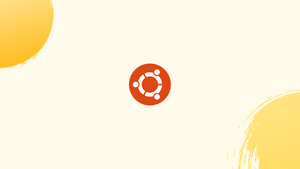Choose a different version or distribution
Introduction
Before we begin talking about how to install Fonts on Ubuntu 24.04, let's briefly understand – What is Fonts?
Fonts play a vital role in design and text presentation, shaping the look and feel of written content. They come in different styles like serif, sans-serif, script, and decorative, each serving specific purposes.
Serif fonts have small lines at the ends, sans-serif fonts are modern and clean, script fonts resemble cursive, and decorative fonts offer unique designs. Choosing the right font is essential for communication in both print and digital media to enhance readability and visual appeal.
In this tutorial, you will install Fonts on Ubuntu 24.04. We will also address a few FAQs on how to install Fonts on Ubuntu 24.04.
Advantages of Fonts
- Readability: Fonts enhance text clarity, making it easier for readers to understand information.
- Visual Appeal: Different fonts add visual interest to design, making content more attractive.
- Brand Identity: Consistent font usage builds brand recognition and a strong visual identity.
- Emotional Impact: Fonts evoke emotions, setting the mood for content and engaging readers.
- Memorability: Unique fonts help in creating memorable content that stands out from the rest.
Option 1: Install Fonts for current user only
If you want to install the fonts for the current user only, open a 'Files' (file manager) window, press Ctrl+H to show hidden folders, and navigate to .local/share/fonts (create the fonts sub-folder if it doesn't exist).
Then, drag and drop your font files into that directory or a sub-folder within it.
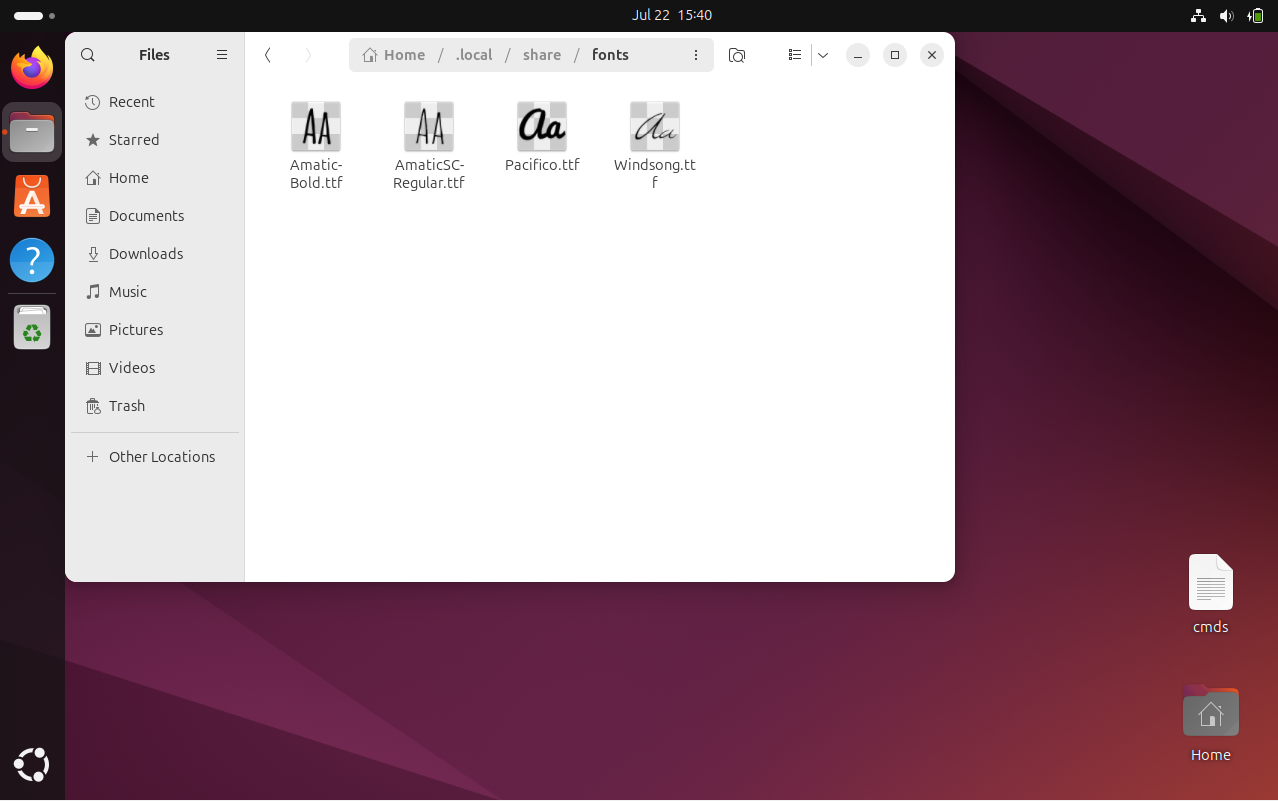
Finally, press Ctrl+Alt+T to open the terminal and run the following command to refresh the cache:
sudo fc-cache -fv
Your system configuration tool will then be able to detect and apply the fonts.
Option 2: Manually install Fonts to System Wide use
To install fonts for all users, follow these steps instead:
1. Open the Terminal from the start menu or by pressing Ctrl+Alt+T on your keyboard:
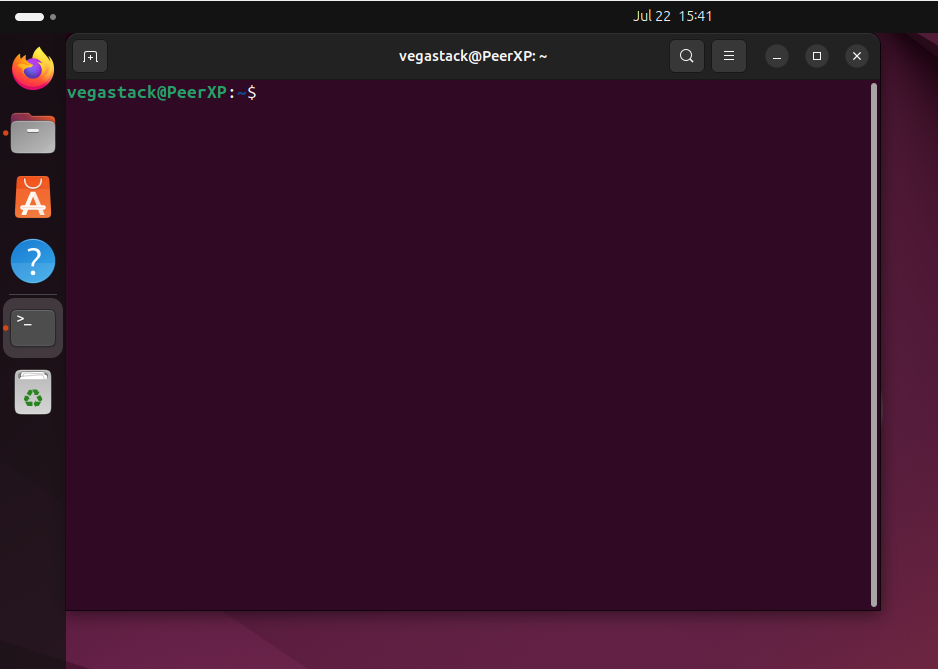
When the Terminal opens, paste the following commands and run them one by one.
2. In Ubuntu, font files are typically installed in either /usr/local/share/fonts or /usr/share/fonts. For manual installation, it's recommended to use the former directory.
First, create a subfolder in the font directory, such as ms_fonts, as an example:
sudo mkdir /usr/local/share/fonts/ms_fonts
Enter your password when prompted and press Enter.
3. Transfer all font files from your Downloads directory to the newly created folder:
sudo mv ~/Downloads/*.ttc ~/Downloads/*.ttf /usr/local/share/fonts/ms_fonts/
4. Set permissions for these files by running the following commands one at a time:
sudo chown root:staff /usr/local/share/fonts/ms_fonts -R
sudo chmod 644 /usr/local/share/fonts/ms_fonts/* -R
sudo chmod 755 /usr/local/share/fonts/ms_fonts
5. Finally, build the font information cache for applications that use fontconfig for font handling:
sudo fc-cache -fv
Now you can apply the newly installed fonts using GNOME Tweaks (available in Ubuntu Software/App Center) on the default GNOME desktop:
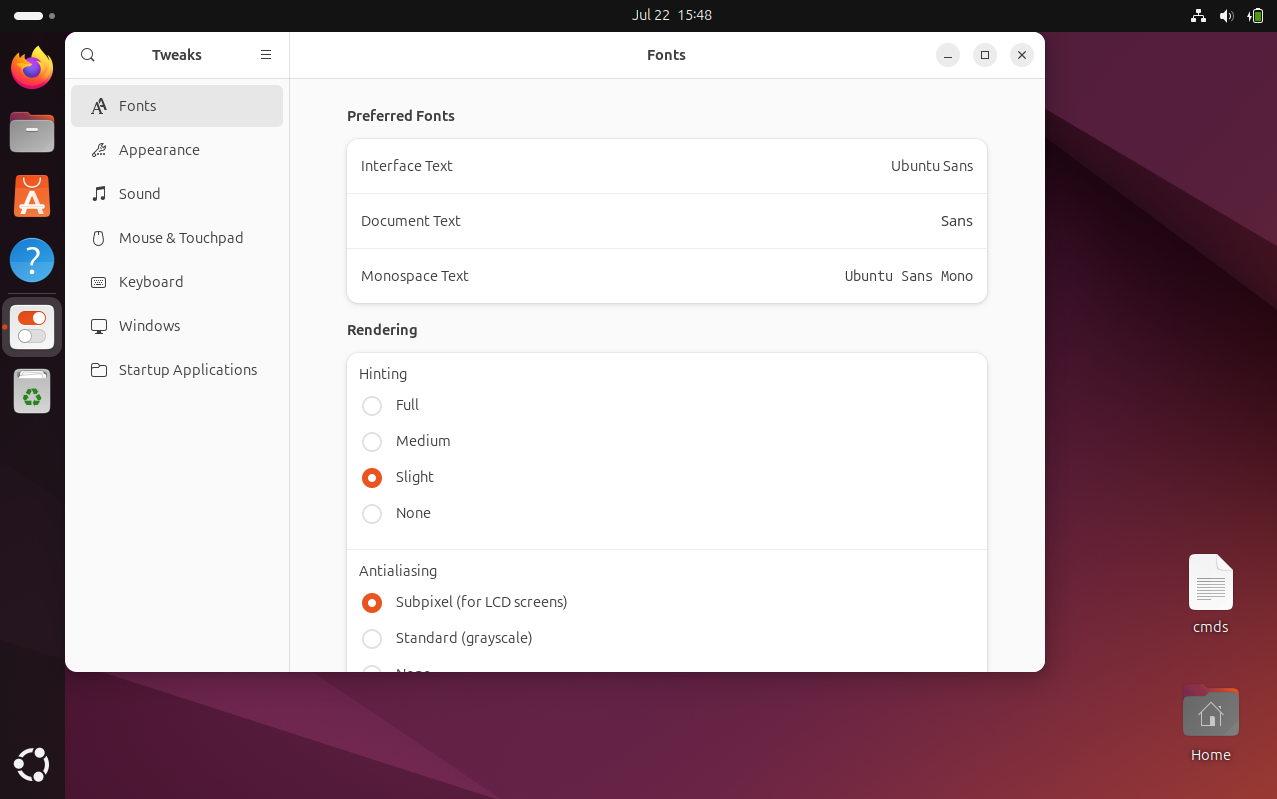
For Chrome browser, go to Settings -> Advanced settings-> Web contents -> Customize fonts.
FAQs to Install Fonts on Ubuntu 24.04
What is the easiest way to install fonts on Ubuntu 24.04?
You can install fonts by downloading them and placing them in the ~/.local/share/fonts directory or using the Ubuntu Software Center to install font packages.
How can I install fonts for all users?
Place the font files in /usr/local/share/fonts and run fc-cache -f -v to make them available to all users.
How do I install fonts system-wide?
To install fonts system-wide, copy them to /usr/local/share/fonts and then rebuild the font cache with fc-cache -f -v.
What if I accidentally reject the Microsoft font license agreement?
You can reinstall the installer with sudo apt install --reinstall ttf-mscorefonts-installer to accept the agreement again.
Can I install fonts for specific applications like GIMP?
Yes, you can install fonts specifically for GIMP by placing them in GIMP's font folder or pointing GIMP to your font directories.
What should I do if the fonts are not displaying correctly?
Ensure that the fonts are installed in the correct directory and that you have updated the font cache. Restart the application if necessary.
What are some common font formats?
Common font formats include TrueType (.ttf), OpenType (.otf), and Web Open Font Format (.woff) among others
Conclusion
We hope this tutorial helped you understand how to install Fonts on Ubuntu 24.04.
If you have any queries, please leave a comment below, and we’ll be happy to respond to them for sure.