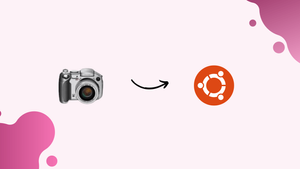Introduction
Before we discuss how to install Fotoxx Image Editor on Ubuntu 22.04,let's first understand-What is Fotoxx Image Editor?
Fotoxx is a feature-rich and user-friendly image editor and management tool for Linux systems. It provides a wide range of editing options, batch processing capabilities, and additional features such as image filters, geotagging, and red-eye correction.
This tutorial will walk you through the steps to install Fotoxx Image Editor on Ubuntu 22.04. We will also address a few FAQs on how to install Fotoxx Image Editor on Ubuntu 22.04.
Advantages
- User-Friendly Interface: Fotoxx offers a user-friendly interface with intuitive controls and clear labeling, making it accessible for both novice and experienced users.
- Extensive Editing Options: The software provides a wide range of editing tools, including cropping, resizing, color adjustments, retouching, and more, allowing you to enhance your images according to your preferences.
- Batch Image Processing: Fotoxx allows you to apply editing changes or effects to multiple images simultaneously, saving time and effort when working with large collections.
- Additional Features: Fotoxx includes additional features like batch renaming, geotagging support, red-eye correction, panorama creation, slideshow creation, and metadata editing, providing comprehensive image management capabilities.
- Open-Source and Free: Fotoxx is an open-source software distributed under the GNU General Public License (GPL). It is free to use, allowing you to enjoy its powerful image editing features without any cost.
Steps to install Fotoxx on Ubuntu 22.04 LTS
Step 1. Run Apt update
To install the most recent package updates for the system and rebuild the APT cache, use the default system APT package manager and the system update command.
sudo apt update
Step 2. Install Fotoxx on Ubuntu 22.04
There is no third-party repository that needs to be added in order to install Fotoxx Image editor software on Ubuntu Linux. The Ubuntu Linux default system repository already has the packages needed to install this application. Therefore, simply execute the following APT package manager command:
sudo apt install fotoxx
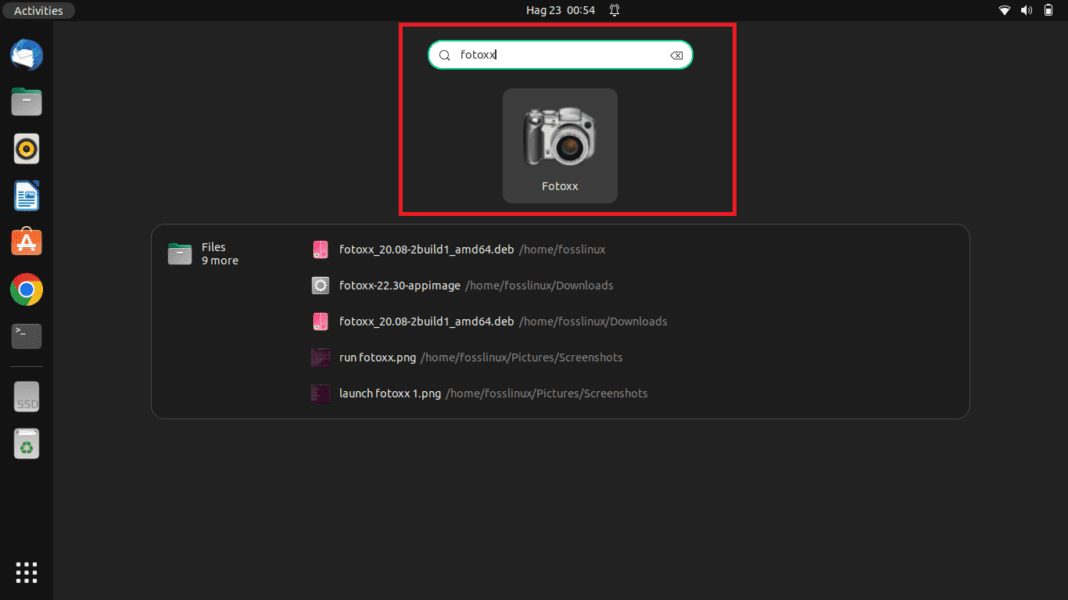
Step 3. Launch Fotoxx photo editing app
Go to Application Launcher and exit the command terminal after the installation is finished. Look for Fotoxx there, and when its icon shows up, click it to launch the same.
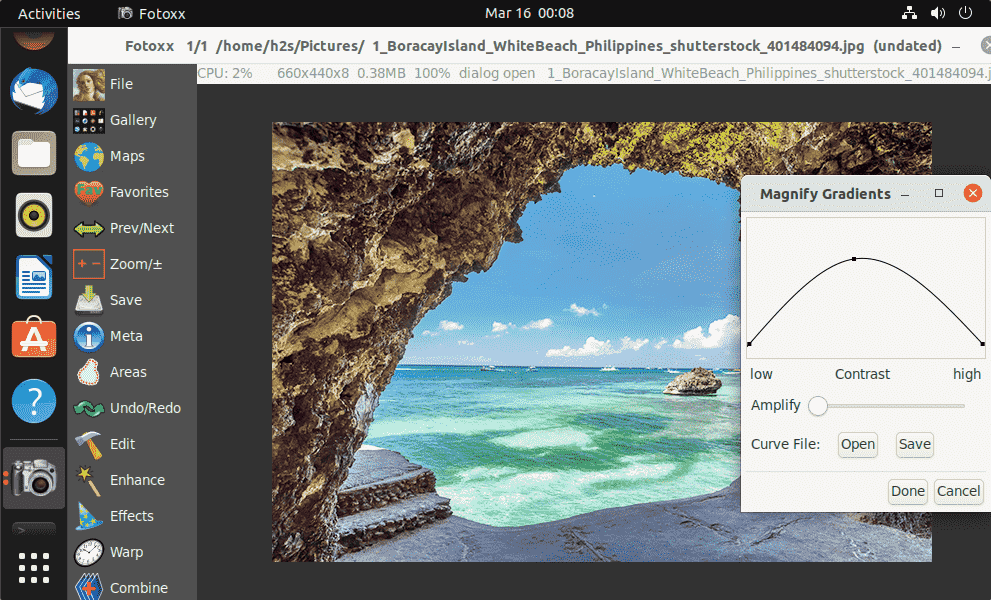
Step 4. How to update or upgrade
Since we installed the Fotoxx app using the APT package manager, all we need to do is execute the system update command to update the installed app.
sudo apt update && sudo apt upgrade
Step 5. Command to Uninstall Fotoxx
We can use the same command that was used to install Fotoxx, but with the "remove" parameter, if you would like to remove it.
sudo apt autoremove --purge fotoxx
FAQs to Install Fotoxx Image Editor on Ubuntu 22.04
Can Fotoxx handle RAW image files?
Yes, Fotoxx supports RAW image files and provides options for processing and editing them.
Does Fotoxx support layers and masks?
No, Fotoxx does not support layers and masks. It focuses primarily on individual image editing tasks rather than advanced layer-based editing.
Can I undo changes made in Fotoxx?
Yes, Fotoxx provides an undo/redo feature that allows you to revert changes and restore the image to a previous state.
Can I apply filters or effects to my images in Fotoxx?
Yes, Fotoxx offers a variety of filters and effects, including artistic filters, blur effects, sharpening, denoising, and more.
Can I organize and manage my image collection in Fotoxx?
Yes, Fotoxx provides image management features such as album creation, metadata editing, batch renaming, and geotagging support.
Does Fotoxx support automatic image corrections?
Yes, Fotoxx includes automatic image correction tools for features like color balance, brightness, contrast, and levels adjustment.
Can I create slideshows with Fotoxx?
Yes, Fotoxx allows you to create slideshows with various transition effects, background music, and customization options.
Conclusion
We have covered various steps on how to install Fotoxx Image Editor on Ubuntu 22.04 in this tutorial.
If you have any queries, feel free to ask them in the comments section, and we would be happy to respond to them....