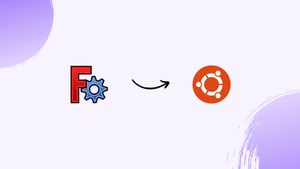Introduction
Before we begin talking about how to install FreeCAD on Ubuntu 22.04, let's briefly understand – What is FreeCAD?
FreeCAD is a powerful open-source parametric 3D CAD modeling software. It allows users to design and create complex 3D models for a variety of purposes. With a user-friendly interface and extensive features, FreeCAD is suitable for both professionals and beginners in the field of CAD design. By providing an intuitive way to visualize and manipulate 3D objects, FreeCAD empowers users to bring their ideas to life in a detailed and precise manner. Download and explore FreeCAD today to unlock a world of endless possibilities in the realm of 3D design and modeling.
In this tutorial, you will install FreeCAD on Ubuntu 22.04. We will also address a few FAQs on how to install FreeCAD on Ubuntu 22.04.
Advantages of FreeCAD
- Open-source: FreeCAD is free to use and allows users to access and modify its source code, promoting collaboration and customization.
- Parametric modeling: It offers a powerful parametric approach, enabling users to easily modify their designs and explore different variations.
- Extensibility: FreeCAD's modular architecture supports an extensive range of plugins and modules, expanding its functionality and adaptability.
- Cross-platform: Available on Windows, Mac, and Linux, FreeCAD ensures compatibility across different operating systems, making it accessible to a wide range of users.
- Community support: FreeCAD has a vibrant and active community that provides support, tutorials, and updates, ensuring users have resources to enhance their CAD skills.
Steps to install FreeCAD on Ubuntu 22.04 LTS Linux
The instructions provided in this guide to install FreeCAD can also be used to install Linux on systems based on Ubuntu or Debian, including Elementary OS, Zorin OS, POP_OS, Linux Mint, and more. There are several ways to install this free CAD program on Linux; we've listed the most common ones here.
Method 1: Using APT package manager and default Ubuntu repos
1. Update Ubuntu 22.04
To start, make sure your current Ubuntu 22.04 Linux is up to date by updating it. To accomplish that, execute the command provided in this step, which rebuilds the APT cache in addition to installing the most recent package and security updates.
sudo apt update && sudo apt upgrade
2. Install FreeCAD on Linux
It is not guaranteed that the version of FreeCAD that can be installed through the official Ubuntu repository is the most recent. Consequently, use the Snap or Flatpak methods if you want a new version of this software without using APT.
sudo apt install freecad
If users prefer to use APT exclusively and still want the most recent version of FreeCAD, they can also use PPA.
sudo add-apt-repository ppa:freecad-maintainers/freecad-daily
sudo apt update
sudo apt install freecad
Method 2: using GUI
3. Open Ubuntu Software GUI app
Many users prefer not to install applications using the command line. Should you fall into this category, select the Ubuntu Software icon located on the Dock panel of your computer.
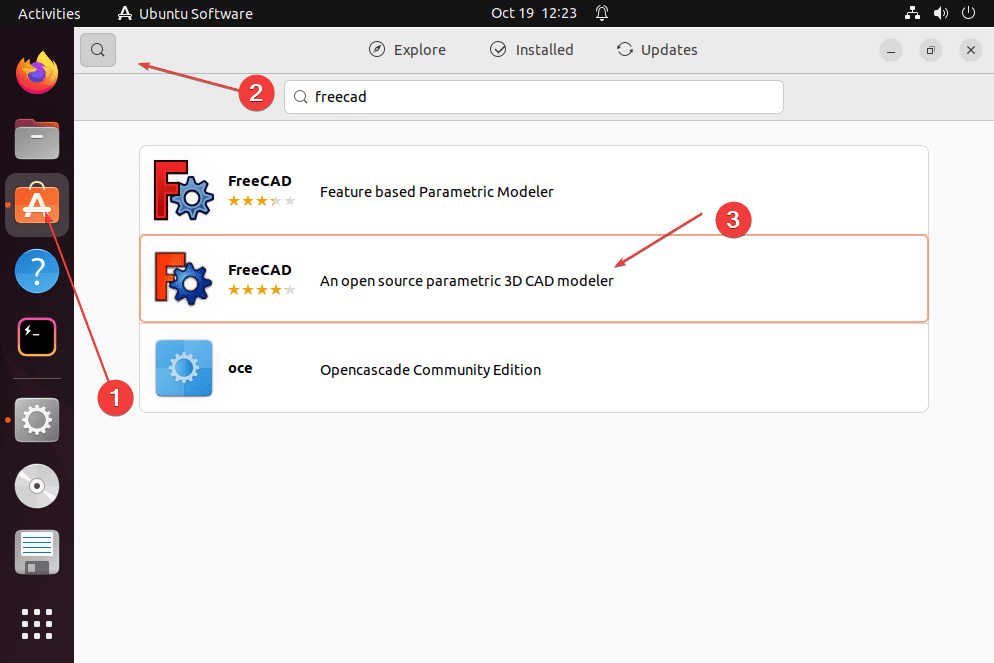
Next, select the Search icon and enter FreeCad. Its icon will appear soon. Click the second one (which opens more software details via SNAP and APT) to see the "Install" button as well as additional details. To install this CAD program on Ubuntu 22.04, click that.
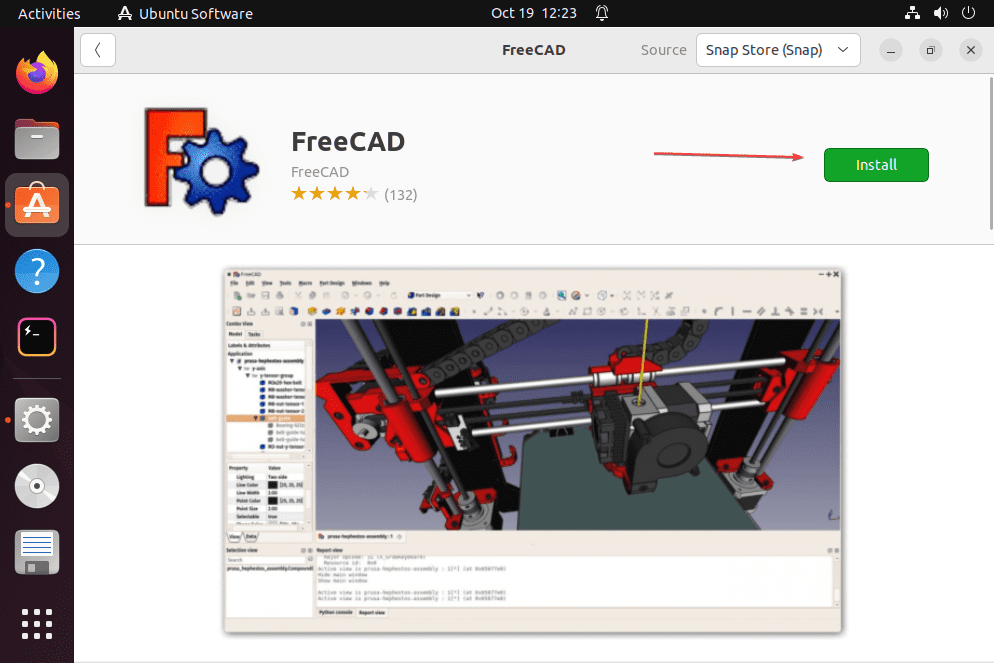
Method 3: Using SNAP
4. Install FreeCAD using SNAP
From the team behind Ubuntu Linux, the Team of Canonical, comes the well-known universal package manager, Snap. On all contemporary Ubuntu operating systems, it is installed by default. Therefore, all you have to do to get the most recent version of FreeCAD on Ubuntu 22.04 is execute the command below.
sudo snap install freecad
Method 4: Using Flatpak
5. Setup Flatpak on Ubuntu 22.04
Similar to SNAP, Flatpak is a universal package manager from the Gnome Team, but it requires manual installation on your Ubuntu system. Consequently, execute the provided commands to use it.
Fortunately, Flatpak is part of the official Ubuntu repository, so all you have to do is execute the following command:
sudo apt install flatpak
sudo flatpak remote-add --if-not-exists flathub https://flathub.org/repo/flathub.flatpakrepo
Reboot your system for proper integration:
sudo reboot
6. Install FreeCAD using Flatpak on Ubuntu 22.04
Once your system has restarted, open the Command Terminal once more and execute the provided command to install this free and open source CAD program on Ubuntu 22.04 using Flatpak.
flatpak install flathub org.freecadweb.FreeCAD
7. How to run the CAD software on Linux
The software will function the same once FreeCAD has been installed on Ubuntu using one of the aforementioned methods. To find FreeCAD, click the Activities link located in Ubuntu's Taskbar. Its icon will appear soon; click it to begin running.
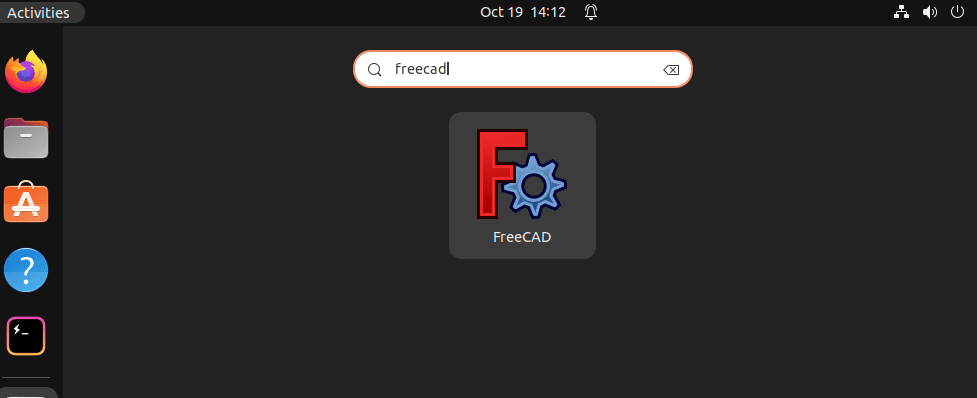
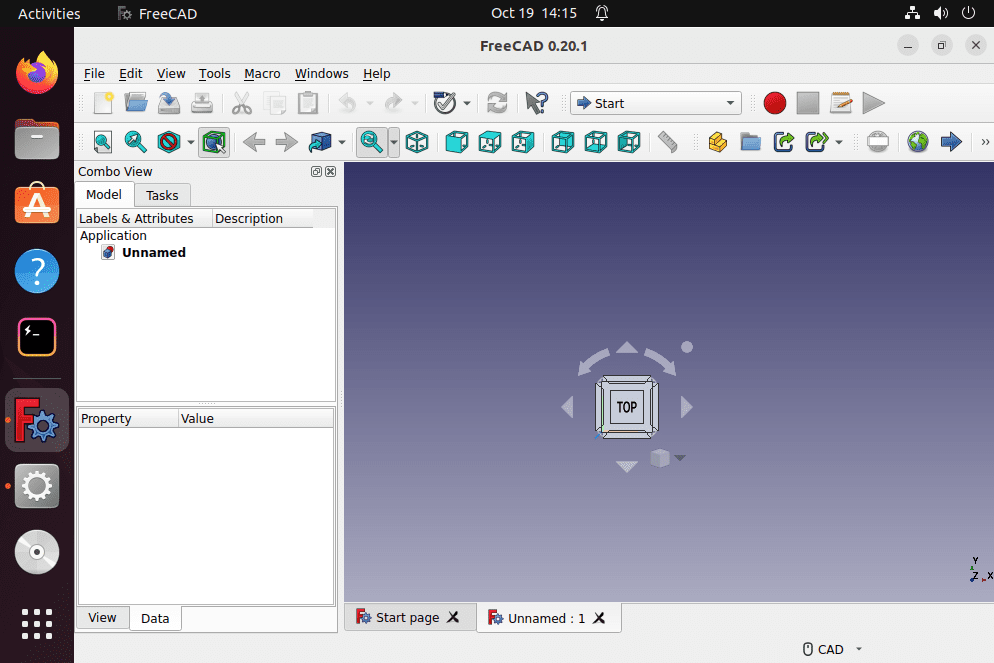
8. How to update
Since we've demonstrated several ways to install FreeCAD on Ubuntu 22.04, there will also be variations in how to update it to the most recent version, if any. Thus, follow the instructions provided in accordance with the approach you took.
For APT users:
sudo apt update && sudo apt upgrade
For Snap users
sudo snap refresh freecad
For Flatpak users:
flatpak update
9. Uninstall FreeCAD from Ubuntu 22.04
Despite the abundance of features in this free and open-source software, your paid CAD platforms can surpass it. If you would like to switch to another design program, these commands will erase FreeCAD entirely from your Ubuntu Linux computer.
Uninstall for APT users, including all its data:
sudo apt autoremove --purge freecad
Remove FreeCAD for SNAP users:
sudo snap remove freecad
For Flatpak users:
flatpak remove org.freecadweb.FreeCAD
The FreeCAD GitHub page offers source code and additional information.
FAQs to Install FreeCAD on Ubuntu 22.04
Are there any alternative installation methods?
Yes, you can also install the latest version of FreeCAD using the PPA (Personal Package Archive) repository or by downloading the AppImage package from the FreeCAD website.
What are the system requirements for FreeCAD on Ubuntu 22.04?
FreeCAD requires a minimum of 2 GB of RAM and a dual-core processor. It is recommended to have a dedicated graphics card for better 3D performance.
Can I run FreeCAD on a 32-bit version of Ubuntu 22.04?
No, FreeCAD is only available for 64-bit versions of Ubuntu. Ensure your system is running a 64-bit operating system before attempting to install FreeCAD.
Will installing FreeCAD overwrite any existing CAD software on my system?
No, FreeCAD can coexist with other CAD software without conflicts. It will not interfere with any existing installations on your Ubuntu system.
Is FreeCAD compatible with other CAD file formats?
Yes, FreeCAD supports a wide range of file formats, including STEP, IGES, STL, DXF, OBJ, and many more, making it easy to exchange designs with other CAD software.
Can I install FreeCAD using a graphical interface?
Yes, you can use the Ubuntu Software Center or Synaptic Package Manager to search and install FreeCAD.
Will installing FreeCAD overwrite my existing CAD software?
FreeCAD should not overwrite any existing CAD software on your system.
Conclusion
We hope this tutorial helped you understand how to install FreeCAD on Ubuntu 22.04.
If you have any queries, please leave a comment below, and we’ll be happy to respond to them for sure.