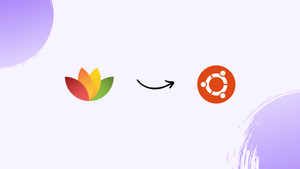Choose a different version or distribution
Introduction
Before we begin talking about how to install FreeOffice on Ubuntu 20.04, let's briefly understand – What is FreeOffice?
FreeOffice is a versatile and powerful office suite that provides an array of essential features for your everyday work needs. It includes three main applications: TextMaker for word processing, PlanMaker for spreadsheets, and Presentations for creating stunning slideshows. It's compatible with Microsoft Office formats, ensuring seamless collaboration with others.
With a user-friendly interface and robust functionality, FreeOffice offers a free alternative that meets professional standards without breaking the bank. So if you're in search of a reliable, feature-rich office suite, look no further than FreeOffice.
In this tutorial, you will how to install FreeOffice on Ubuntu 20.04. We will also address a few FAQs on how to install FreeOffice on Ubuntu 20.04.
Advantages of FreeOffice
- Free: FreeOffice is completely free to use, providing a cost-effective solution for individuals and businesses.
- Compatibility: It seamlessly works with Microsoft Office formats, ensuring easy collaboration with others.
- Feature-rich: With essential applications like word processing, spreadsheets, and presentations, FreeOffice offers robust functionality.
- User-friendly interface: FreeOffice has an intuitive interface, making it easy to navigate and use for both beginners and experienced users.
- Professional quality: Despite being free, FreeOffice maintains high standards, providing a reliable and powerful office suite for all your work needs.
Steps to install FreeOffice 2021 on Ubuntu 20.04 LTS Focal Fossa Linux
The instructions provided below will also work with Ubuntu 22.04/18.04, LinuxMint, Debian 11, MX Linux, POP!OS, and other widely used, comparable Linux distributions.
Log in as a root
Using the root user, let's log in:
sudo -i
Download and add GPG Key:
We must add the GPG key that FreeOffice 2021's creators used to sign the packages before we can download and install the software.
wget -qO - https://shop.softmaker.com/repo/linux-repo-public.key | apt-key add -
Add FreeOffice 2021 repository in Ubuntu 20.04
We must add the package we download from SoftMaker's official website in order to install 2021 FreeOffice since it is not present in the official Ubuntu 20.04 repository.
sudo tee /etc/apt/sources.list.d/softmaker.list<<EOF deb https://shop.softmaker.com/repo/apt stable non-free EOF
Update APT cache
Run the system update command once to inform our Ubuntu Linux that we have added a new repository and have enabled it to cache the packages accessible in it.
sudo apt udpate
Command to install FreeOffice on Ubuntu 20.04 Linux
Lastly, obtain and install the packages required to install the most recent version of the free SoftMaker office suite on our Linux system using the provided APT package manager command.
apt install softmaker-freeoffice-2021
Run Softmaker office
After the installation has finished, look for FreeOffice using the Application Launcher. The three modules—Textmaker, Planner, and Presentation—will all be visible to you. Select the appropriate option and begin generating documents.
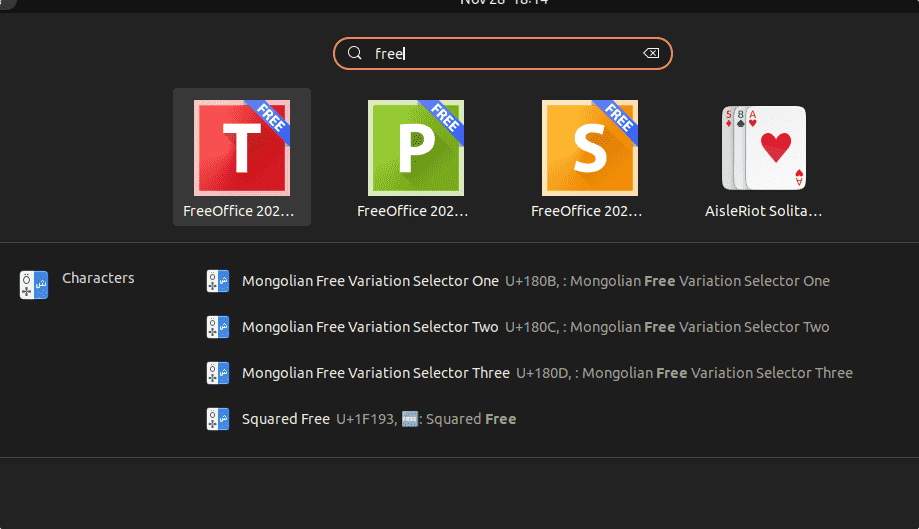
You will be prompted to choose the application's preferred user interface in the first window.
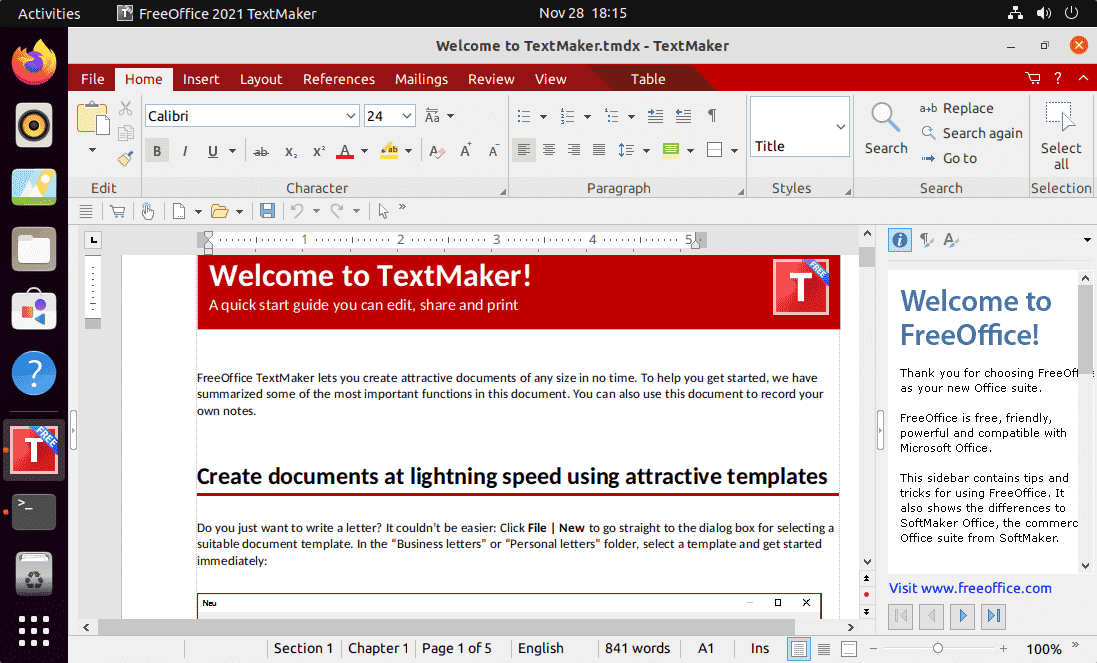
Remove or Uninstall (optional)
The following command can be used to delete this office suite in the future if you decide you no longer need it:
sudo apt remove softmaker-freeoffice-2021
sudo rm /etc/apt/sources.list.d/softmaker.list
FAQs to Install FreeOffice on Ubuntu 20.04
Is FreeOffice compatible with Ubuntu's default Office suite?
Yes, FreeOffice is fully compatible with Ubuntu's default office suite, allowing you to open, edit, and save files in various formats seamlessly.
Can I install FreeOffice alongside other office suites on Ubuntu?
Absolutely. FreeOffice can coexist with other office suites without any conflicts. It won't interfere with your existing software.
Is FreeOffice available in different languages?
Yes, FreeOffice supports multiple languages, including English, Spanish, French, German, Italian, and more. You can choose your preferred language during installation.
Do I need an internet connection to use FreeOffice on Ubuntu?
After installation, an internet connection is not required to use FreeOffice on Ubuntu. You can work offline without any limitations.
Can I uninstall FreeOffice if I no longer need it?
Yes, you can uninstall FreeOffice from Ubuntu 20.04. You can either use the Software Center or run the command sudo apt remove softmaker-freeoffice-2021 in the terminal.
Can I customize the interface and toolbar in FreeOffice?
Yes, FreeOffice allows you to customize the interface and toolbar according to your preferences. You can rearrange icons, add or remove buttons, and personalize the appearance.
Does FreeOffice on Ubuntu offer cloud storage integration?
FreeOffice does not offer built-in cloud storage integration. However, you can manually save your files to your preferred cloud storage service like Google Drive or Dropbox.
Conclusion
We hope this tutorial helped you understand how to install FreeOffice on Ubuntu 20.04.
If you have any queries, please leave a comment below, and we’ll be happy to respond to them for sure.